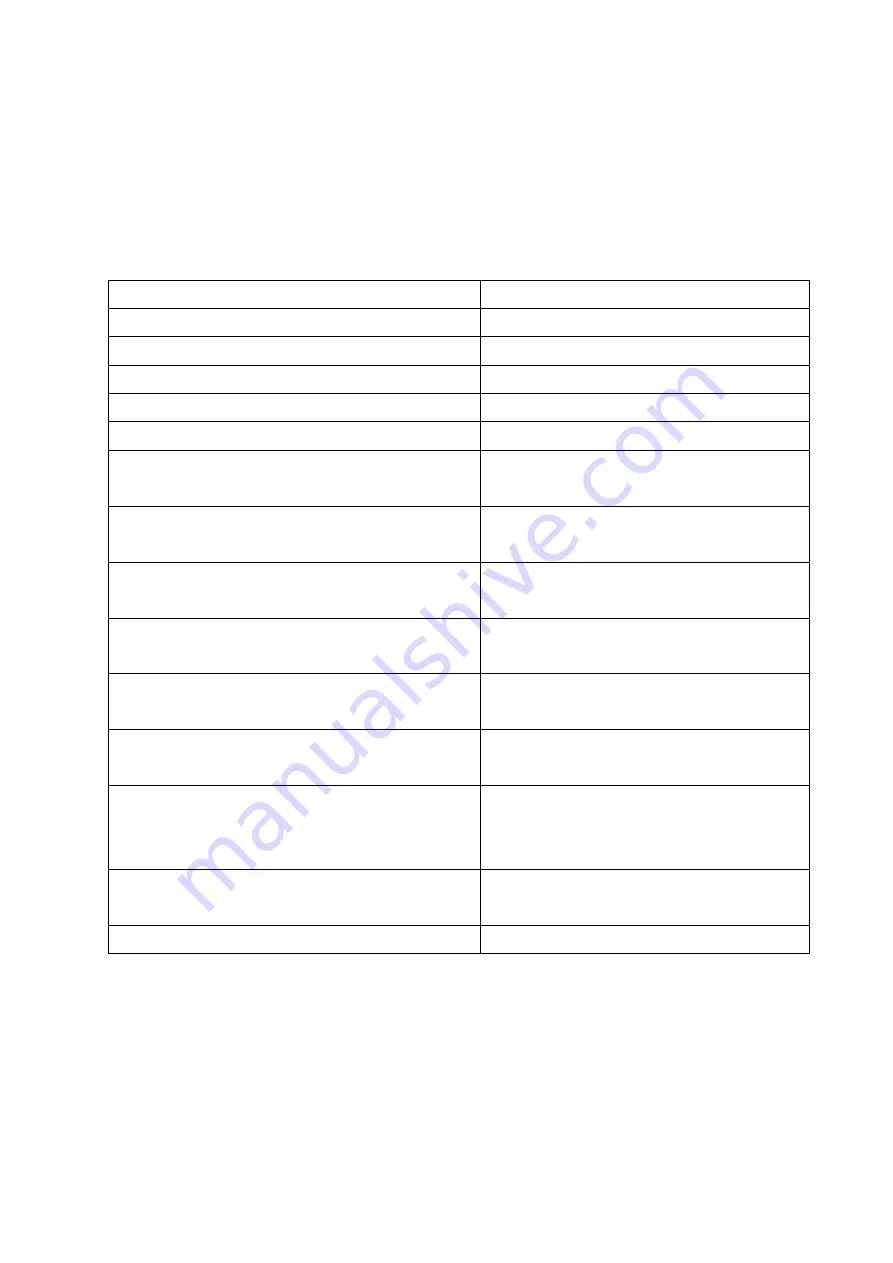
13
Text editing shortcuts
The following key combinations only work if the fast navigation
mode is switched off, to leave the document this must be
switched on again. You can turn quick navigation on or off with
button three.
Next character
Hold seven and press four
Previous character
Hold four and press seven
Go to next word
Hold seven and press five
Go to previous word
Hold five and press seven
Go to next line (using rotor)
Hold seven and press six
Go to previous line (using rotor)
Hold six and press seven
Select single character to the
right
Hold seven and press four
and five
Select single character to the left Hold four and five and press
seven
Select word to the right
Hold seven and press four
and six
Select word to the left
Hold four and six and press
seven
Select next line
Hold seven and press four,
five and six
Select previous line
Hold four, five and six and
press seven
Jump to beginning and end of
paragraph (this alternates if you
press it again)
Hold one, two and three
Jump to beginning of line and
jump to end of line (alternates)
Hold three and seven
Select all
Hold two, three, five and six
Functions with selected text
Please note that sometimes these actions will cause you to
leave the text box and the functions will no longer work. In this
case, make sure you focus on the text box and go to the text
box by pressing buttons seven and eight simultaneously.
Summary of Contents for Hable One
Page 25: ...25 Date September 2021 RNIB...

























