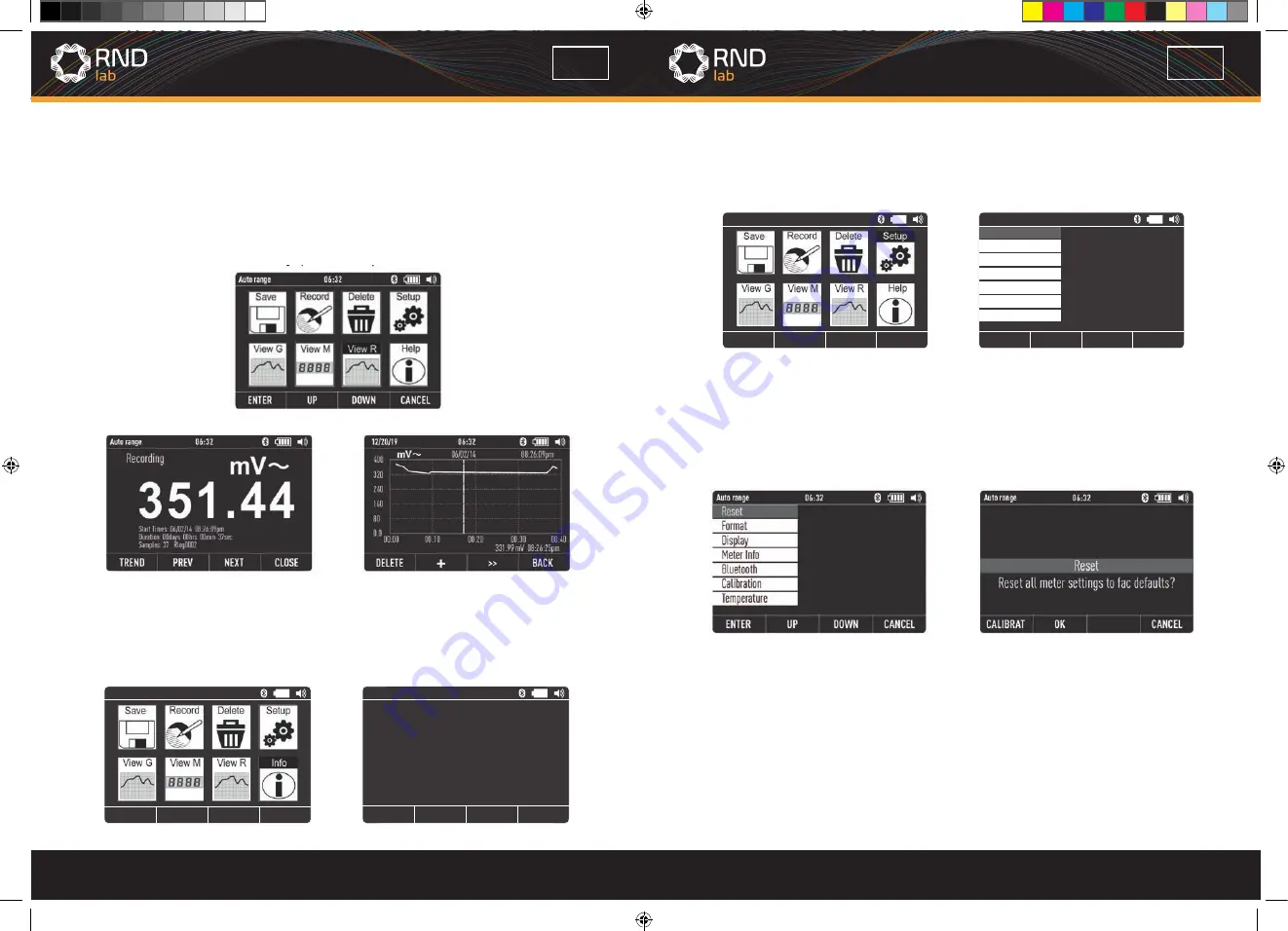
24
25
EN
EN
5-12.Info
• Viewing data stored in the Meter’s memory is performed through the save menu.
• Press the
DOWN
Button (
F3
), position the menu selector next to the menu item labeled
Info
and pressing the the
ENTER
Button (
F1
).
Auto range
06:32
ENTER
UP
DOWN
CANCEL
Auto range
06:32
DOWN
CLOSE
UP
g
r
6.Setup Options
• Viewing data stored in the Meter’s memory is performed through the save menu.
• Press the
DOWN
Button (
F3
), position the menu selector next to the menu item label
Setup
and pressing the
ENTER
Button (
F1
).
Auto range
06:32
ENTER
UP
DOWN
CANCEL
Auto range
06:32
ENTER
UP
DOWN
CANCEL
Reset
Format
Display
Meter Inf
Bluetooth
Calibration
Temperature
6-1.Resetting Meter
• The Meter’s setup options can be reset to default values through the setup menu.
• Open the setup menu, position the menu selector next to the menu item labeled
Reset
and press
the
ENTER
Button
(F1).
• Then a message will appear asking to confirm the reset action.
• Press the
OK
Button (
F2
) to perform the reset.
6-2.Meter Info
• The Meter Info selection lists the serial number, firmware version, are displayed.
• Open the setup menu, position the menu selector next to the menu item labeled
Meter
Info
and press the
ENTER
Button (
F1
).
DOWN
DOWN
Fno. Graph- According to graphically display
measurement information
Fno. Mode-Related to the rotary switch function
Fno. Save-Accesses the memory management
menu for saving measuremnt, setting up recording
sessions, or viewing and deleting stored
measurements from memory
CLOSE
DOWN
DOWN
5-11.Viewing Trend Data
• Viewing data stored in the Meter’s memory is performed through the save menu.
• Press the
DOWN
Button (
F3
), Position the menu selector next to the menu item labeled
ViewR
and pressing the
ENTER
Button (
F1
).
• Press the the
TREND
Button (
F1
).
• Press the + Button (
F2
) to increase graph resolution, press the >> Button (
F3
) to
move cursor.




























