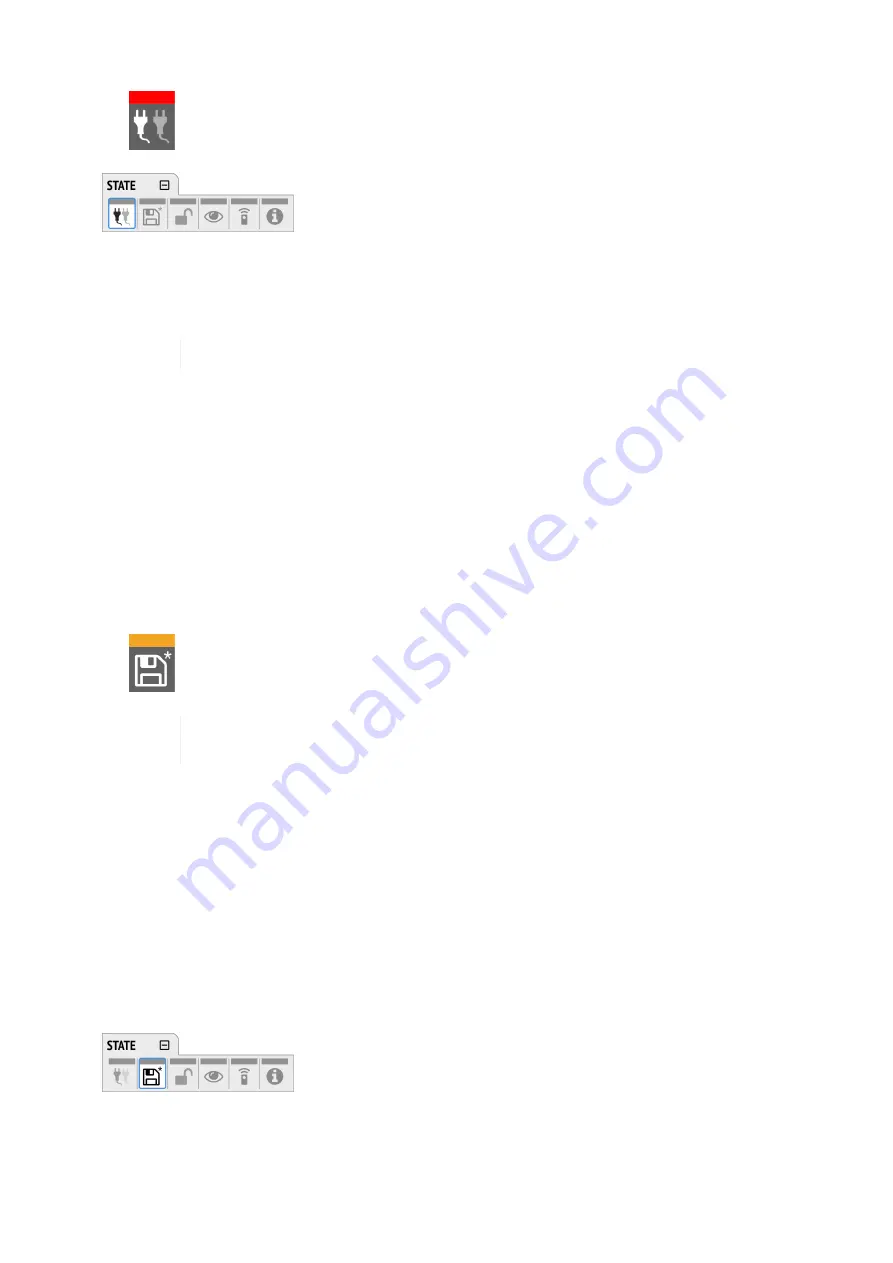
Power loss at PSU 2
To activate the warning on the device:
1. Open the
power
tab in the
STATE
section.
2. Toggle the switch
Redundancy
to
On
.
The warning signals only the current state.
To activate the warning on the web remote:
1. In the
STATE
section, activate the toggle next to
Power Loss Warning
.
See also:
8.2. Presets
Any change in the device configuration is persistent. After a power loss, the device will revert back to its
last state. Additionally, the M-32 AD Pro can save fifteen states in presets numbered 1-15. After a
preset is loaded, any change in the configuration will result in an
unsaved changes
state.
Representation of an unsaved preset on the device.
The internal preset storage is not affected when the device firmware is updated.
Moreover, recalling the factory default preset does not delete any other saved preset.
Settings that are not saved in a Preset
The following settings are
not saved
in a preset:
• Auto-lock
• Lock code
• Remote control
8.2.1. Saving Presets
Up to 15 presets can be saved in the internal storage of the M-32 AD Pro.
To save a preset on the device:
1. Open the
preset
tab in the
STATE
section. The cursor will highlight a preset number.
RME M-32 AD Pro User’s Guide
8.2. Presets |
24
















































