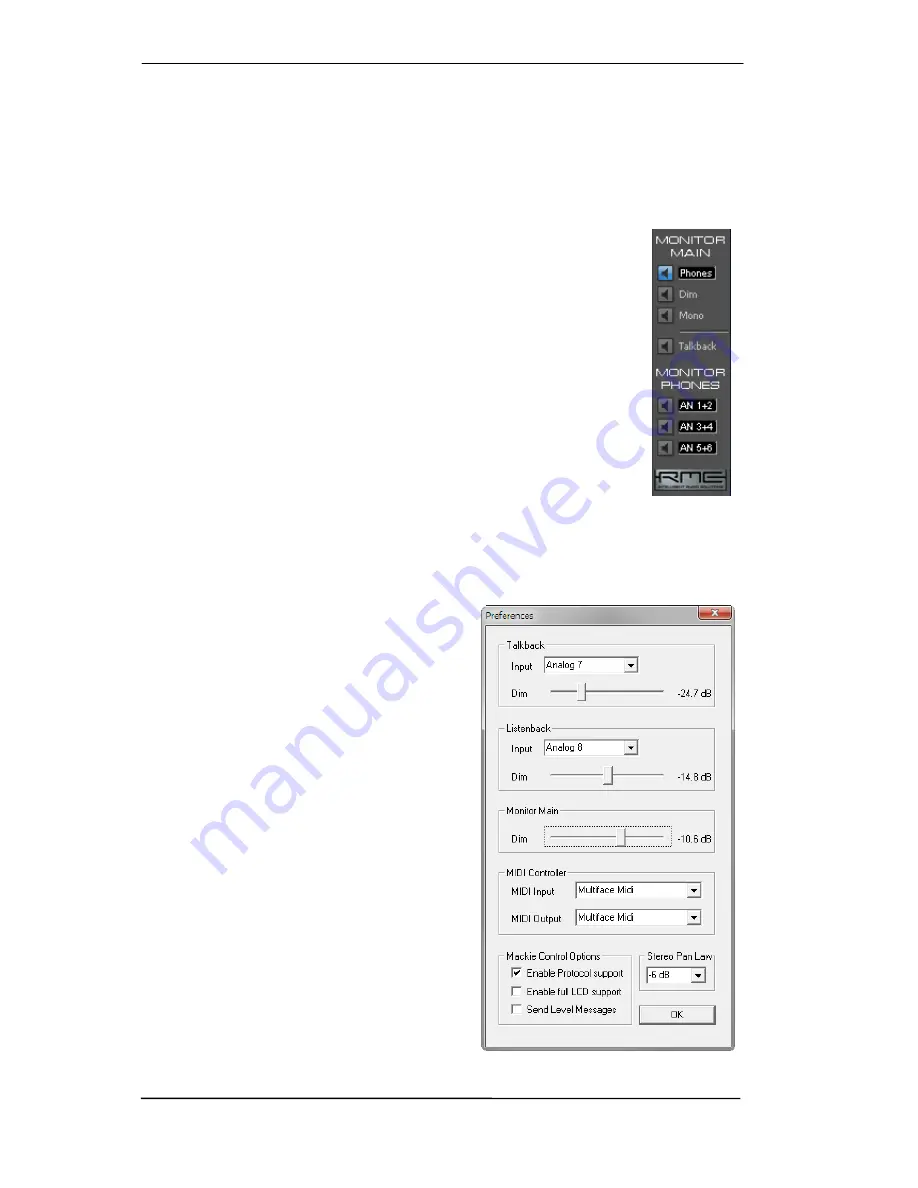
48
User's Guide HDSPe AES
© RME
25.9 The Monitor Panel
The Monitor panel provides several options usually found on analog mixing desks. It offers
quick access to monitoring functions which are needed all the time in typical studio work.
Monitor Main
Use the drop down menu to select the hardware outputs where your main monitors are con-
nected to.
Dim
A click on this button will lower the volume of the
Monitor Main
output by an
amount set up in the Preferences dialog (see below). This is the same as
moving the third row faders down a bit, but much more convenient, as the old
setting is back by a simple mouse click.
Mono
Sets the stereo output defined above to monaural playback. Useful to check for
mono compatibility and phase problems.
Talkback
A click on this button will dim all signals on the
Monitor Phones
outputs by an
amount set up in the Preferences dialog. At the same time the control room's
microphone signal (source defined in Preferences) is sent to the three
destinations
Monitor Phones
described below. The microphone level is adjusted
with the channel's input fader.
Monitor Phones 1/2/3
Use the drop down menu to select the hardware outputs where the submixes are sent to. These
submixes are usually phones mixdowns for the musicians. A click on the button allows for the
monitoring of the specific submix via the
Monitor Main
output. So when setting up or modifying
the submix for the musician this process can be monitored easily and any time.
25.10 Preferences
The dialog box Preferences is available via the
menu
Options
or directly via F3.
Talkback
Input: Select the input channel of the Talkback
signal (microphone in control room).
Dim: Amount of attenuation of the signals routed to
the
Monitor Phones
in dB.
Listenback
Input: Select the input channel of the Listenback
signal (microphone in recording room).
Dim: Amount of attenuation of the signals routed to
the
Monitor Main
in dB.
Monitor Main
Dim: Amount of attenuation of the Monitor Main
output in dB. Activated by the
Dim
button in the
Monitor panel.
Summary of Contents for Hammerfall HDSPe AES
Page 5: ...User s Guide HDSPe AES RME 5 User s Guide HDSPe AES General...
Page 11: ...User s Guide HDSPe AES RME 11 User s Guide HDSPe AES Driver Installation and Operation Windows...
Page 33: ...User s Guide HDSPe AES RME 33 User s Guide HDSPe AES Connections and TotalMix...
Page 41: ...User s Guide HDSPe AES RME 41...
Page 63: ...User s Guide HDSPe AES RME 63 User s Guide HDSPe AES Technical Reference...
















































