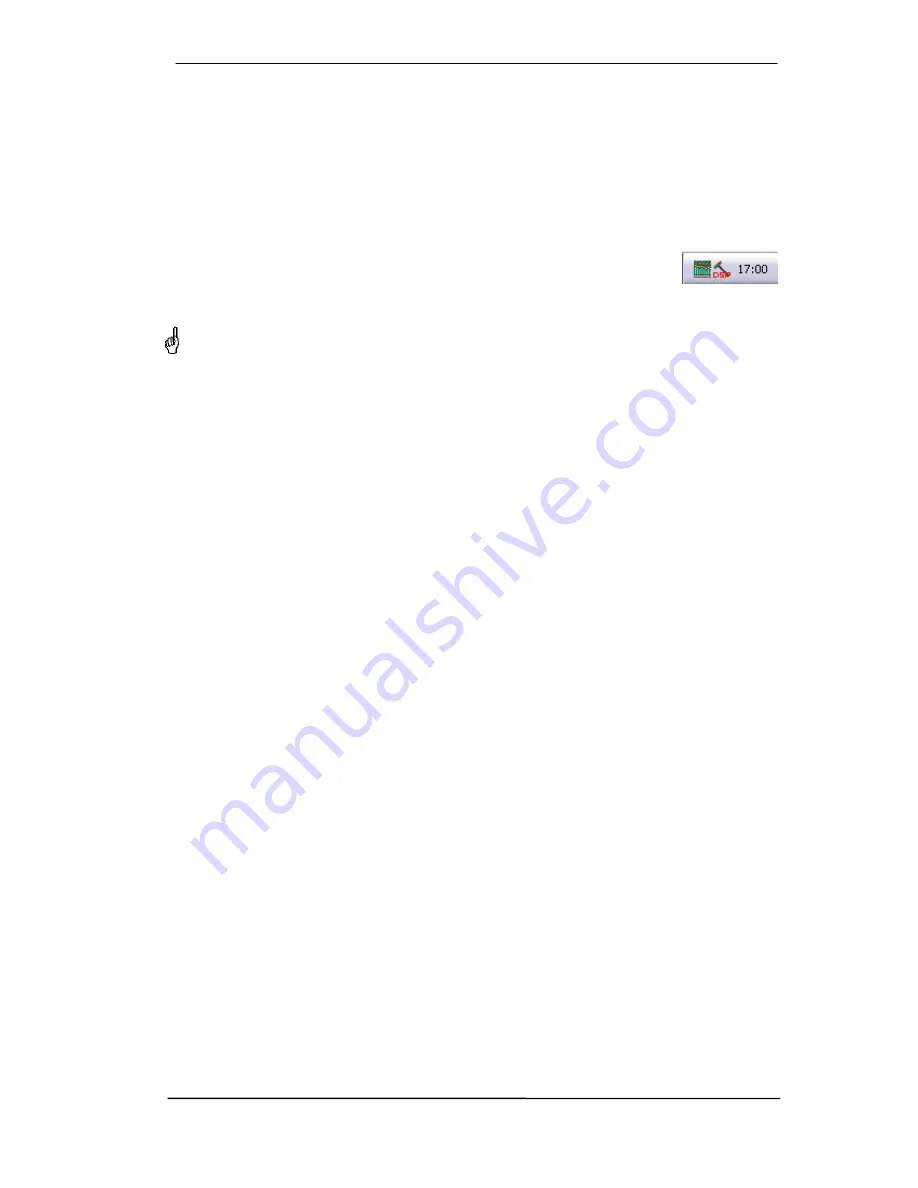
User's Guide HDSP System Multiface II
© RME
11
7. Driver and Firmware
7.1 Driver Installation
After the interface has been installed correctly (see 6. Hardware Installation), and the computer
has been switched on, Windows will recognize the new hardware component and start its
‘Hardware Wizard’. Insert the RME Driver CD into your CD-ROM drive, and follow further in-
structions which appear on your computer screen. The driver files are located in the directory
\WDM
on the RME Driver CD.
Windows now installs the driver of the HDSP system and registers it as a new
audio device in the system. After a reboot, the symbols of TotalMix and
Settings dialog will appear in the task bar.
In case the Hardware Wizard does not show up automatically after installation of the card, do
not attempt to install the drivers manually! An installation of drivers for non-recognized hard-
ware will cause a blue screen when booting Windows!
In
Windows 7
Microsoft removed the automatic start of the Driver Software Update dialog. The-
refore this dialog has to be started manually after the failed driver installation. Hit the Windows
key, type 'Device Manager', start the Device Manager by selecting it from the list and hit Enter.
The device is shown with a yellow warning symbol. Usually it is already found in the correct
category, Sound, Video and Game Controller (Plug & Play detects a multimedia device). Right
click on the device and select 'Update Driver Software' from the context menu.
The dialog
Update Driver Software
appears. Now follow the instructions given below.
7.2 Driver Update
When facing problems with the automatic driver update, the user-driven way of driver installa-
tion will work.
Under >
Control Panel /System /Device Manager /Sound, Video and Game Controllers /RME
Hammerfall DSP /Properties /Driver
< you'll find the 'Update Driver' button.
XP
: Select '
Install from a list or specific location (advanced)
', click '
Next
', select '
Don't
search I will choose the driver to install
', click '
Next
', then '
Have Disk
'. Now point to the
driver update's directory.
Vista/7
: Select '
Browse my computer for driver software
', then '
Let me pick from a list of
device drivers from my computer
', then '
Have Disk
'. Now point to the driver update's direc-
tory.
This method also allows for the installation of older drivers than the currently installed ones.
7.3 De-installing the Drivers
A de-installation of the HDSP driver files is not necessary – and not supported by Windows
anyway. Thanks to full Plug & Play support, the driver files will not be loaded after the hardware
has been removed. If desired these files can then be deleted manually.
Unfortunately Windows Plug & Play methods do not cover the additional autorun entries of To-
talMix, the Settings dialog, and the registration of the ASIO driver. Those entries can be re-
moved from the registry through a software de-installation request. This request can be found
(like all de-installation entries) in
Control Panel, Software
. Click on the entry 'RME Hammerfall
DSP (WDM)'.
Summary of Contents for DSP Multiface
Page 5: ...User s Guide HDSP System Multiface II RME 5 User s Guide Multiface II General...
Page 42: ...42 User s Guide HDSP System Multiface II RME...
Page 43: ...User s Guide HDSP System Multiface II RME 43 User s Guide Multiface II TotalMix...
Page 45: ...User s Guide HDSP System Multiface II RME 45...
Page 67: ...User s Guide HDSP System Multiface II RME 67 User s Guide Multiface II Technical Reference...
Page 74: ...74 User s Guide HDSP System Multiface II RME 31 Diagrams 31 1 Block Diagram Multiface II...
Page 76: ...76 User s Guide HDSP System Multiface II RME...
Page 77: ...User s Guide HDSP System Multiface II RME 77 User s Guide Multiface II Miscellaneous...












































