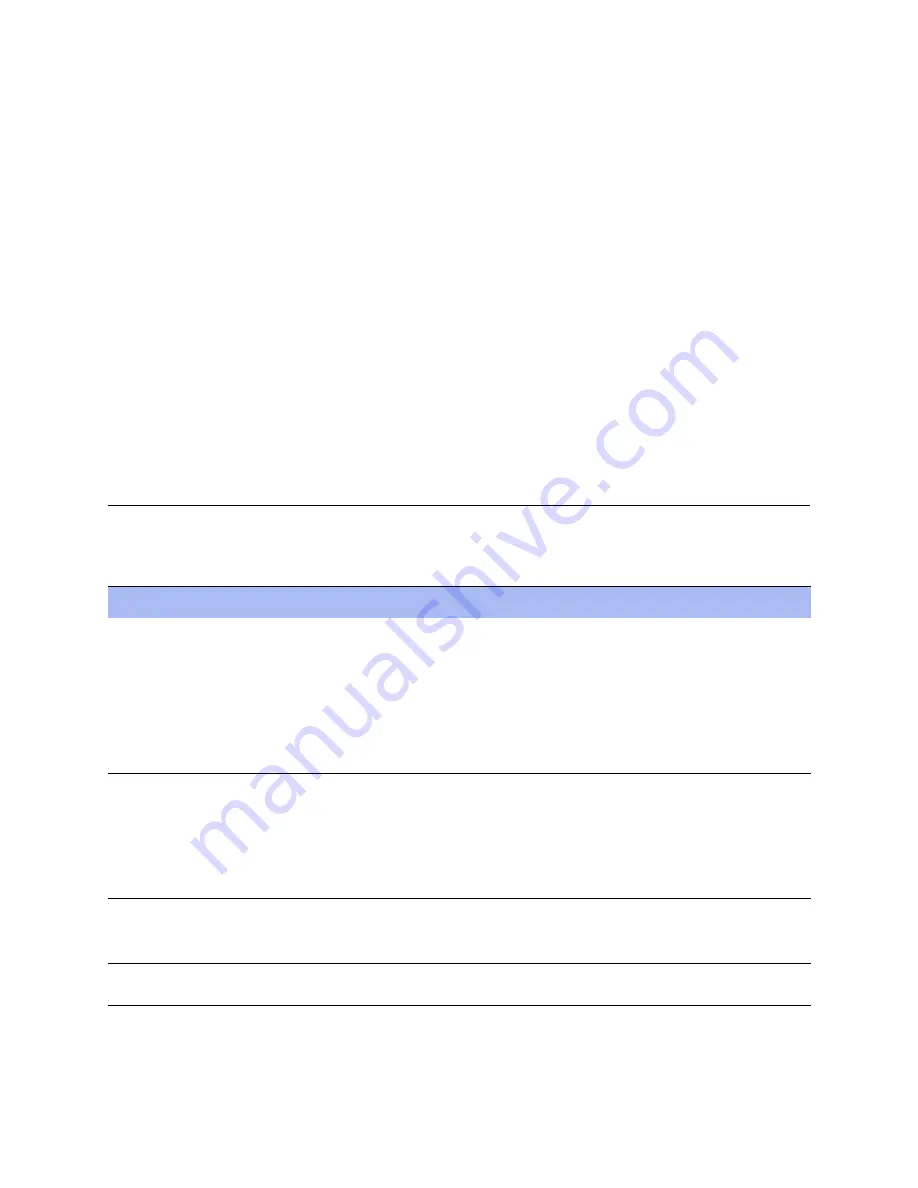
36
SteelFusion Edge Installation and Configuration Guide
Installing and Configuring the SteelFusion Edge Appliance
Next Steps
Checking for Speed and Duplex Errors
If you selected autonegotiation (auto) for your in-path and primary interfaces, you must ensure that the
Edge appliance negotiated the speed and duplex at the rate your devices expect. For example, ensure
settings are auto on the LAN and WAN and 100 FULL on the LAN and WAN. You can verify your speed
and duplex settings in the Configure > Networking: Inpath0_0 page and the Networking > Networking:
Base Interfaces page of the Management Console.
To check for speed and duplex errors
1.
In the Management Console, go to the Administration > Diagnostics: System Logs page.
2.
Check the system logs for duplex or speed errors.
3.
Go to the Networking > Reports: Current Connections page.
4.
Check for duplex and speed errors.
If you find errors, change the speed and duplex settings on your LAN and WAN interface in the
Configure > Networking: Inpath 0_0 page.
Next Steps
The following table summarizes the next steps you should take to configure the Edge appliance.
Task
Reference
If you are using a SteelFusion Core for storage, you
should configure and connect it before running the
Hypervisor Installer. A SteelFusion Core allows you
to access remote storage at your data center and make
that storage available to your hypervisor.
As an alternative to using a SteelFusion Core for
storage, you can create a local LUN on the Edge
without connecting a Core. You can also project
remote LUNS using a Core connection.
Choose Storage > Storage Edge Configuration.
For details, see the
SteelFusion Edge Management Console
User’s Guide
.
Set up the hypervisor using the Hypervisor Installer.
The Installer guides you through the initial
configuration of the hypervisor.
After you run the Installer, you can customize the
hypervisor password. You can also monitor the
current status and resource allocation from the
Installer.
Choose Virtualization > Hypervisor: Installer page.
For details, see the
SteelFusion Edge Management Console
User’s Guide
.
Connect the SteelFusion Edge to the SteelFusion Core.
You can also optionally connect the Edge to another
active Edge as a standby peer for high availability.
Choose Storage > Storage Edge Configuration page.
For details, see the
SteelFusion Edge Management Console
User’s Guide
.
Configure networking and optimization features.
For details, see the
SteelFusion Edge Management Console
User’s Guide
.

















