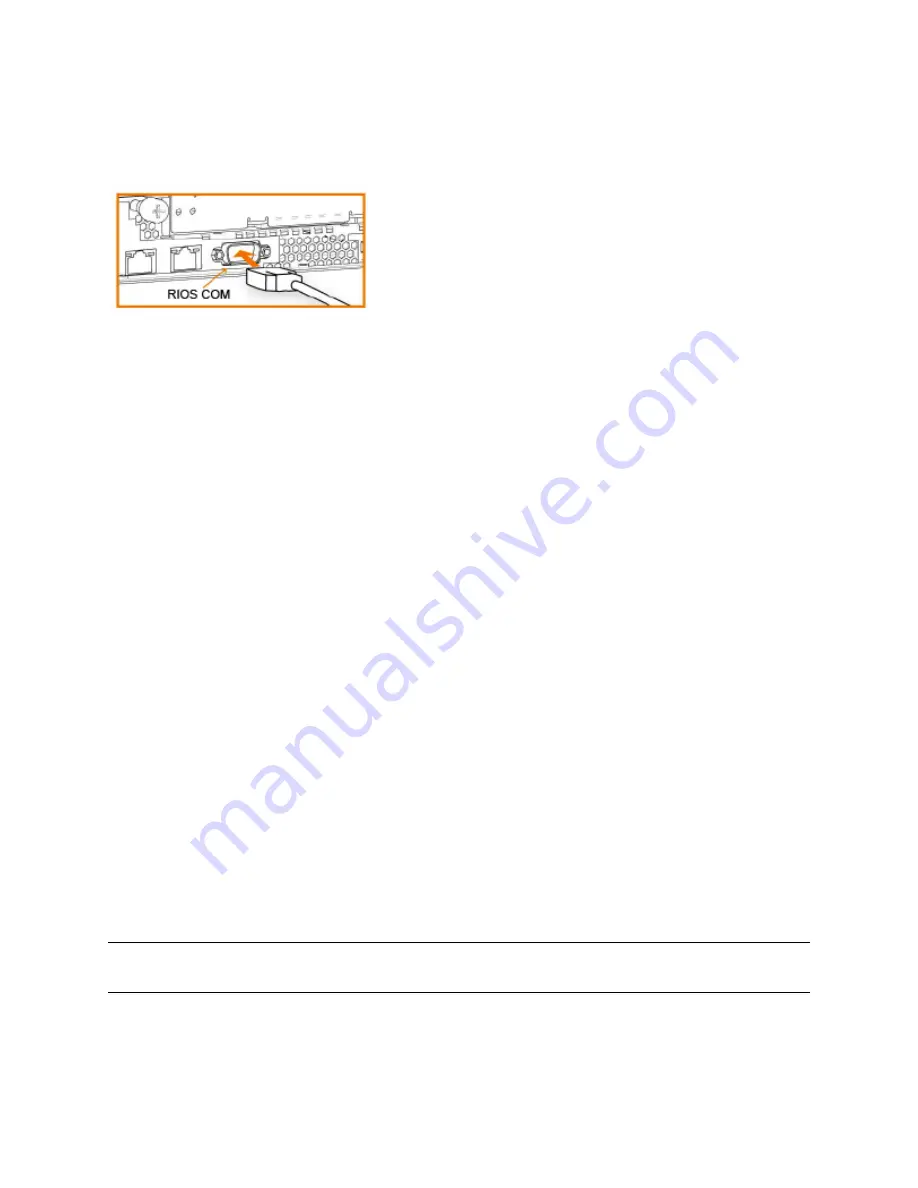
SteelFusion Edge Installation and Configuration Guide
29
Configuring SteelFusion Edge Appliances
Installing and Configuring the SteelFusion Edge Appliance
To run the configuration wizard
1.
Plug the serial cable into the RiOS COM port and a terminal.
Figure 3-10. Connecting to the SteelFusion Edge
2.
Start your terminal emulation program, such as Tera Term Pro. The terminal device must have the
following settings:
Baud rate: 9600 bps
Data bits: 8
Parity: none
Stop bits: 1
vt100 emulation
No flow control
If you are using the Edge appliance with a terminal server, the terminal server must use hardware flow
control for the port connected to the Edge appliance.
Riverbed recommends that you connect the console port to a device that logs output. Even though this
is not a requirement, it can help you to identify problems with the system.
3.
Log in as administrator user (admin) and enter the default password (password). For example:
login as: admin
Sent username "admin"
password: password
The configuration wizard automatically starts after you have entered the login and default password.
After you have established a connection, you configure the Edge appliance using the configuration
wizard.
4.
If you have a SteelCentral Controller for SteelHead (SCC) appliance installed in your network to
manage multiple Edge appliances, you can use it to automatically configure them:
Do you want to auto-configure using a SCC? no
If you answer
yes
, you are prompted for the SCC hostname or IP address. The hostname or IP address
is used to contact the SCC. The default value is
riverbedcmc
. If you enter
no
, the wizard continues.
Note:
If you mistakenly answer
yes
, to return to the wizard from the CLI, enter the
configuration jump-start
command
from configuration mode. For detailed information, see
“To restart the configuration wizard” on page 32
5.
To start the configuration wizard, enter
yes
at the system prompt.
Do you want to use the configuration wizard for initial configuration? yes
























