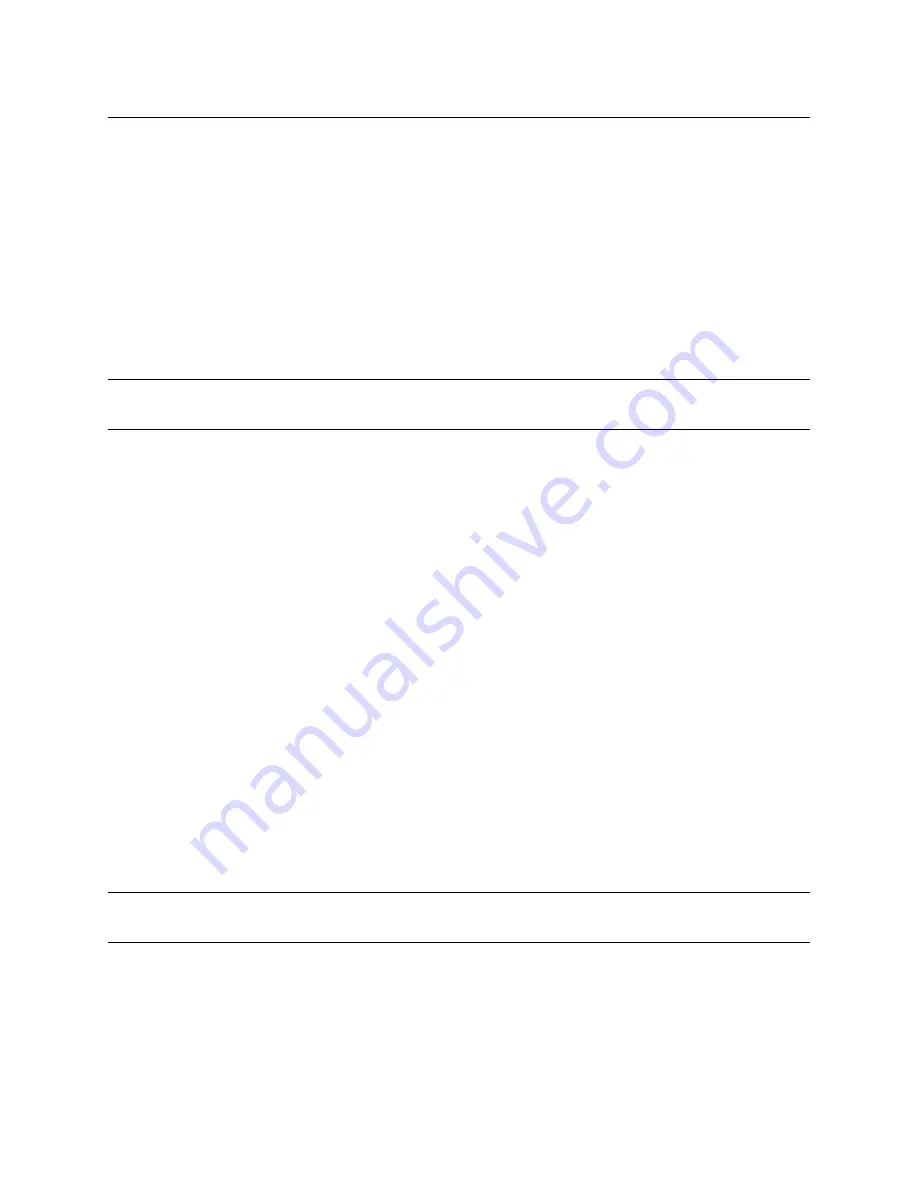
16
SteelFusion Edge Installation and Configuration Guide
Managing Riverbed Licenses
Automatic Licensing
Automatic Licensing
Automatic licensing allows the appliance, once connected to the network, to automatically contact the
Riverbed Licensing Portal to retrieve and install license keys onto the appliance. Automatic licensing
simplifies inventory management and provides an automated mechanism of fetching licenses for Riverbed
products without having to manually activate individual appliances and licenses.
If you are behind a firewall, you can retrieve licenses at the Riverbed Licensing Portal using the email option
or by downloading and XML file to the appliance. For detailed information, see
the Riverbed Licensing Portal” on page 17
.
Automatic licensing also works over a Web proxy. For details on setting up a Web proxy, see the
SteelHead
Management Console User’s Guide
.
Note:
If automatic licensing fails, an error message is displayed in the Management Console. Go to the Riverbed
Licensing Portal and follow the instructions for retrieving your licenses.
To view licenses on a new appliance
Connect the new appliance to the network.
The appliance automatically contacts the Riverbed Licensing Portal, which downloads and installs the
licenses. The Management Console Licensing page displays a success message, or the Alarm Status
page reports an actionable error message.
To replace expired licenses
Purchase new downloadable licenses to replace the expired license.
At the time of the next scheduled automatic license fetch, the appliance automatically contacts the
Riverbed License Portal and downloads the new licenses. The Management Console Licensing page
displays a success message or the Alarm Status page reports an actionable error message. You do not
need to delete the expired license. The system uses the license with the latest expiration date.
To fetch a license on demand
1.
In the Management Console, choose Configure > Maintenance: Licenses to display the Licenses page.
2.
Click
Fetch Updates Now
.
The Management Console Licensing page displays a success message or the Alarm Status page reports
an actionable error message.
Note:
Only administrator users can fetch and install licenses. For detailed information on administrator and monitor
users, see the
SteelFusion Edge Management Console User’s Guide
.






























