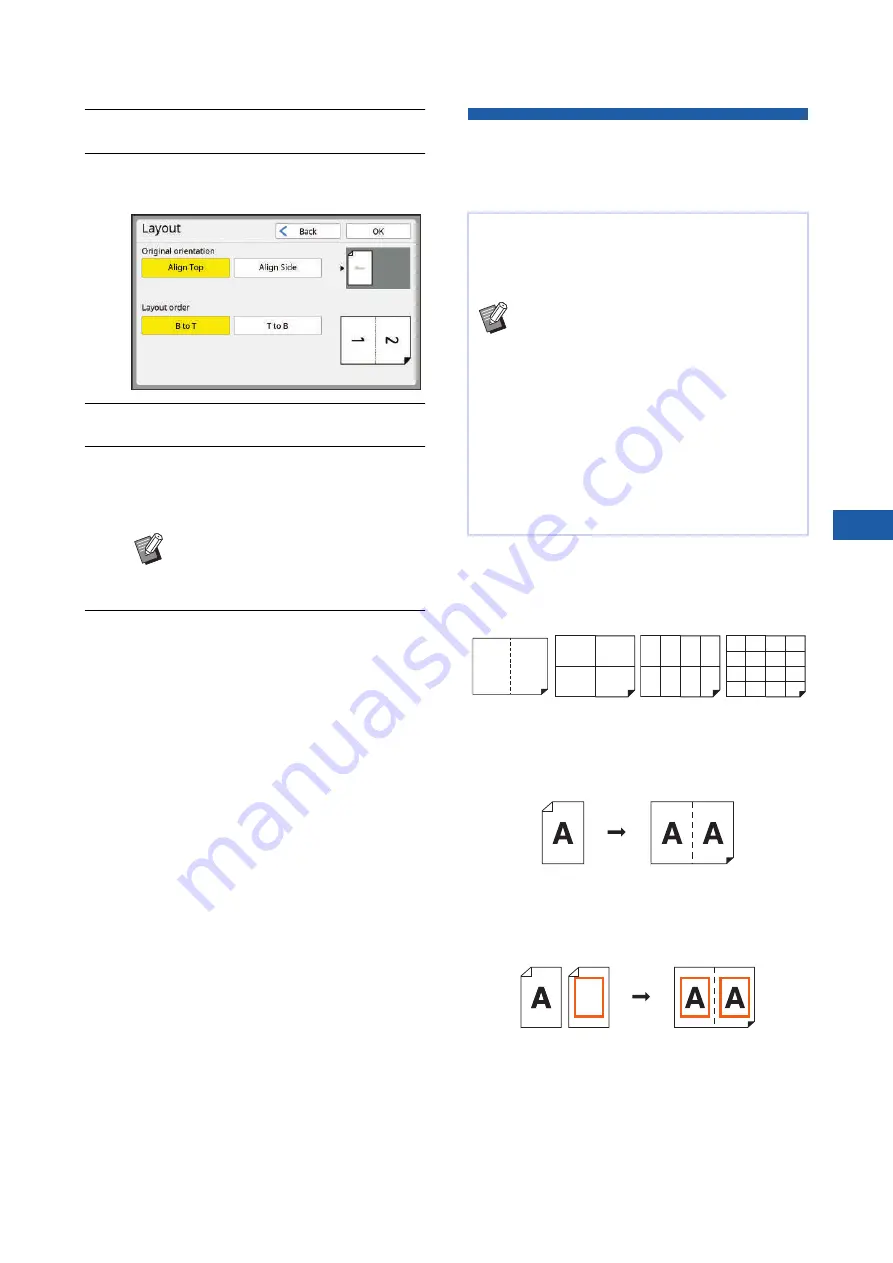
Chapter 3 Functions for Master Making
75
3
8
Touch [Next].
9
Set [Original orientation] and [Lay-
out order].
10
Touch [OK].
11
Set the other required printing
conditions.
52 “Functions for Master Making”)
12
Press the [START] key.
Scanning of the original starts.
The rest of the procedure is the same as the
normal printing operation of paper originals.
(
35 “Printing of Paper Originals”)
After scanning of an original is complete, place
the original that is to be scanned next, and then
press the [START] key.
If the number of pages of the original is less
than the number of copies, touch [Exit] and
then [Yes] after scanning all the pages of the
original. The part where the original pages are
missing is left blank.
Laying Out Multiple Originals on a
Single Sheet of Paper
[Multi-Up Print]
■
[Single-Original]
Lays out multiple copies of one original on a single
sheet of paper.
Mono-color mode:
Prepare a sheet of the original.
Dual-color mode:
Prepare a set of originals for print drums (cylinders) 1
and 2.
B
To cancel [Layout], perform step 4
again and display the setting
screen. Touch [OFF] and then [OK].
The process for laying out multiple originals on a
single sheet of paper is referred to as [Multi-Up
Print]. This feature is useful in a situation where you
want to save paper, or print messages and memos.
B
You cannot use this function with the fol-
lowing functions.
C
C
C
[Top Margin Adj.] (
C
[Binding Margin Adj.] (
C
C
C
C
B
When [Multi-Up Print] is set, [Auto
90°Rotation] (
not be used.
2-up
4-up
8-up
16-up
1 1
11
1
1
1 1 1 1
1 1 1 1
1111
1111
1111
1111
Original
Final
Original
Final
Summary of Contents for MH 9350
Page 21: ...Chapter 1 19 1 About This Machine ...
Page 31: ...29 2 Chapter 2 Basic Operations ...
Page 53: ...51 3 Chapter 3 Functions for Master Making ...
Page 97: ...95 4 Chapter 4 Functions for Printing ...
Page 109: ...107 5 Chapter 5 Useful Functions ...
Page 130: ...Chapter 5 Useful Functions 128 ...
Page 131: ...129 6 Chapter 6 Functions for Scanning ...
Page 137: ...135 7 Chapter 7 Setting the Operation Conditions ...
Page 159: ...157 8 Chapter 8 RISO Console ...
Page 165: ...163 9 Chapter 9 Replacing Consumables ...
Page 177: ...175 10 Chapter 10 Maintenance ...
Page 181: ...179 11 Chapter 11 Troubleshooting ...
Page 205: ...203 12 Chapter 12 Appendix ...
Page 215: ...Chapter 12 Appendix 213 12 V View edit 48 W WAKE UP key 23 Z Zoom 71 ...






























