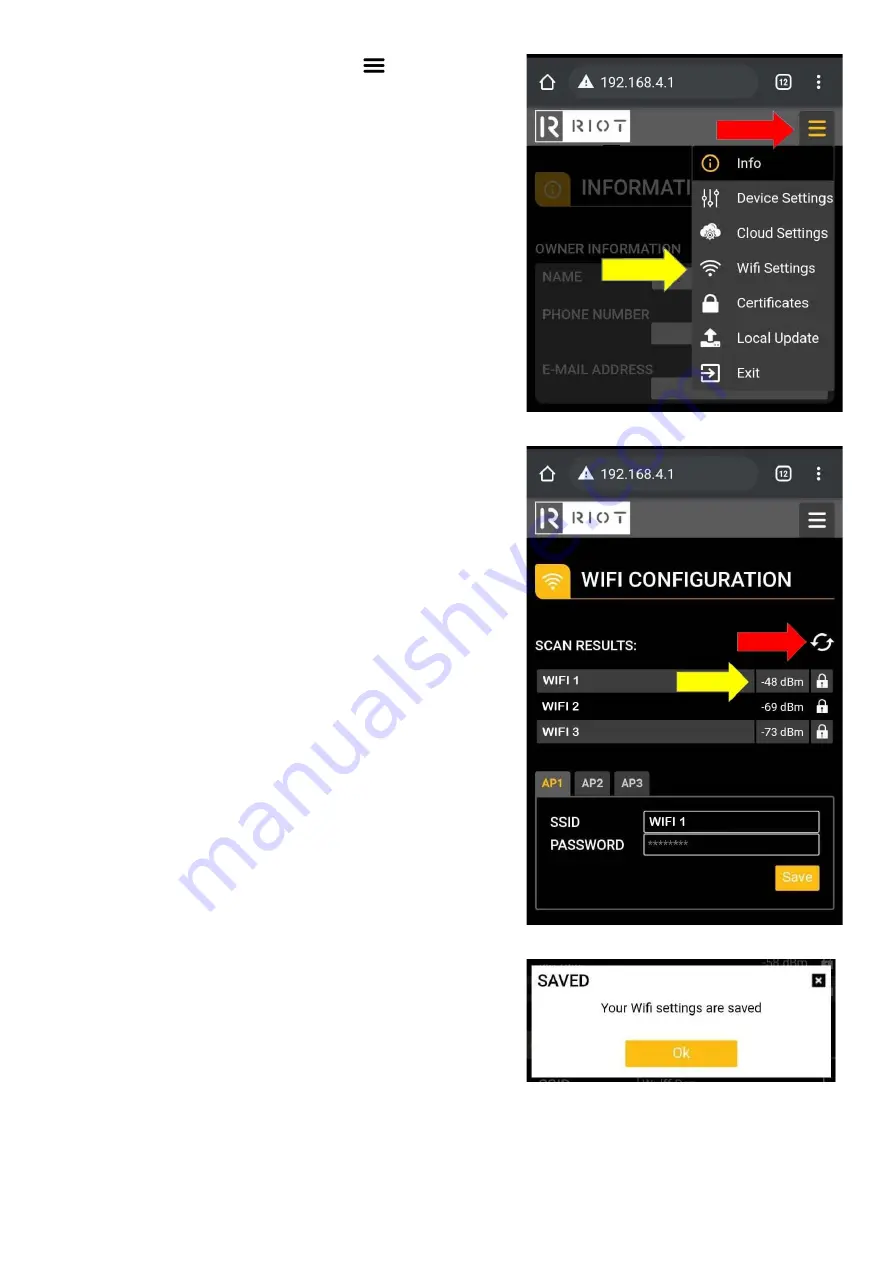
6) From this page, tap the hamburger button (
) and select the
Wi-Fi settings from the drop-down menu.
Alternatively, you can swipe left on the main page to go through the
different menus to select WIFI Settings.
7) On the WIFI configuration page, tap the refresh button to have
the RIOT CloudLink scan for the available WiFi connections in your
area.
Select the WIFI connection that you wish for the RIOT CloudLink
device to connect to. Type in the password into the password box.
Note: It is especially important that you choose the WIFI connection
with the strongest signal. The stronger the signal, the higher up in
the list the AP will be. So ideally select the first AP in the list.
The AP that your device connects to should ideally have a RSSI
between 0 and -60dBm. If not, then the RIOT CloudLink device may
have trouble with day-to-day operations. (Speak to RIOT about the
external antenna option or install a WIFI booster closer to the RIOT
CloudLink Device)
Tap save at the bottom of the page to complete the process.
Note: Your RIOT CloudLink device will only remain in configuration
mode for a maximum of 10 minutes. If for any reason the setup process is interrupted, you will have to return to the
start of Step 3.
7
Summary of Contents for CloudLink
Page 3: ...RIOT CloudLink Device overview 2 ...
Page 16: ...3 Serial Pinout 15 ...
Page 17: ...4 Technical Specification 16 ...


















