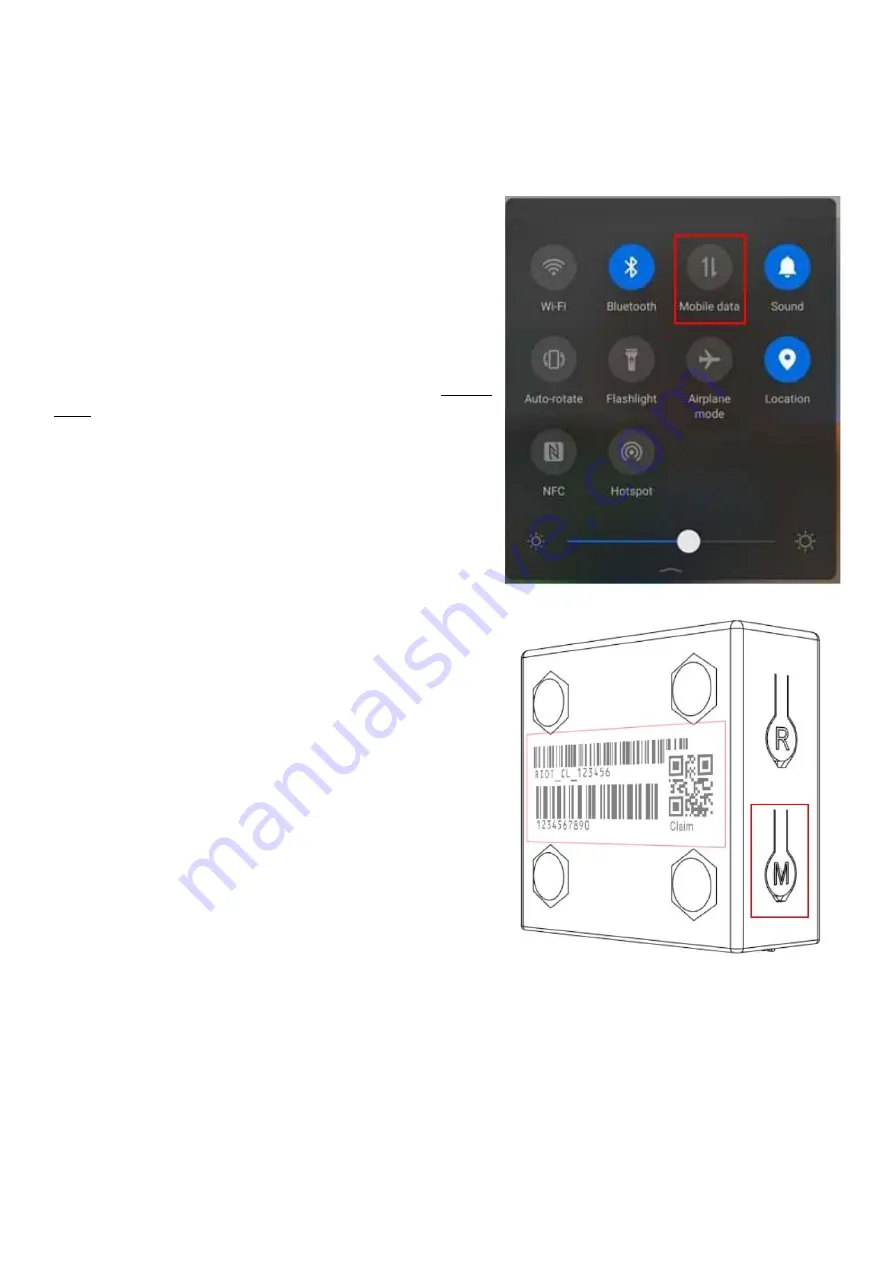
Section 2: Configuration Setup
After powering up your RIOT CloudLink for the first time, you will need to configure the Wi-Fi credentials. This will
enable cloud access to your RIOT CloudLink for monitoring while also allowing the device to automatically download
and install the latest firmware version.
1) If using your mobile device, ensure that your mobile data is
disabled. This will prevent your mobile device from disconnecting
from the RIOT CloudLink during the configuration procedure.
2) Put the RIOT CloudLink into configuration mode by holding
down the “Mode” button marked “M” on the side of your device.
A short beep will be heard followed by a 5 second pause then
two short consecutive beeps. Release the “Mode” button after
the 2 short consecutive beeps.
The RIOT CloudLink will now go into configuration mode.
Observe the LED bar. The “Status” LED will blink rapidly for two
seconds then begin to blink slowly. After a few seconds the
“Status”, “comm’s” and “WiFi” LEDs will toggle on and off
together repeatedly and in a synchronized manner. This indicates
that the device is now in config mode and that you can proceed
to the next step.
Note about security: The RIOT CloudLink will automatically exit configuration mode after 5 minutes of inactivity and
or after a maximum of 10 minutes. If you do not complete the configuration process during this allocated time you
will need to restart the configuration procedure. This is a built in security mechanism.
Note about security: The RIOT CloudLink WiFi AP “RIOT_CloudL” is only available and or accessible while the device is
in configuration mode. This is a built in security mechanism.
4
Summary of Contents for CloudLink
Page 3: ...RIOT CloudLink Device overview 2 ...
Page 16: ...3 Serial Pinout 15 ...
Page 17: ...4 Technical Specification 16 ...


















