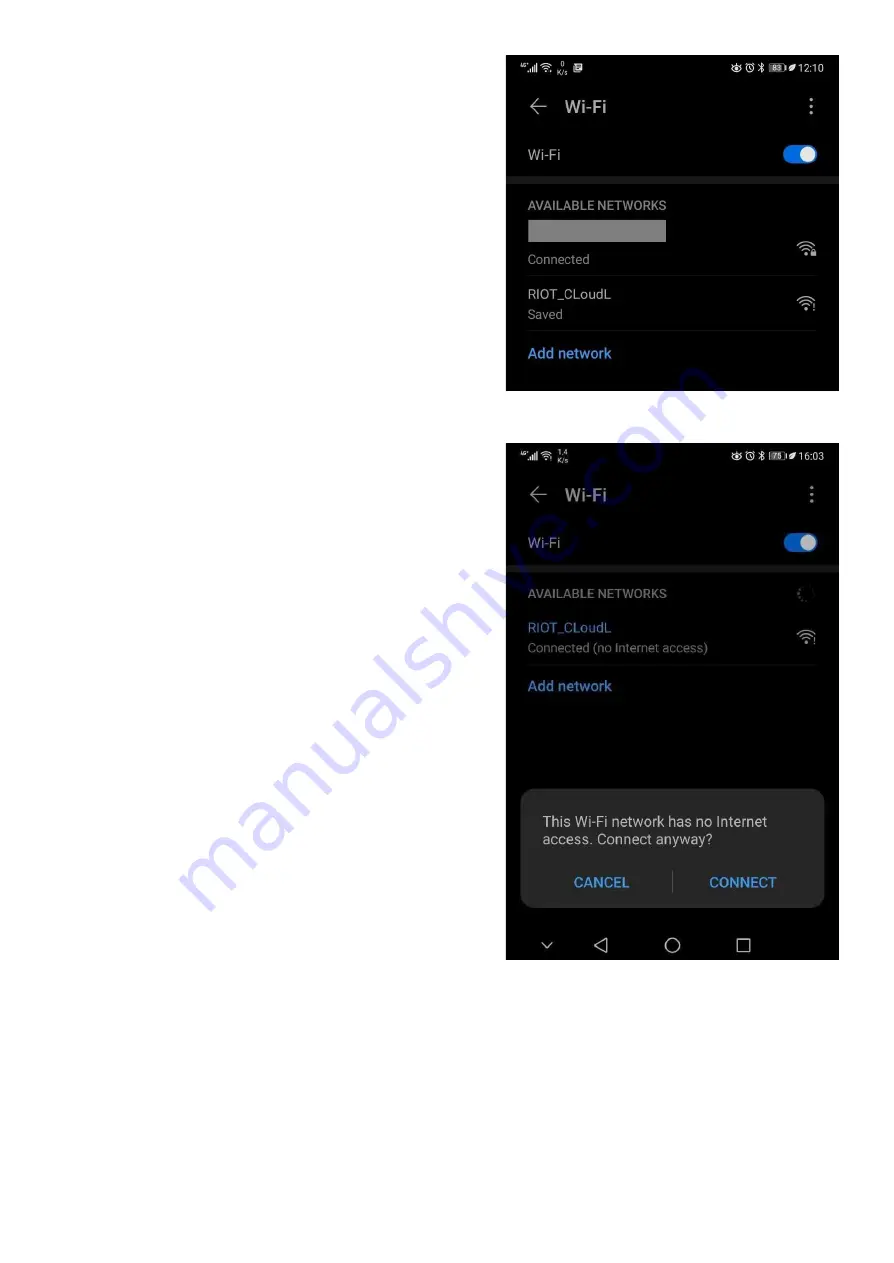
3) Open the Wi-Fi menu on your Computer or mobile device,
scan for any available Wi-Fi networks in your area.
You may have to scroll down to locate the RIOT_CloudL Wi-Fi
access point. If you do not see the RIOT Wi-Fi connection, refresh
your Wi-Fi list. If after ten seconds you do not see the
RIOT_CloudL Wi-Fi connection, please confirm that the 3 LED’s
are still flashing in sequence as described in the previous step, if
not then return to the beginning of Section 2, and repeat the
process.
Tap on the RIOT_CloudL Wi-Fi connection and connect to the
RIOT device.
Note: “RIOT_CloudL” is an open network so it does not require a
password to connect.
Note: If Your mobile device prompts you to disconnect from the
“RIOT_CloudL” network. Please select “Connect anyway” or
“Keep the connection” to proceed.
Note about security: The RIOT CloudLink will automatically exit configuration mode after 5 minutes of inactivity and
or after a maximum of 10 minutes. If you do not complete the configuration process during this allocated time you
will need to restart the configuration procedure. This is a built in security mechanism.
Note about security: The RIOT CloudLink WiFi AP “RIOT_CloudL” is only available and or accessible while the device is
in configuration mode. This is a built in security mechanism.
5
Summary of Contents for CloudLink
Page 3: ...RIOT CloudLink Device overview 2 ...
Page 16: ...3 Serial Pinout 15 ...
Page 17: ...4 Technical Specification 16 ...


















