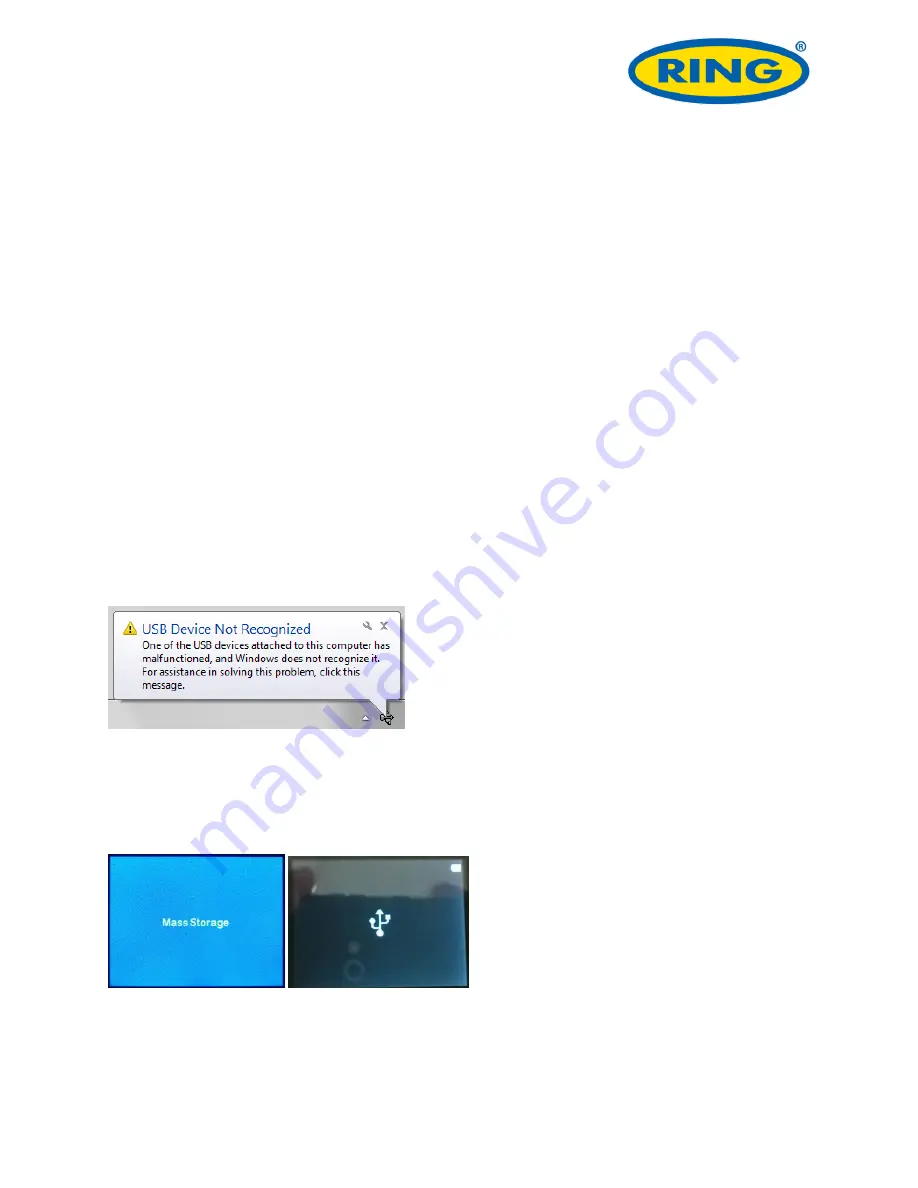
Dash Camera Troubleshooting Guide
Page | 3
Rev 1
5. Error message is displayed
5.1
‘Card Full’ message appears on screen
If the loop recording function is set to
‘
Off
’
this message will be displayed when the card becomes full.
To avoid this problem set the length of each video clip to 3 or 5 minutes using the procedure below. This
will ensure ‘loop mode’ is activated, which will automatically delete
the oldest files when the card
becomes full.
For DC10/50 model
–
MENU > Video > Loop Recording
For DC200 model
–
MENU > Movie Mode > Move Clip Time
5
.2 ‘
Card Error
’
message appears on screen
The SD card has become corrupted. Remove the useful files then re-format the card using the camera
menu option
For DC10/50 models
–
MENU > Setup > Format
For DC200 model
–
MENU > General Settings > Format SD-Card
File transfer problems
1. Error when connecting via USB
If the error similar to below appears then the SD card may not have been correctly formatted.
Re-format the SD card using procedure below depending on camera model
For DC10/50 models
–
MENU > Setup > Format
For DC200 model
–
MENU > General Settings > Format SD-Card
2. Camera is not recognized by PC
After connecting camera to PC using the USB cable, the display should show one of the screens below
DC10/50 DC200
If this does not happen then check USB cable connections or try a different USB cable
On the PC a screen similar to below should appear to allow browsing of the camera SD card



































