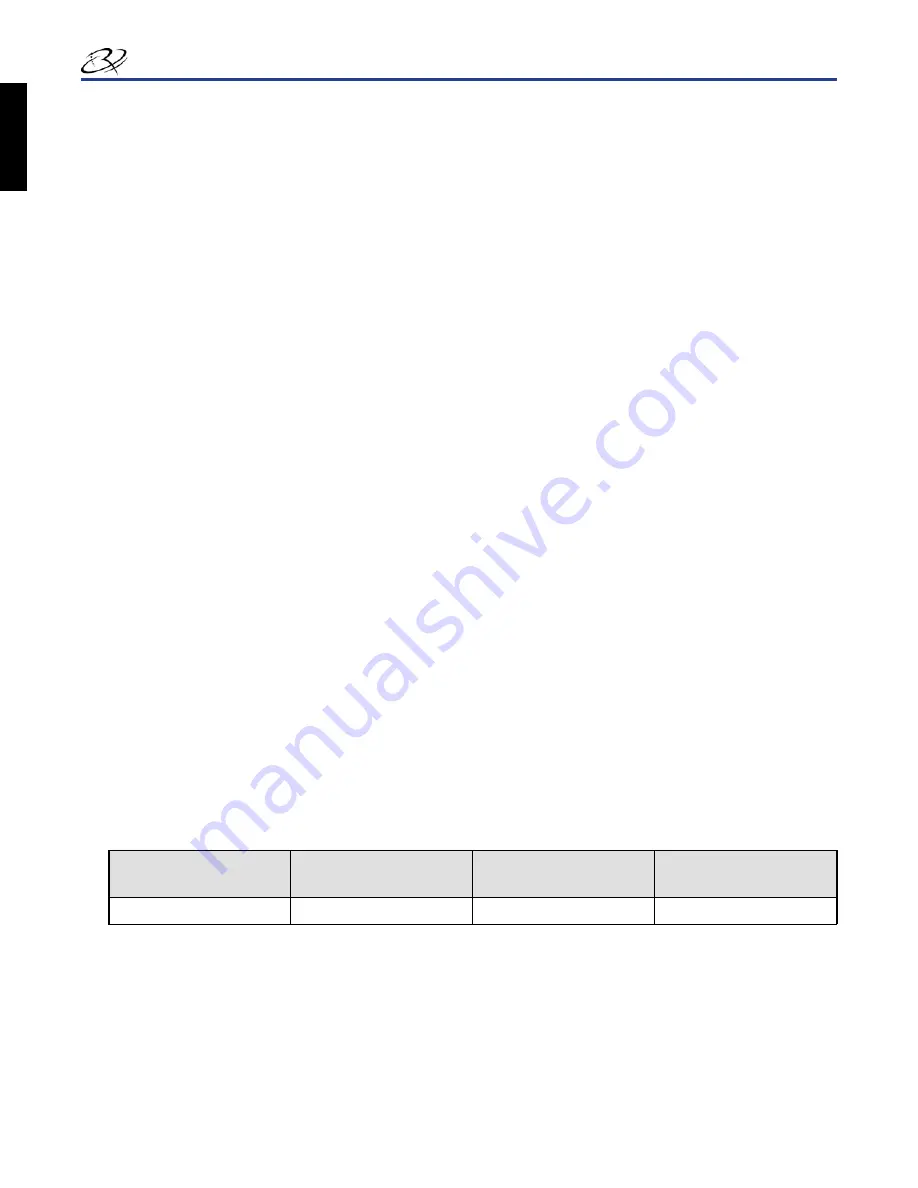
14
110635_J
Rimage Prism
Plus!
User Guide
Set your Printing Preferences
Navigate to Print Properties
Navigate to print properties.
1.
In Windows 2000,
•
navigate
: Start > Settings > Printers. The
Printers
dialog box opens.
In Windows XP and Windows Server 2003,
•
navigate
: Start > Printers and Faxes. The
Printers and Faxes
dialog box
opens.
Right-click on
2.
Rimage Perfect Imager Printer PF
.
Select
3.
Properties
from the dropdown list. The
Rimage Perfect Image Printer PF Properties
window displays.
Set Ribbon Type, Media Type, and Print Strobe
Navigate to Print Propertie
1.
s.
Refer to page 14.
Select the
2.
Device Settings
tab.
Select the type of
3.
Installed Ribbon
.
Note:
The Double Print feature that is available with monocolor ribbons allows you to print the same label twice on
the disc. If you would like the printed areas on your discs to have more density, enable Double Print. Using Double
Print consumes more ribbon.
Select the
4.
Media Type
.
Set the
5.
Master Print Strobe
:
To achieve optimum print results for monocolor printing, set the Master Print Strobe to
•
350 ms
.
To achieve optimum print results for color printing, set the Master Print Strobe to
•
425 ms
.
To increase the print head life, set the Master Print Strobe to the lowest setting that provides satisfactory printing.
•
Select
6.
Enabled
to
Enable Color Sub-Strobes
.
Select
7.
OK
to save the changes and close the
Rimage Perfect Image Printer PF Properties
window.
Set Color Options
You can print in one (monocolor) or more colors. Use these procedures to set up the Prism to print in color or monocolor.
Print in Monocolor
Install a monocolor ribbon in the printer. Refer to
1.
Change the Print Ribbon
on page 19.
Navigate to Print Propertie
2.
s
. Refer to page 14.
Select the
3.
Device Settings
tab.
Select the
4.
Installed Ribbon
setting.
Select
5.
Monocolor
from the dropdown list.
Select the
6.
Master Print Strobe
setting and set the value from the table below.
Note:
These are recommended settings for Rimage-brand media.
Media Surface
Print strobe setting
for black ribbon
Print strobe setting
for red ribbon
Print strobe setting
for blue ribbon
Thermal-printable media
325 - 400
375 - 425
350 - 400
If this is a standalone printer, disable the
7.
Perfect Print
option. This option is only available on select Rimage autoloaders.
Select the
8.
Media Type
.
Select
9.
OK
to save the changes and close the
Rimage Perfect Image Printer PF Properties
window.
English
Summary of Contents for PrismPlus!
Page 97: ...Rimage PrismPlus...
Page 102: ...3 110635_J ANSI American National Standard Institute n n n n UL Rimage...
Page 106: ...7 110635_J Prism Prism USB...
Page 107: ...8 110635_J Rimage PrismPlus 4 Prism Prism 100 AutoPrinter Prism...
Page 118: ...19 110635_J Prism Rimage Rimage Rimage Rimage 17 1 Prism a b c d 2 a 2 b c d 3...
Page 120: ...21 110635_J Prism 6 Prism STOP Wind Leader Onto Take up Core Stopping here 7 8 9 14 Prism...






























