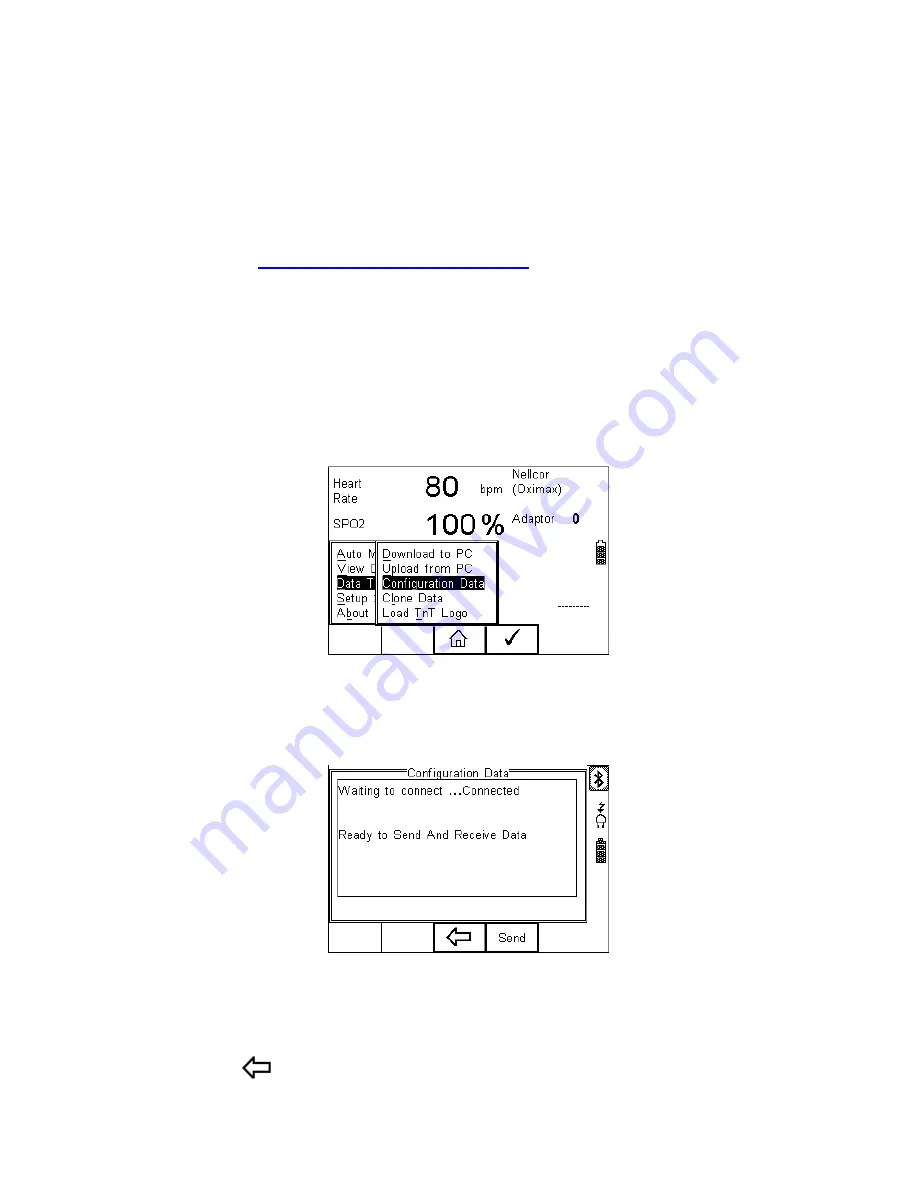
57 |
Page Rigel Medical
SP-SIM
user Manual V2.2
Select the Upload from PC option from the Data Transfer
menu. The Rigel SP-SIM will
now attempt to establish a Bluetooth connection to the PC as previously described in
Download to PC
.
The Rigel SP-SIM is now ready to receive upload data from a PC.
Refer to the Instruction manual of MediGuard plus on how to transmit data from the PC.
To activate the .SSS format on your Rigel SP-SIM tester, please download the SSS
Application note from our knowledge base.
Please visit;
www.rigelmedical.com/knowledgebase/
8.3. Configuration Data
This feature can be used to transfer store or modify the current Trace Variables, User
Profiles and Comment lists to/from a PC. It can be used to configure a number of Rigel
SP-SIM units with identical Trace Variable, User Profile and Comment lists.
Once the SP-SIM has connected to the PC, the Bluetooth icon will appear. Capture the
data using the datatransfer.exe program or Windows hyperterminal.
Press the SEND (F4) button to send data to the PC.
The SP-SIM will automatically receive data when the ready message is shown as
above.
Press the
(F3) button to go back to the start screen.


























