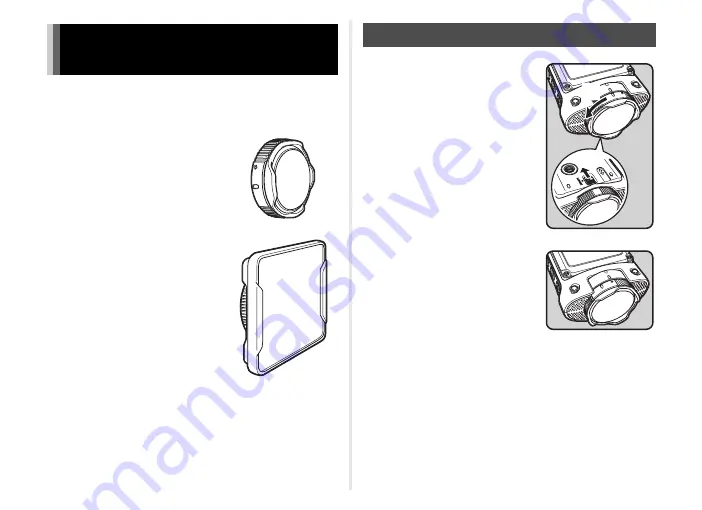
9
The camera comes with two types of lens protectors. To
maintain the waterproof and dustproof performance, be sure to
keep the lens protector on.
Lens protector O-LP1631
Use for regular shooting.
Underwater lens protector
O-LP1632
Use for underwater shooting.
t
Memo
• Use the appropriate lens protector for each shooting.
• When shooting underwater, the angle of view is narrower
than the regular shooting.
1
While pressing on the lens
protector lock on the back
of the camera in the
direction of arrow
1
,
rotate the ring of the lens
protector in the direction
of arrow
2
.
2
You can remove the lens
protector when the
alignment points for the
lens protector form a
straight line.
Attaching and removing the lens
protector
How to remove the lens protector
2
1
Summary of Contents for WG-M2
Page 42: ...Memo ...












































