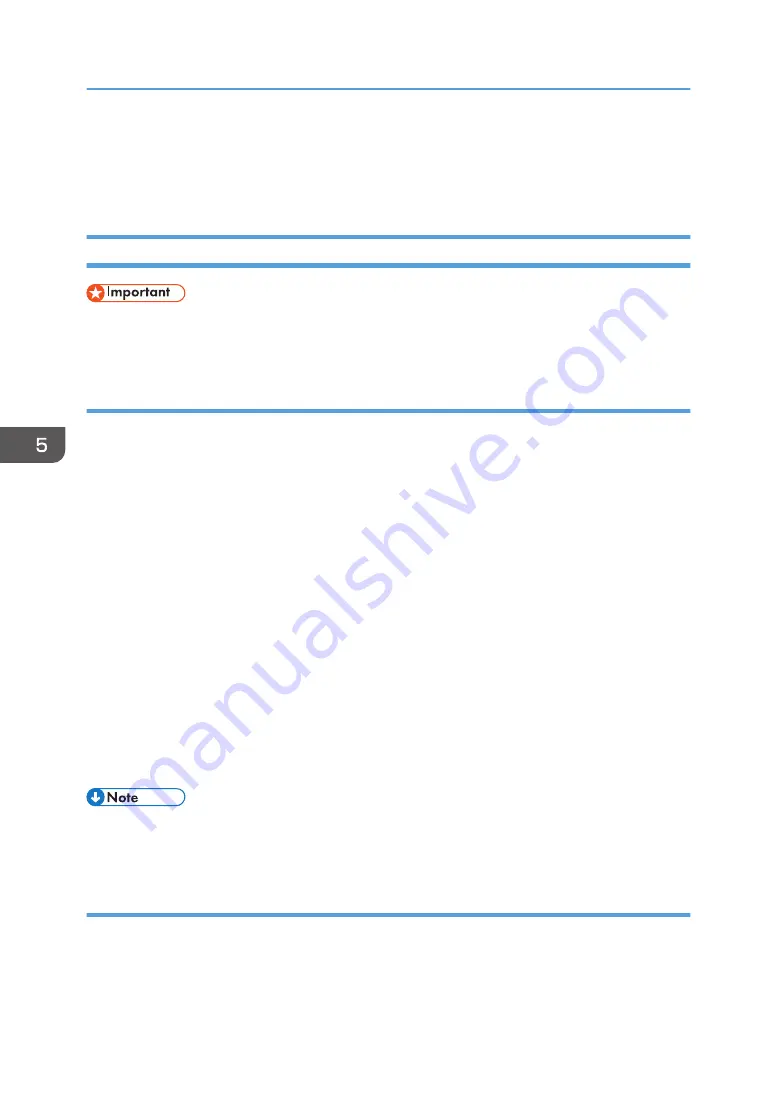
Updating or Deleting the Driver
This section explains how to update or delete the printer driver.
Updating the Printer Driver
• For driver updates, select a driver that is compatible with the printer and driver type you are using.
An error may result if you select a driver that is not compatible with the printer and driver type.
Windows Operating System
You can download the most recent version of the driver from the manufacturer's Web site. Download the
latest driver, and then perform as follows:
1.
On the [Start] menu, select [Devices and Printers].
2.
Right-click the printer's icon, and then click [Printer properties].
3.
Click the [Advanced] tab.
4.
Click [New Driver...], and then click [Next].
5.
Click [Have Disk...].
6.
Click [Browse...], and then select the driver location.
7.
Click [OK].
8.
Select the printer model, and then click [Next].
The driver update starts.
9.
Click [Finish].
10.
Click [OK] to close the printer properties window.
11.
Restart the computer.
• You can update the driver using Driver Installer including Device Software Manager. For details
about Device Software Manager, see page 39 "Installing the Latest Driver via an Internet".
OS X and macOS
Download the latest version of the PPD files from the manufacturer's website. For details about the
procedure for installing the PPD files, see page 36 "Installing the PPD Files".
After finishing the installation, delete the old version of the printer driver from the printer list, and then
register the latest printer driver. For details about how to delete the printer driver, see page 48
5. Appendix
46
Summary of Contents for SP C360DNW
Page 2: ......
Page 8: ...1 Before Using the Printer 6 ...
Page 54: ...MEMO 52 EN GB EN US EN AU M0B0 7707 ...
Page 55: ......























