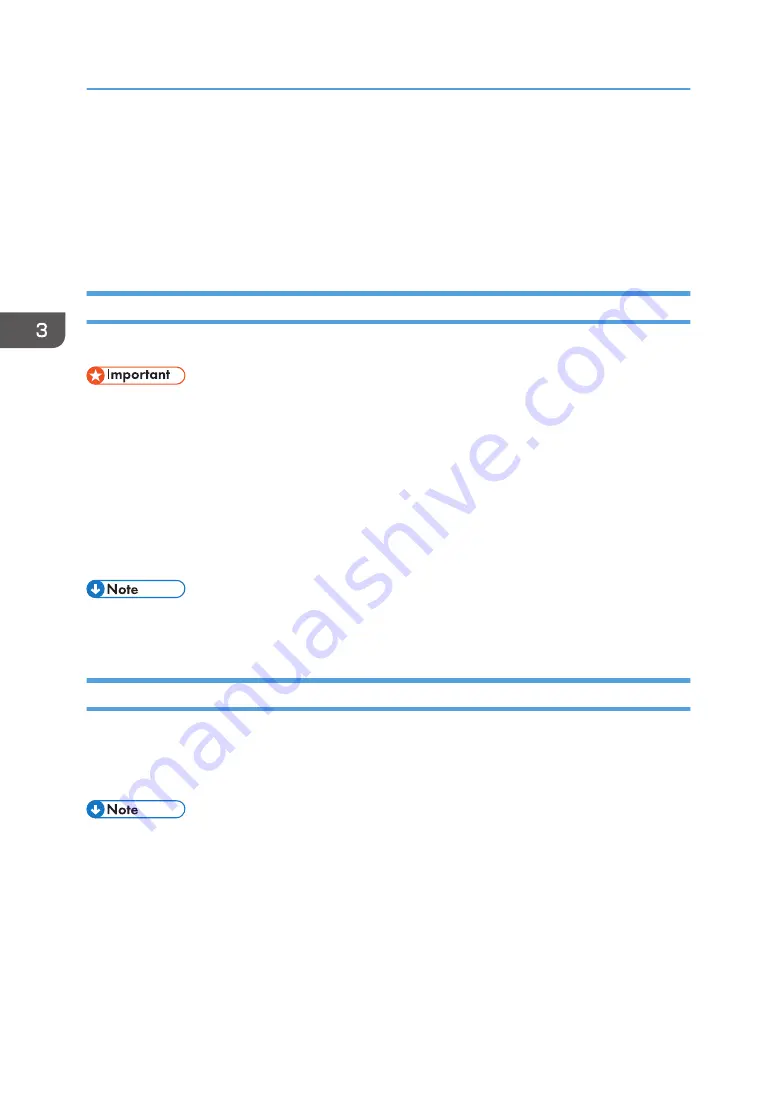
Installing the Printer Driver Under OS X and
macOS
This section explains how to install and configure the printer drivers for use on the OS X and the macOS
operating system.
Installing the PPD Files
To print using the printer specific features under OS X and macOS, install PPD files.
• You need an administrator name and a password or passphrase. For details, contact your network
administrator.
1.
Double-click the [macOS] folder.
2.
Double-click the [(brand name)] folder.
3.
Double-click the [macOS PPD Installer] folder.
4.
Double-click the package file icon.
5.
Follow the instructions on the screen.
• The PPD files will be automatically installed in the following location:
\Library\Printers\PPDs\Contents\Resources\
Registering the Printer
To use the printer, the printer must be registered in the printer list.
Make sure the printer and computer are connected and turned on, and perform the following
procedure.
• When printing with a USB connection to a Macintosh computer, the printer language does not
change automatically. Use the control panel on the printer to change the printer language to [Auto
Detect] or [PS] before printing.
• The operating procedure differs depending on the version of the operating system. Check the
procedure described in this manual, and configure the necessary settings according to the manual
for each version.
• Setting procedures using OS X 10.11 are shown as an example. The actual procedure may differ
depending on the version of the operating system you are using.
3. Installing the Driver
36
Summary of Contents for SP C360DNW
Page 2: ......
Page 8: ...1 Before Using the Printer 6 ...
Page 54: ...MEMO 52 EN GB EN US EN AU M0B0 7707 ...
Page 55: ......
















































