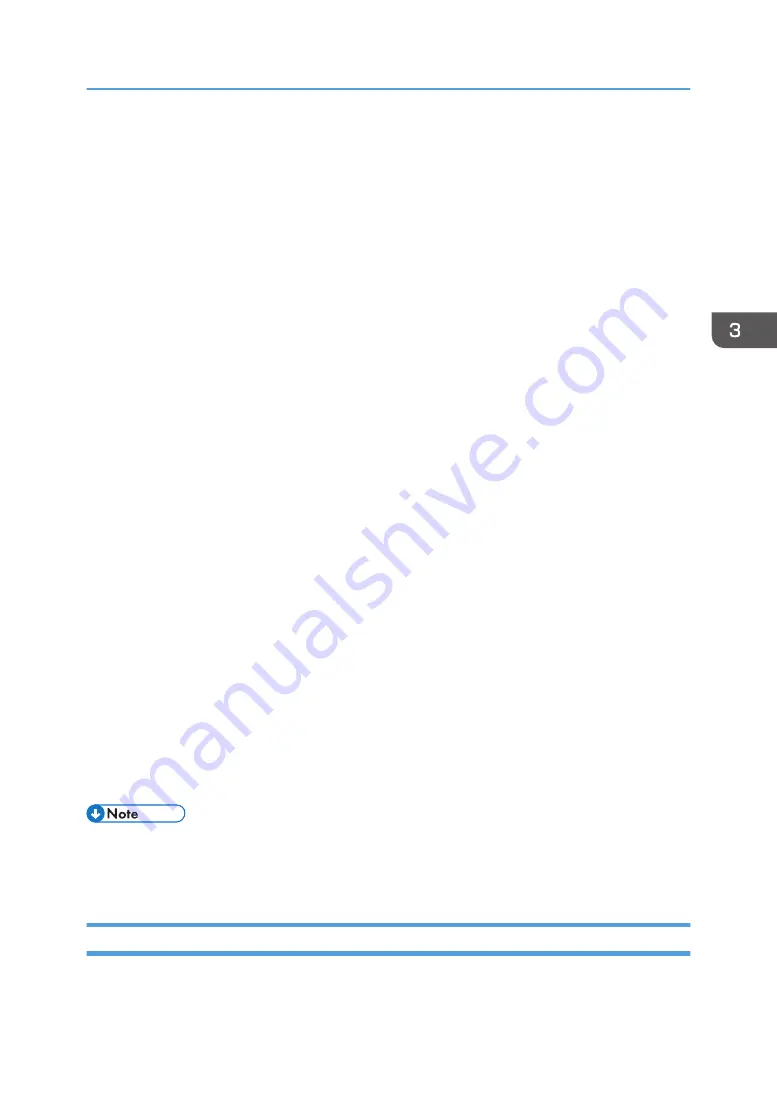
3.
Click the [Drivers] tab, and then click [Add].
4.
Click [Next].
5.
Check the [x64] (64 bit) or [X86] (32 bit) check box, and then click [Next].
6.
Click [Have Disk...].
7.
Click [Browse...], and then select the printer driver location.
If the CD-ROM drive is D, the source files of the printer driver are stored in the following locations:
• PCL 5c
32-bit driver D:\X86\DRIVERS\PCL5C\X86\(Language)\DISK1
64-bit driver D:\X64\DRIVERS\PCL5C\X64\(Language)\DISK1
• PCL 6
32-bit driver D:\X86\DRIVERS\PCL6\X86\MUI\DISK1
64-bit driver D:\X64\DRIVERS\PCL6\X64\MUI\DISK1
• PostScript 3
32-bit driver D:\X86\DRIVERS\PS\X86\MUI\DISK1
64-bit driver D:\X64\DRIVERS\PS\X64\MUI\DISK1
For details about the languages supported in the printer drivers, see page 22 "Supported
languages".
8.
Click [OK].
9.
Select the manufacturer and model name of the printer you want to use, and then click
[Next].
10.
Click [Finish].
11.
Click [Close] to close the print server properties window.
12.
Click [Add a Printer] on the [Devices and Printers] window.
13.
Click [The printer that I want isn't listed].
14.
Click [Next].
15.
Select the printer you want to use, and then click [Next].
• To cancel the installation of the selected driver, click [Cancel] before the installation is complete. To
install the WSD Port again, right-click the printer's icon in the [Network] window, and then click
[Uninstall].
Using Windows Print Server
1.
Click [PCL Printer Drivers] or [PostScript 3 Printer Driver] on the installer screen.
Installing the Printer Driver for a Network Connection
31
Summary of Contents for SP C360DNW
Page 2: ......
Page 8: ...1 Before Using the Printer 6 ...
Page 54: ...MEMO 52 EN GB EN US EN AU M0B0 7707 ...
Page 55: ......
















































