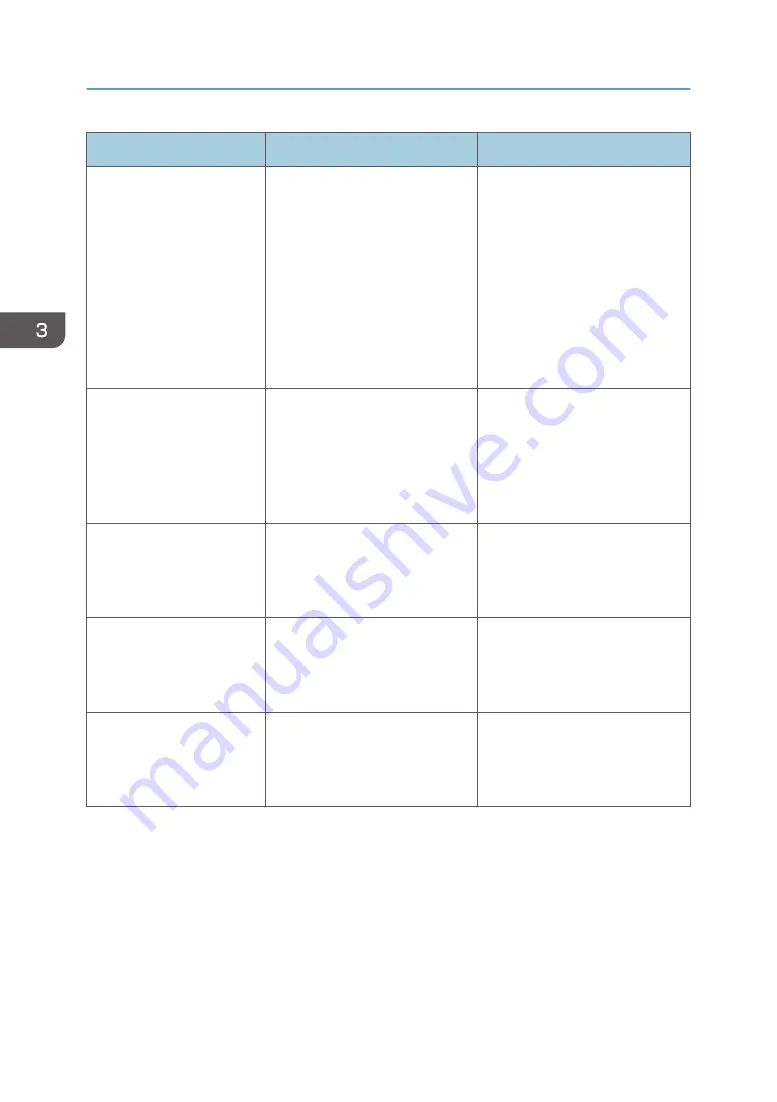
Message
Cause
Solution
"Cannot connect with the
wireless card. Turn the main
power switch off, then check
the card."
• The wireless LAN interface
board was not inserted when
the printer was turned on.
• The wireless LAN interface
board was pulled out after
the printer was turned on.
• The settings are not updated
although the unit is detected.
• Turn off the main power
switch, and then confirm the
wireless LAN interface board
is inserted correctly. For
details about installing the
board, contact your service
representative.
• If the message appears
again, contact your service
representative.
"Cannot print because both
the main and designation
(chapter) sheets are set to
the same paper tray. Press
[Job Reset] to cancel the
job."
The tray selected for other pages
is the same as the one for slip
sheets.
Reset the job. Be sure the tray you
select for slip sheets is not
providing paper for other pages.
"Change the setting to
continue the current job or
press [Job Reset]."
The size of the paper in the tray
does not match the paper size
specified in the printer driver.
Check that the printer driver
settings are correct, and then
change the paper size or cancel
printing.
"Failed to update @Remote
certificate. Please call
service."
Updating the @Remote certificate
failed.
Turn the printer off, and then turn it
on again. If the problem persists,
contact your sales or service
representative.
"Hardware Problem:
Ethernet"
An error has occurred in the
Ethernet interface.
Turn the main power switch off
and then back on again. If the
message appears again, contact
your service representative.
3. Troubleshooting
74
Summary of Contents for SP C340DN
Page 2: ......
Page 8: ...6...
Page 126: ...MEMO 124 EN GB EN US M0AG 7600...
Page 127: ...2016...
Page 128: ...M0AG 7600 US EN GB EN...
















































