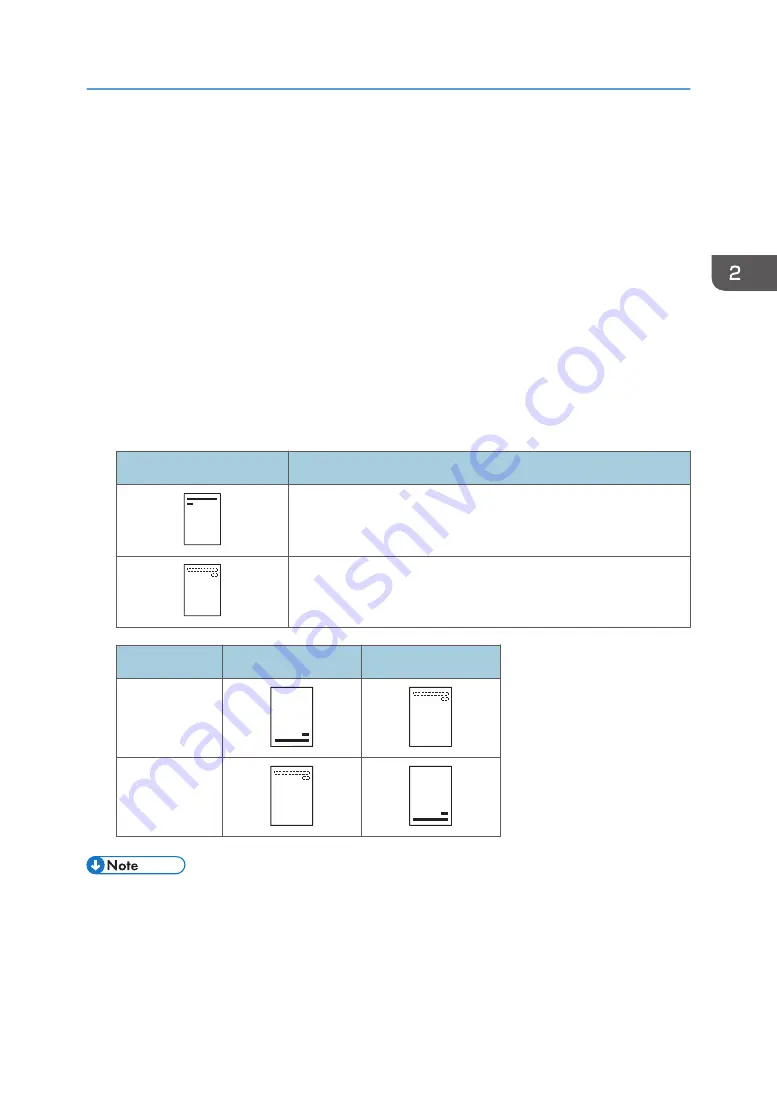
Loading Orientation-Fixed Paper or Two-Sided
Paper
Orientation-fixed (top to bottom) or two-sided paper (for example, letterhead paper, punched paper, or
copied paper) might not print correctly, depending on how the paper is placed.
Settings using the control panel
Set [Letterhead Setting] to [Auto Detect] or [On (Always)], and then place the paper as shown in
the table below. For details about [Letterhead Setting], see:
• "Machine Modes (SP C340DN)", Operating Instructions.
• "System (SP C340DN)", Operating Instructions.
Paper orientation
The meanings of the icons are as follows:
Icon
Meaning
Place or load paper printed side face up.
Place or load paper printed side face down.
Print side
Trays 1–2
Bypass tray
One-sided
Two-sided
• To print on letterhead paper when [Letterhead Setting] is set to [Auto Detect], you must specify
[Letterhead] for the paper type in the printer driver's settings.
• If a print job is changed partway through printing from one-sided to two-sided printing, one-sided
output after the first copy may be printed facing a different direction. To ensure all paper is output
facing the same direction, specify different input trays for one-sided and two-sided printing. Note
also that two-sided printing must be disabled for the tray specified for one-sided printing.
Loading Orientation-Fixed Paper or Two-Sided Paper
51
Summary of Contents for SP C340DN
Page 2: ......
Page 8: ...6...
Page 126: ...MEMO 124 EN GB EN US M0AG 7600...
Page 127: ...2016...
Page 128: ...M0AG 7600 US EN GB EN...
















































