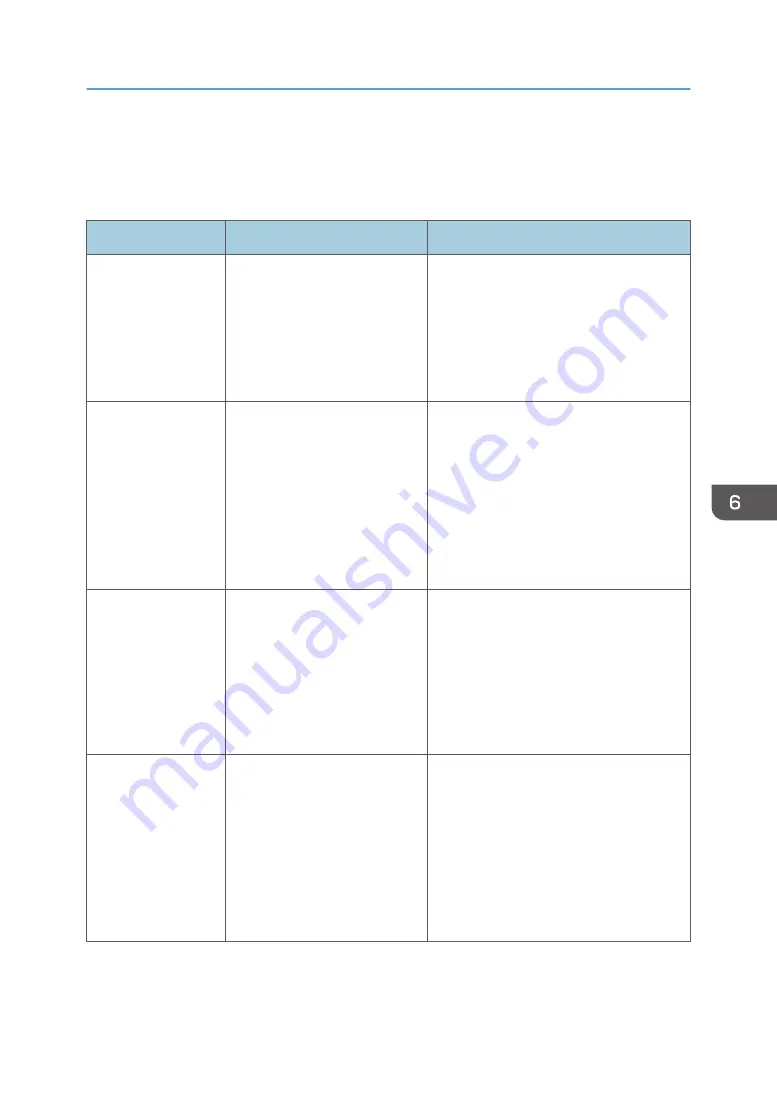
Error and Status Messages Appear on Smart
Organizing Monitor
Message
Causes
Solutions
No Response from
I/O Device
Check the cable,
power cord, and
main switch.
• The power cable of the
machine is not plugged in.
• The power of the machine
is not turned ON.
• The USB cable is not
connected.
• Check the printer power cord.
• Check the printer power switch is on.
• Check the USB cable is properly
connected.
Tray Not Detected or
No Paper
The indicated paper
source tray is not set
properly, or no
paper loaded.
Check the indicated
tray.
• Tray 1 has run out of
paper.
• The bypass tray has run out
of paper.
• Load paper into Tray 1. See page 20
• Load paper into the bypass tray. See
Tray 1 Jam
Bypass Tray Jam
Duplex Jam
Inner Jam
Outer Jam
Total Jam
A paper jam has occurred in the
machine.
Remove the jammed paper. See
page 83 "Clearing Misfeeds" and
page 94 "Paper Feed Problems".
Paper Size Mismatch
Paper of the selected
paper size is not
loaded in the
indicated paper
source tray.
Check the indicated
tray.
The paper size specified on the
machine and the size specified
in the printer driver do not
match.
For details about specifying the paper size
setting on the machine, see page 19
"Paper Specifications and Adding Paper".
For details about changing the paper size
setting in the printer driver, see the printer
driver Help.
Error and Status Messages Appear on Smart Organizing Monitor
81
Summary of Contents for SP 320DN/SP
Page 2: ......
Page 7: ...INDEX 155 5...
Page 10: ...DSG251 Smart Organizing Monitor 1 Click Help on the Printer Configuration screen DSG253 8...
Page 14: ...12...
Page 80: ...5 Maintaining the Machine 78...
Page 156: ...8 Appendix 154...
Page 159: ...2016...
Page 160: ...M287 8602 AU EN US EN GB EN...
















































