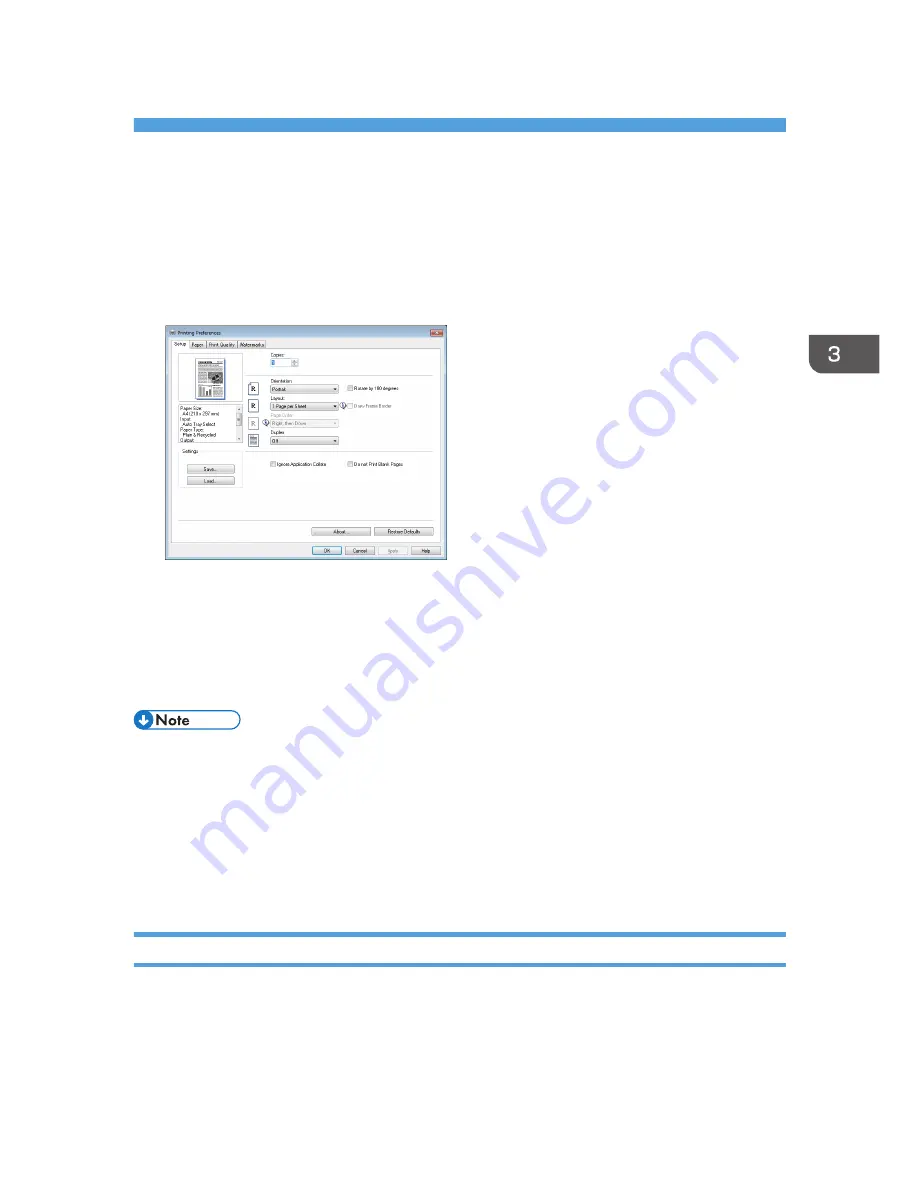
3. Printing Documents
Basic Operation
The following procedure explains how to perform basic printing.
1.
Open the printer properties dialog box in your document's application.
For details about each setting, click [Help]. You can also click the information icons to show
configuration information.
2.
Set printing options as necessary, and then click [OK].
The printer properties dialog box closes.
3.
Click [OK].
• If a paper jam occurs, printing stops after the current page has been printed out. After the jammed
paper is removed, printing restarts from the jammed page automatically. For details about how to
remove the jammed paper, see page 213 "Removing Printing Jams".
• After printing on envelopes, make sure to pull up the levers for printing on envelopes back to their
original positions. Leaving the levers lowered can cause print quality problems when printing on
paper other than envelopes. For details about the levers for printing on envelopes, see page 35
"Loading Paper".
Canceling a Print Job
You can cancel print jobs using either the machine's control panel or your computer, depending on the
status of the job.
55
Summary of Contents for SP 311SFN
Page 2: ......
Page 20: ...18...
Page 64: ...3 Printing Documents 62...
Page 68: ...2 Press the Clear Stop key CVW105 4 Copying Originals 66...
Page 82: ...4 Copying Originals 80...
Page 172: ...Dup Comb Copy 7 Configuring the Machine Using the Control Panel 170...
Page 242: ...10 Troubleshooting 240...
Page 268: ...MEMO 266...
Page 269: ...MEMO 267...
Page 270: ...MEMO 268 GB GB EN US EN AU M156 8602...
Page 271: ...2013...
Page 272: ...M156 8602 AU EN US EN GB EN...






























