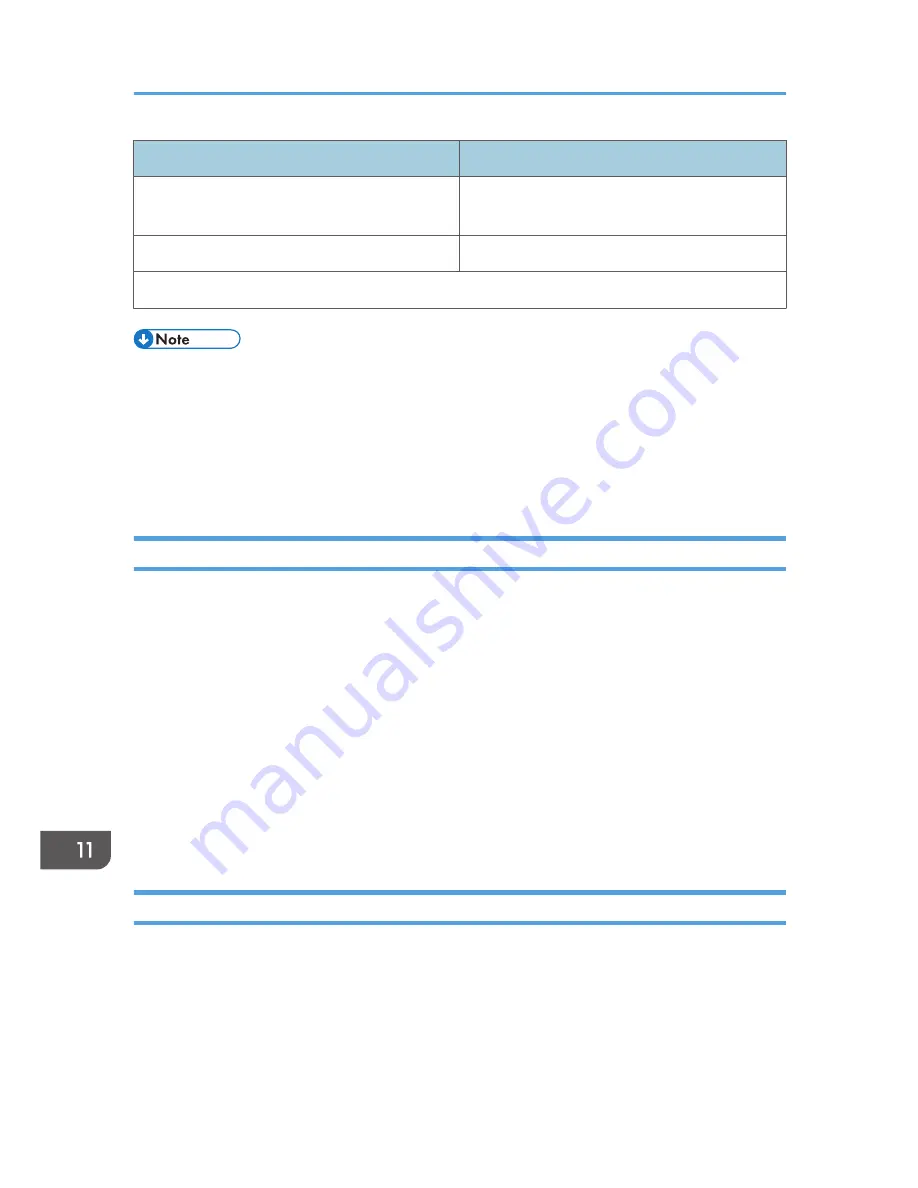
Machine
PC
1. Set the IPsec settings on Web Image Monitor.
1. Set the same IPsec settings as the machine on
PC.
2. Enable IPsec settings.
2. Enable IPsec settings.
3. Confirm IPsec transmission.
• After configuring IPsec, you can use "ping" command to check if the connection is established
correctly. Because the response is slow during initial key exchange, it may take some time to
confirm that transmission has been established.
• If you cannot access Web Image Monitor due to IPsec configuration problems, disable IPsec on
the control panel, and then access Web Image Monitor.
• For details about disabling IPsec using the control panel, see page 159 "Network Settings".
Specifying Encryption Key Exchange Settings
1.
Start the Web browser, and access the machine by entering its IP address.
2.
Click [IPsec Settings].
3.
Click the [IPsec Policy List] tab.
4.
Select the number of the setting you want to modify in the list, and then click [Change].
5.
Modify the IPsec related settings as necessary.
6.
Enter the administrator password, and then click [Apply].
7.
Click the [IPsec Global Settings] tab, and then select [Active] in [IPsec Function].
8.
If necessary, specify [Default Policy], [Broadcast and Multicast Bypass], and [All ICMP
Bypass] also.
9.
Enter the administrator password, and then click [Apply].
Specifying IPsec Settings on the Computer
Specify exactly the same settings for IPsec SA settings on your computer as are specified for the IPsec
Settings on the machine. Setting methods differ according to the computer's operating system. The
following procedure is based on Windows 7 in an IPv4 environment as an example.
1.
On the [Start] menu, click [Control Panel], [System and Security], and then click
[Administrative Tools].
11. Appendix
244
Summary of Contents for SP 311SFN
Page 2: ......
Page 20: ...18...
Page 64: ...3 Printing Documents 62...
Page 68: ...2 Press the Clear Stop key CVW105 4 Copying Originals 66...
Page 82: ...4 Copying Originals 80...
Page 172: ...Dup Comb Copy 7 Configuring the Machine Using the Control Panel 170...
Page 242: ...10 Troubleshooting 240...
Page 268: ...MEMO 266...
Page 269: ...MEMO 267...
Page 270: ...MEMO 268 GB GB EN US EN AU M156 8602...
Page 271: ...2013...
Page 272: ...M156 8602 AU EN US EN GB EN...






























