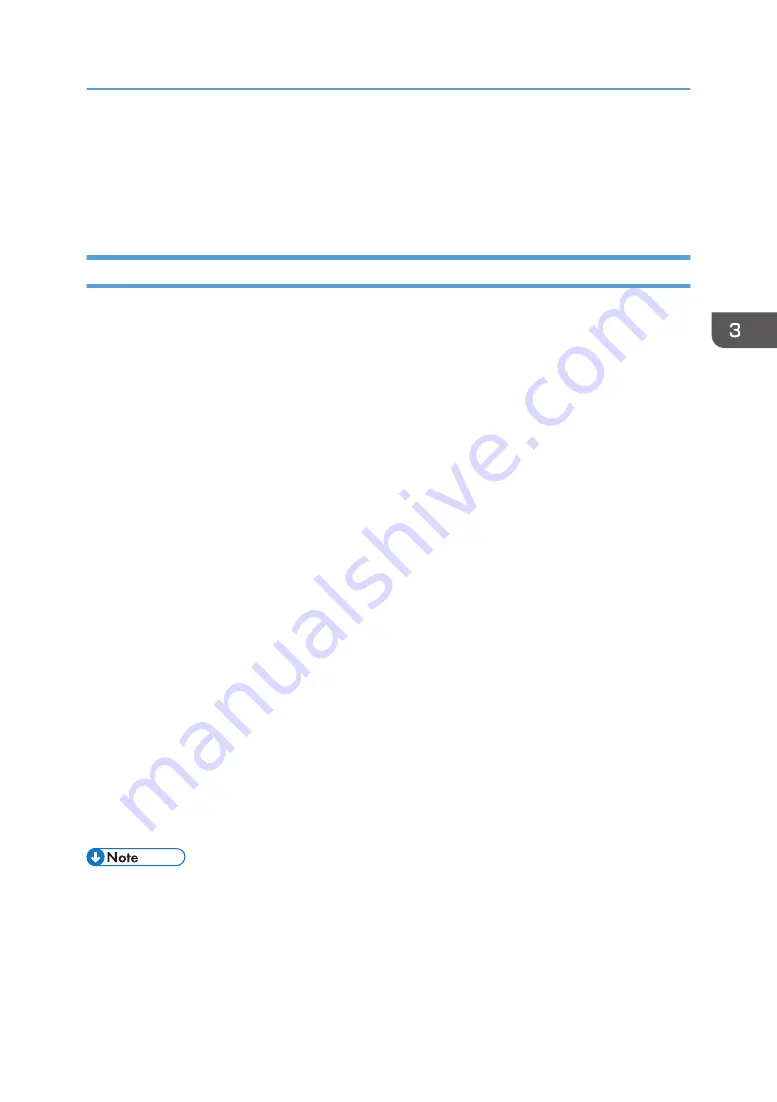
Using Various Print Functions
This section briefly describes various print functions that you can configure with the printer driver to make
printouts appropriate for your purposes.
Print Quality Functions
Print quality and color tone can be adjusted to suit the print data. Some of the print quality settings you
can configure are described below.
Changing the image printing method
You can select to print with priority on print quality or print speed. When printing images, the higher
the resolution of images, the longer the time required for printing.
Changing the graphics mode
You can send graphic information to the machine as either raster or vector images. Most geometric
shapes or patterns print faster as vector images than as raster images. However, if certain graphics
do not print as they appear on the screen, try to print them as raster images.
Saving toner when printing
You can save toner by printing with lower toner consumption. While this increases the life of the
print cartridge, the output appears slightly lighter.
Changing the printable area
You can change the printable area when printing a document printed on a single page with one
machine is printed on two separate pages with another machine, or vice-versa.
Changing the method of downloading TrueType fonts to the machine
When you print documents that contain characters in TrueType fonts, garbled or distorted
characters may be printed. Changing the method of downloading TrueType fonts may help to solve
the problem.
Changing the dither pattern
A dither pattern is a pattern of dots used to simulate a color or shade of an image. If the pattern is
changed, the characteristics of the image will also change. You can select a pattern suitable for the
image to be printed.
• Some of the functions described above might not be available depending on the printer driver or
operating system. For details, see the printer driver Help.
Using Various Print Functions
43
Summary of Contents for SP 310 DN
Page 2: ......
Page 6: ...Trademarks 110 INDEX 113 4...
Page 14: ...12...
Page 26: ...1 Guide to the Machine 24...
Page 40: ...11 Click Close 2 Loading Paper 38...
Page 48: ...3 Printing Documents 46...
Page 74: ...5 Maintaining the Machine 72...
Page 94: ...6 Troubleshooting 92...
Page 107: ...USB 2 0 Wi Fi Printer language PCL6c Fonts 80 fonts Specifications of the Machine 105...
Page 114: ...7 Appendix 112...
Page 117: ...MEMO 115...
Page 118: ...MEMO 116 GB GB EN US EN AU M174 8600...
Page 119: ...2013...
Page 120: ...M174 8600 AU EN US EN GB EN...
















































