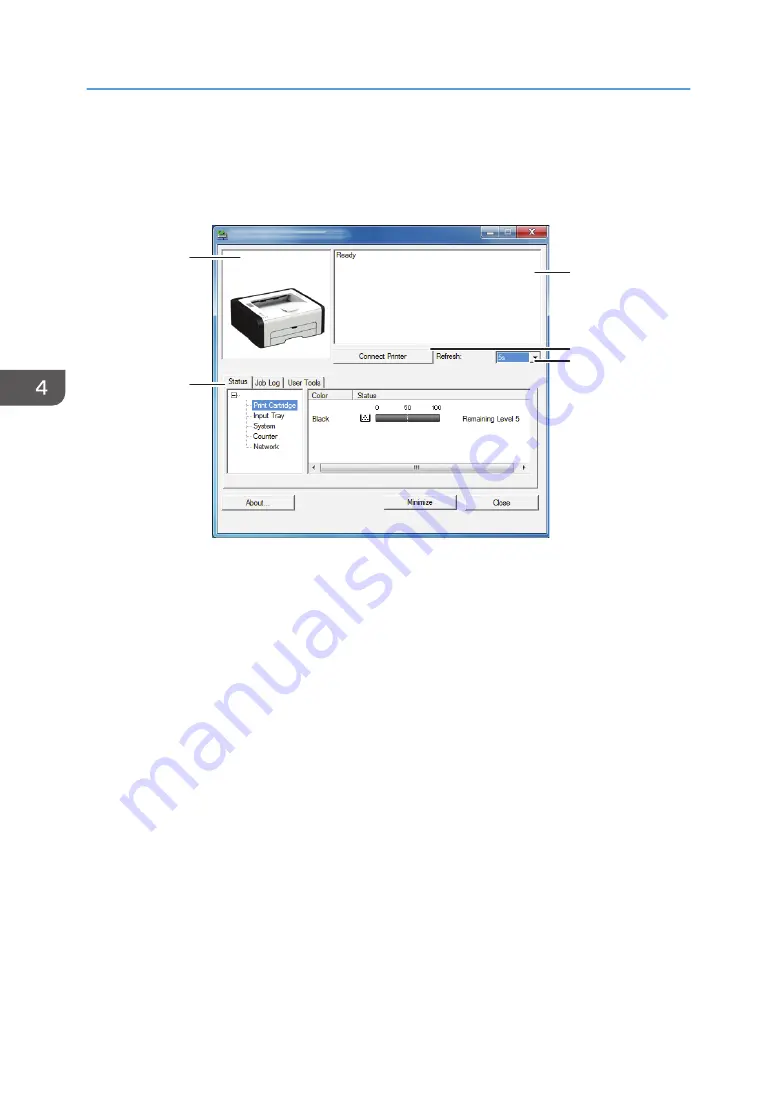
Using Smart Organizing Monitor
The state and status information of the machine can be checked using Smart Organizing Monitor.
DCT881
1
2
3
4
5
1. Image area
Displays the status of this machine with an icon.
2. Status area
• Printer Name
• Print Cartridge
Displays the following messages to indicate remaining toner levels: Remaining Level 1 to 5, "Almost
Empty" and "Empty"
• Input Tray
You can check the following information about the input trays.
[Input Tray], [Status], [Paper Size], [Paper Type]
Displays the type of the paper loaded into each input tray.
• System
Displays the system information about the printer, such as the model name, system version, and memory
size.
• Counter
Displays information about the counters.
• Network
Displays network details such as the printer's IP address and network-related comments.
4. Configuring the Machine Using Utilities
56
Summary of Contents for SP 211
Page 2: ......
Page 8: ...6...
Page 20: ...Bypass Tray 1 sheet 70 g m2 19 lb 2 Loading Paper 18...
Page 30: ...2 Loading Paper 28...
Page 34: ...3 Printing Documents 32...
Page 62: ...4 Configuring the Machine Using Utilities 60...
Page 74: ...7 Close the rear cover DCT023 6 Troubleshooting 72...
Page 86: ...Wi Fi Printer language PCL 7 Appendix 84...
Page 91: ...2014...
Page 92: ...M215 8631 TW EN...






























