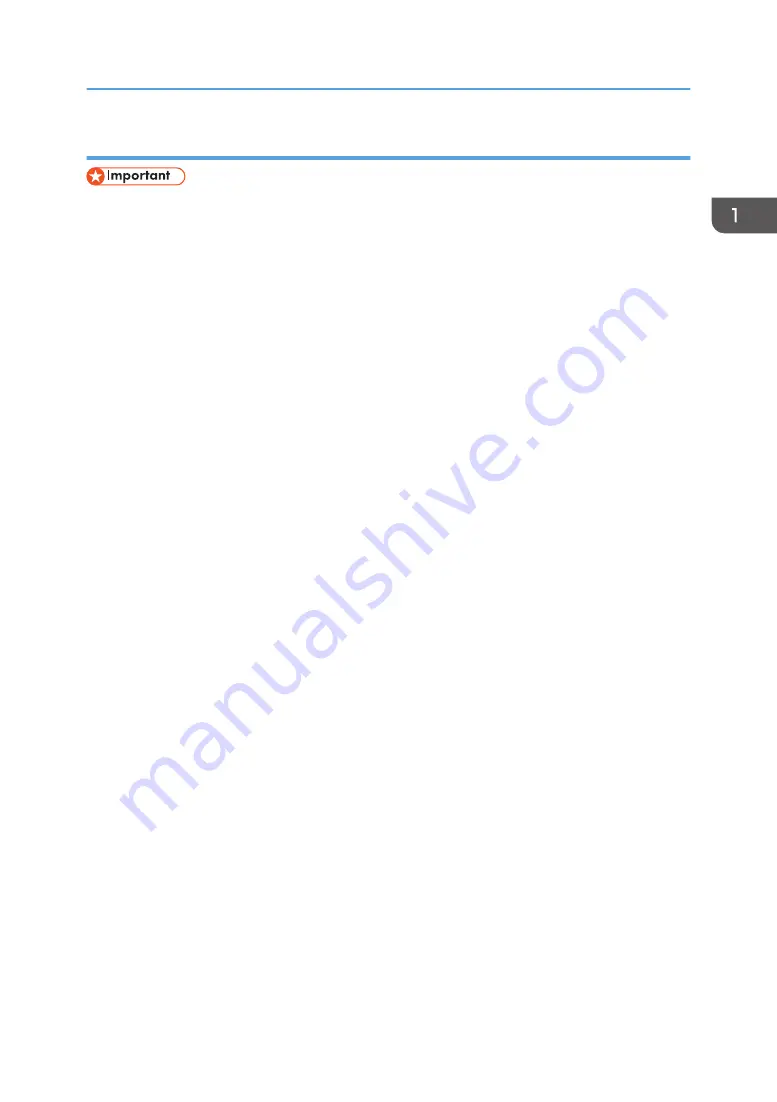
Configuring the Ad hoc mode using Smart Organizing Monitor
• In Ad Hoc network, every device must be manually assigned an IP address for TCP/IP if there is no
DHCP server.
• In Ad Hoc mode, only Open System or WEP encryption is supported. WPA2-PSK and Mix Mode
WPA2/WPA authentication methods are not supported.
1.
On the [Start] menu, click [All Programs].
2.
Click [Smart Organizing Monitor for SP xxx Series].
3.
Click [Smart Organizing Monitor Status].
If the machine you are using is not selected, click [Connect Printer], and then select the machine's
model.
4.
Click the [User Tools] tab.
5.
Click [Printer Configuration].
6.
Enter the access code, and then click [OK].
The default access code is "Admin". Enter "Admin" if it has not been changed. Case is significant.
7.
On the [Network 1] tab, set [Wireless Function:] to [Active].
8.
On the [Wireless] tab, set [Manual Setup] to [Configuration Method].
9.
In [SSID], enter the SSID in [Wireless LAN Setting].
10.
Set [Communication Mode] to [Ad-Hoc].
11.
In the [Ad-Hoc Channel] box, select the channel number.
12.
In the [Authentication] box, select the authentication method.
13.
In the [Encryption] box, select the encryption method.
14.
In the [WEP Key Length] box, select [64 bit] or [128 bit].
15.
In the [WEP Transmit Key ID] box, select the ID.
16.
In the [WEP Key Format] box, select [Hexadecimal] or [ASCII].
17.
In [WEP Key], enter the password.
18.
Click [OK].
19.
Click [Close].
20.
Press the [Wi-Fi] key.
21.
Check the result.
Connection has succeeded:
The [Wi-Fi] key changes from flashing to continuous lighting.
Configuring Network Settings
15
Summary of Contents for SP 211
Page 2: ......
Page 8: ...6...
Page 20: ...Bypass Tray 1 sheet 70 g m2 19 lb 2 Loading Paper 18...
Page 30: ...2 Loading Paper 28...
Page 34: ...3 Printing Documents 32...
Page 62: ...4 Configuring the Machine Using Utilities 60...
Page 74: ...7 Close the rear cover DCT023 6 Troubleshooting 72...
Page 86: ...Wi Fi Printer language PCL 7 Appendix 84...
Page 91: ...2014...
Page 92: ...M215 8631 TW EN...






























