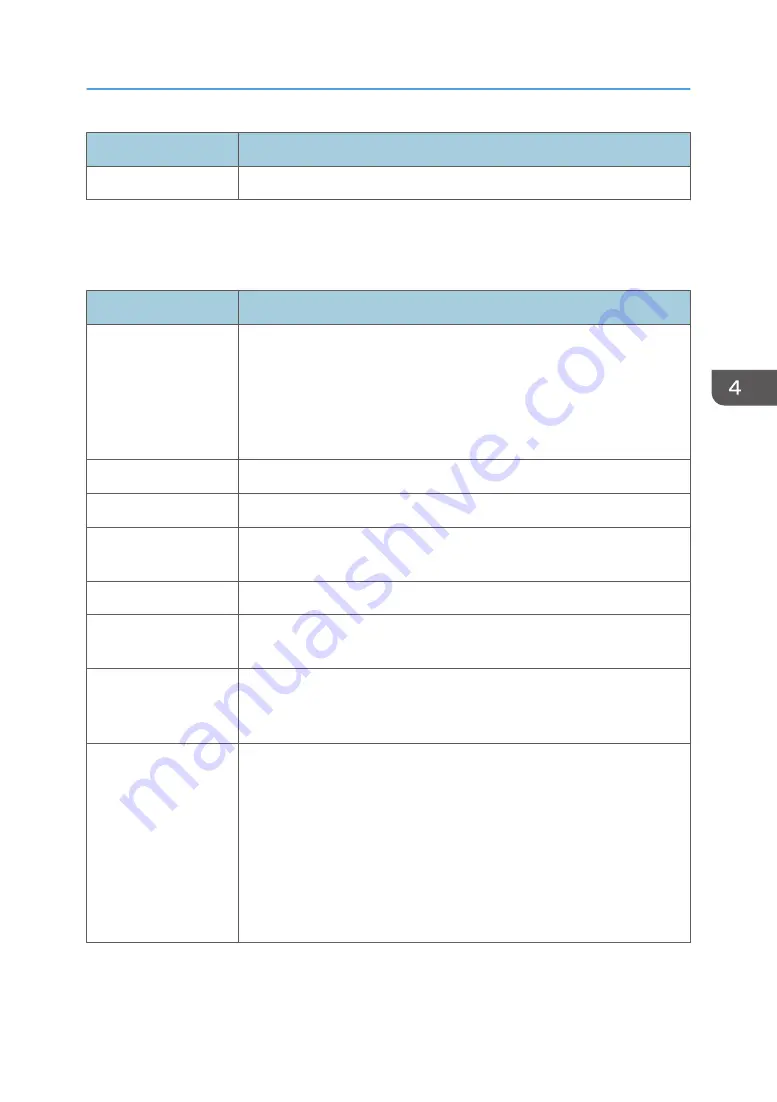
Item
Description
Status
Displays the status of the IPsec policy as "Active" or "Inactive".
To configure IPsec policies, select the desired IPsec policy, and then click [Change] to open the "IPsec
Policy Settings" page. The following settings can be made on the "IPsec Policy Settings" page.
IP Policy Settings
Item
Description
No.
Specify a number between 1 and 10 for the IPsec policy. The number you
specify will determine the position of the policy in the IPsec Policy List. Policy
searching is performed according to the order of the list. If the number you
specify is already assigned to another policy, the policy you are
configuring will take the number of the earlier policy, and the earlier policy
and any subsequent policies will be renumbered accordingly.
Activity
Select whether to enable or disable the policy.
Name
Enter the name of the policy. Can contain up to 16 characters.
Address Type
Select IPv4 or IPv6 as the type of IP address to be used in IPsec
communication.
Local Address
Displays the IP address of this printer.
Remote Address
Enter the IPv4 or IPv6 address of the device with which to communicate.
Can contain up to 39 characters.
Prefix Length
Enter the prefix length of the Remote Address, using a value between 1 and
128. If this setting is left blank, "32" (IPv4) or "128" (IPv6) will be
automatically selected.
Action
Specify how the IP packets are processed from the following:
• [Allow]: IP packets are both sent and received without IPsec applied to
them.
• [Drop]: IP packets are discarded.
• [Require Security]: IPsec is applied to IP packets that are both sent and
received.
If you have selected [Require Security], you must configure [IPsec Settings]
and [IKE Settings].
Configuring the IPsec Settings
49
Summary of Contents for SP 211
Page 2: ......
Page 8: ...6...
Page 20: ...Bypass Tray 1 sheet 70 g m2 19 lb 2 Loading Paper 18...
Page 30: ...2 Loading Paper 28...
Page 34: ...3 Printing Documents 32...
Page 62: ...4 Configuring the Machine Using Utilities 60...
Page 74: ...7 Close the rear cover DCT023 6 Troubleshooting 72...
Page 86: ...Wi Fi Printer language PCL 7 Appendix 84...
Page 91: ...2014...
Page 92: ...M215 8631 TW EN...






























