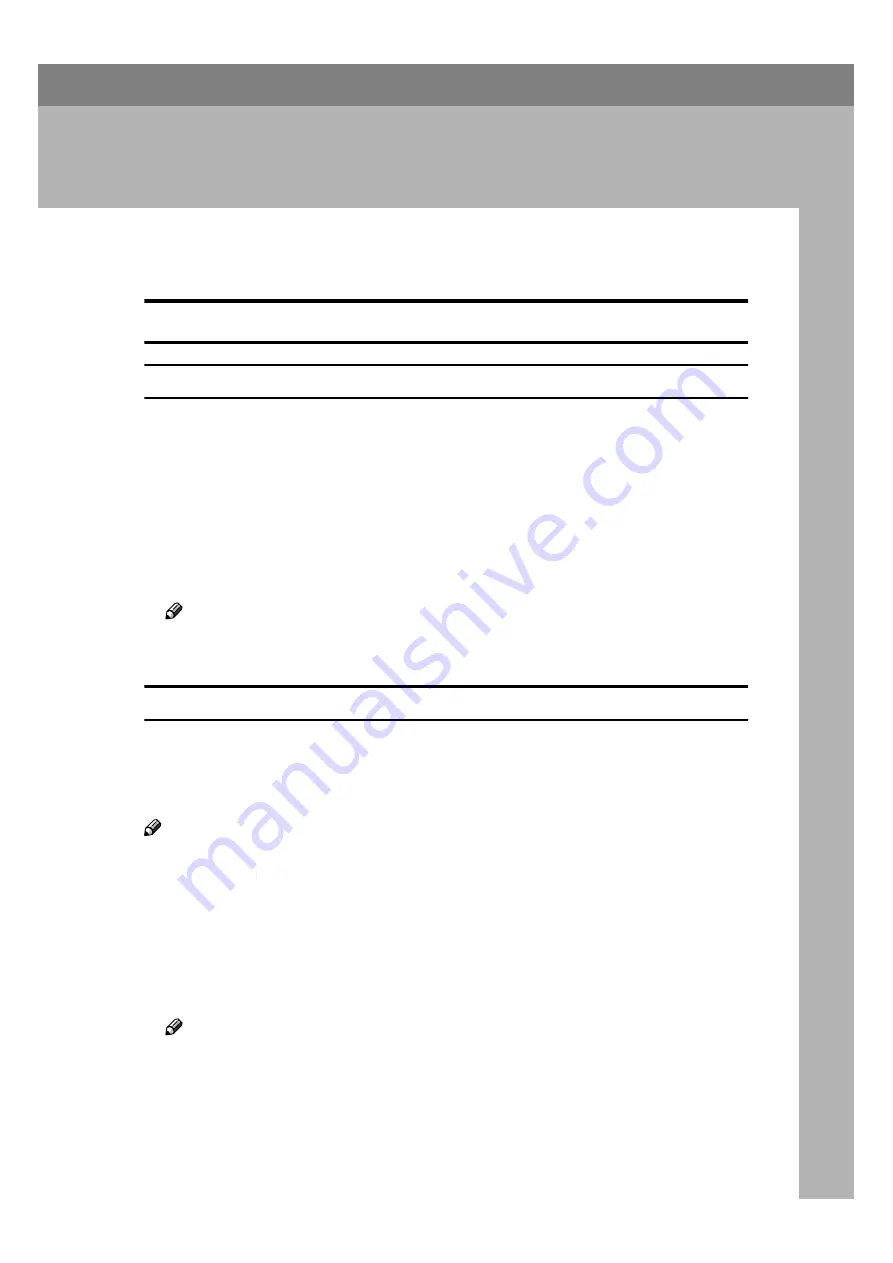
1
1. Raster Printer Language -
Setting Up for Printing
Windows 95/98/Me
Accessing the Printer Properties
Changing the default machine settings - Printer Properties
AAAA
Click
[
Start
]
on the taskbar, point to
[
Settings
]
, and then click
[
Printers
]
.
The
[
Printers
]
window appears.
BBBB
Click to select the icon of the machine whose default you want to change.
CCCC
On the
[
File
]
menu, click
[
Properties
]
.
The
[
Printer Properties
]
dialog box appears.
DDDD
Make any settings you require and click
[
OK
]
.
Note
❒
With some applications, the printer driver's settings are not used, and the
application's own default is applied.
Making machine settings from an application
To make the machine settings for a specific application, open the
[
Printer Proper-
ties
]
dialog box from that application. The following example describes how to
make settings for the WordPad application that comes with Windows
95/98/Me.
Note
❒
The actual procedures you should follow to open the
[
Printer Properties
]
dialog
box may vary depending on the application. For more information, see the
documentation that comes with the application you are using.
❒
Any settings you make in the following procedure are valid for the current
application only.
AAAA
On the
[
File
]
menu, click
[
]
.
The
[
]
dialog box appears.
Note
❒
It is possible to set basic items such as the number of copies and the print
range in this dialog box.
Summary of Contents for RCP40
Page 36: ...Canceling a Print Job 30 2...
Page 44: ...Troubleshooting 38 4...
Page 56: ...50 GB GB C624 8620...
Page 57: ...Copyright 2003...
Page 58: ...Printer Unit Type40 RCP40 Operating Instructions Printer Reference 2 GB GB C624 8620...








































