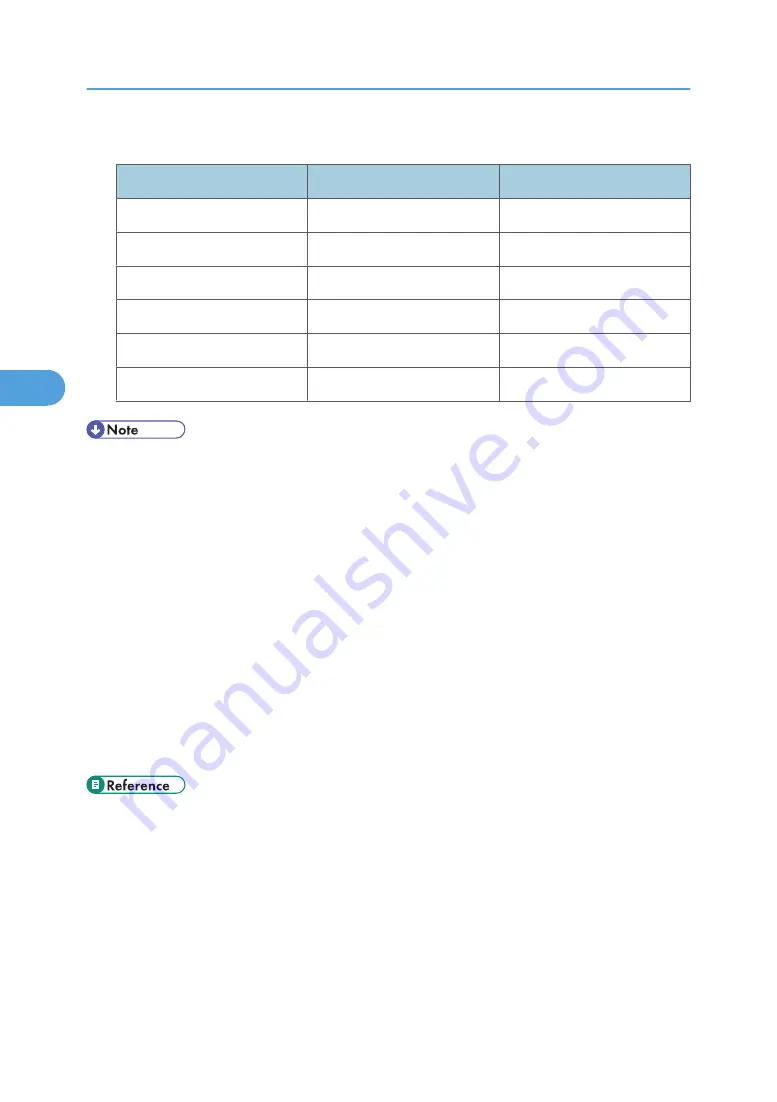
Paper Thickness
Paper Thickness
Metric version
Inch version (Bond paper)
Thin Paper
60 - 75 g/m
2
16 - 20 lb.
Plain Paper
76 - 100 g/m
2
20.1 - 26.6 lb.
Middle Thick
101 - 126 g/m
2
26.7 - 33.6 lb.
Thick Paper 1
127 - 156 g/m
2
33.7 - 41.5 lb.
Thick Paper 2
157 - 220 g/m
2
41.6 - 58.6 lb.
Thick Paper 3
221 - 300 g/m
2
58.7 - 79.8 lb.
• When loading paper in the paper trays 1 and 2, place the print side face down.
• When loading paper in the multi bypass tray or the wide large capacity tray (Wide LCT), place the
print side face up.
• When using tab sheets or label paper, make sure to select the appropriate paper type under Tray
Paper Settings. See “Tray Paper Settings”, General Settings Guide.
• The multi bypass tray can be installed if the wide large capacity tray (Wide LCT) is installed.
• Do not use paper designed for inkjet printers, as these may stick to the fusing unit and cause a misfeed.
• If multiple sheet feeding occurs, load sheets one by one.
• If you load paper of the same size in two or more trays, the machine automatically shifts to the other
tray when the first tray in use runs out of paper. This function is called Auto Tray Switching. (However,
if the paper type of one tray is recycled or special paper, the settings of the other trays must be the
same for the Auto Tray Switching function to work.) This saves interrupting a copy run to replenish
paper when making a large number of copies. You can set the paper type of the paper trays. See
“Tray Paper Settings”, General Settings Guide.
• p.83 "Envelopes"
• p.85 "Thick Paper"
4. Appendix
82
4
Summary of Contents for Pro C900s
Page 26: ...24...
Page 52: ...2 Entering Text 50 2...
Page 56: ...3 Operating Instructions 54 3...
Page 94: ...MEMO 92 EN USA D016 6765A...
Page 96: ...Operating Instructions About This Machine D016 6765A EN USA Type for Pro C900S...



























