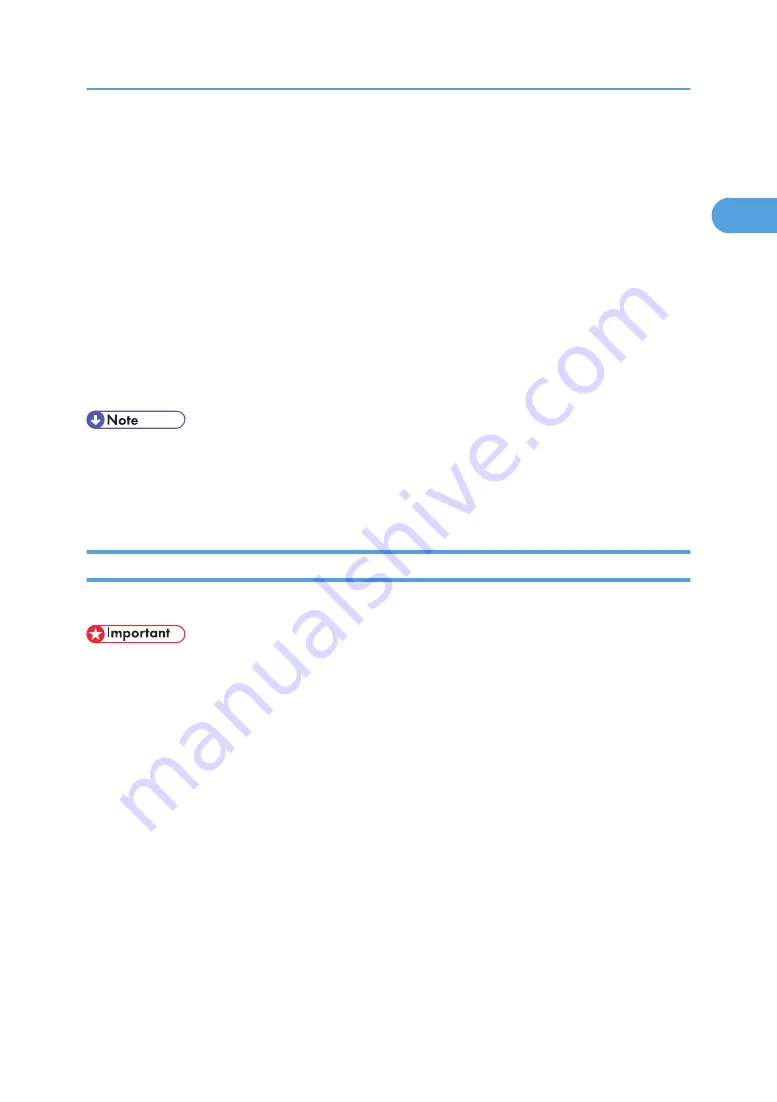
Turning On/Off the Power
This section discusses how to turn on/off the power.
Power supply
This machine has two power switches: operation switch and main power switch.
• Operation switch (right side of the control panel)
Press to activate the machine. When the machine has finished warming up, you can make use
of each function.
• Main power switch (internal left side of the machine)
Turning off this switch makes the main power indicator on the right side of the control panel go
off. When this is done, machine power is completely off. Use this switch only when necessary.
• This machine automatically enters Energy Saver mode or turns itself off if you do not use it for a while.
To specify the time that the machine waits before it enters Energy Saver mode and/or turns itself off,
configure the Energy Saver Timer and/or Auto Off Timer setting, respectively. See “System Settings”,
General Settings Guide.
Turning On the Main Power
This section explains how to turn on the main power.
• Do not turn off the main power switch immediately after turning it on. Doing so may result in damage
to the hard disk or memory, leading to malfunctions.
• After turning off the main power switch, wait for two minutes or more before turning it on again.
1.
Make sure the power cord is firmly plugged into the wall outlet.
2.
Open the front left cover.
3.
Turn on the main power switch.
The main power indicator goes on.
Turning On/Off the Power
41
1
Summary of Contents for Pro C900s
Page 26: ...24...
Page 52: ...2 Entering Text 50 2...
Page 56: ...3 Operating Instructions 54 3...
Page 94: ...MEMO 92 EN USA D016 6765A...
Page 96: ...Operating Instructions About This Machine D016 6765A EN USA Type for Pro C900S...






























