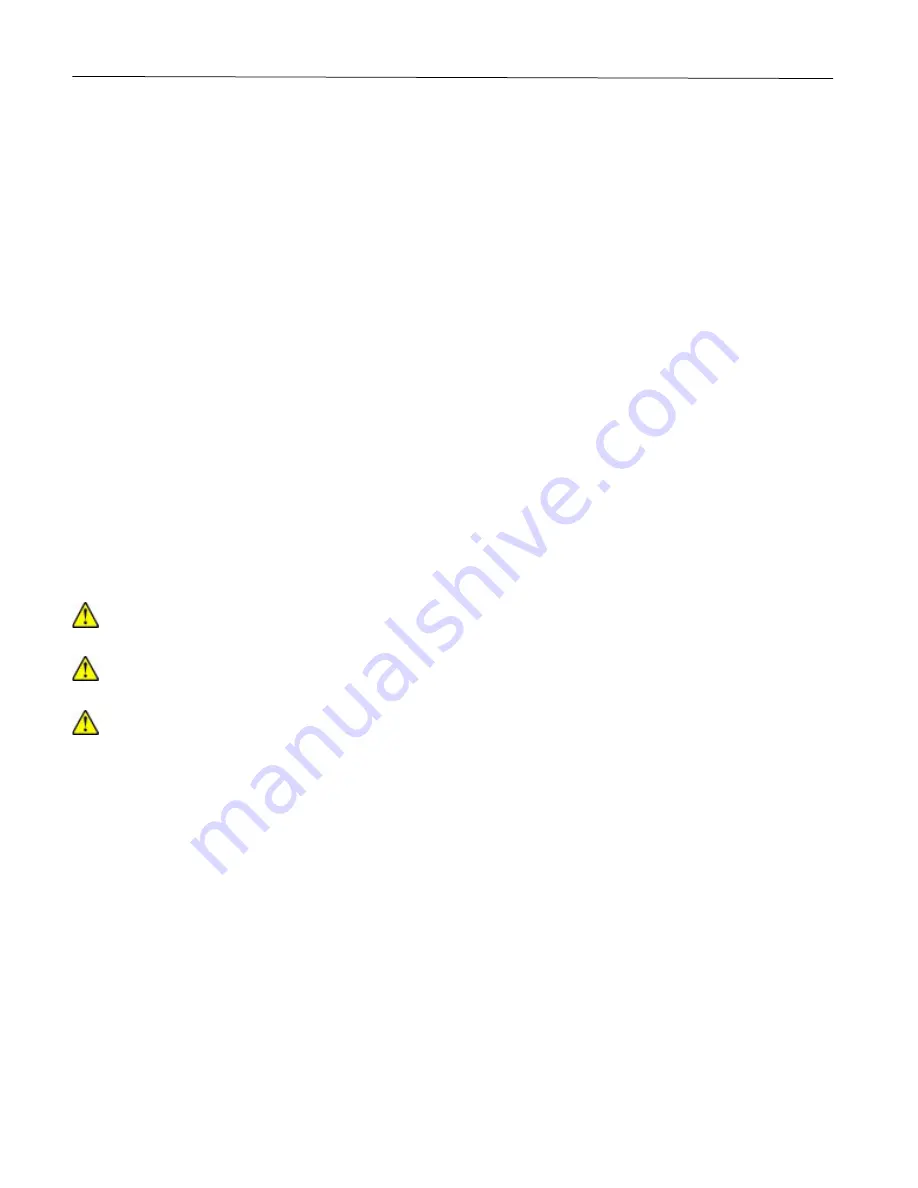
Maintain the printer
84
Notes:
•
Make sure to wake the printer from Hibernate mode before sending a print job.
•
To wake the printer from Hibernate mode, press the power button.
•
The Embedded Web Server is disabled when the printer is in Hibernate mode.
Adjusting the brightness of the display
Note:
This setting is available only in some printer models.
1
From the home screen, touch
Settings
>
Device
>
Preferences
.
2
In the Screen Brightness menu, adjust the setting.
Conserving supplies
•
Print on both sides of the paper.
Note:
Two-sided printing is the default setting in the print driver.
•
Print multiple pages on a single sheet of paper.
•
Use the preview feature to see how the document looks like before printing it.
•
Print one copy of the document to check its content and format for accuracy.
Moving the printer to another location
CAUTION—POTENTIAL INJURY:
If the printer weight is greater than 20 kg (44 lb), then it may require two
or more people to lift it safely.
CAUTION—POTENTIAL INJURY:
To avoid the risk of fire or electrical shock, use only the power cord
provided with this product or the manufacturer's authorized replacement.
CAUTION—POTENTIAL INJURY:
When moving the printer, follow these guidelines to avoid personal injury
or printer damage:
•
Make sure that all doors and trays are closed.
•
Turn off the printer, and then unplug the power cord from the electrical outlet.
•
Disconnect all cords and cables from the printer.
•
If the printer has a caster base, then carefully roll it to the new location. Use caution when passing over
thresholds and breaks in flooring.
•
Always use the handholds on the printer to lift it.
•
Any cart used to move the printer must have a surface able to support the full footprint of the printer.
•
Any cart used to move the hardware options must have a surface able to support the dimensions of the
options.
•
Keep the printer in an upright position.
•
Avoid severe jarring movements.
•
Make sure that your fingers are not under the printer when you set it down.
•
Make sure that there is adequate clearance around the printer.
Note:
Damage to the printer caused by improper moving is not covered by the printer warranty.
Summary of Contents for P C200W
Page 7: ...Contents 7 United Kingdom UK conformity 151...
Page 80: ...Maintain the printer 80 2 Pull out the print cartridge tray 3 Remove the used print cartridge...
Page 135: ...Troubleshoot a problem 135 Fuser area Below the fuser area...
Page 152: ...2021 Ricoh Co Ltd M995 7042A AU EN US EN GB EN...
















































