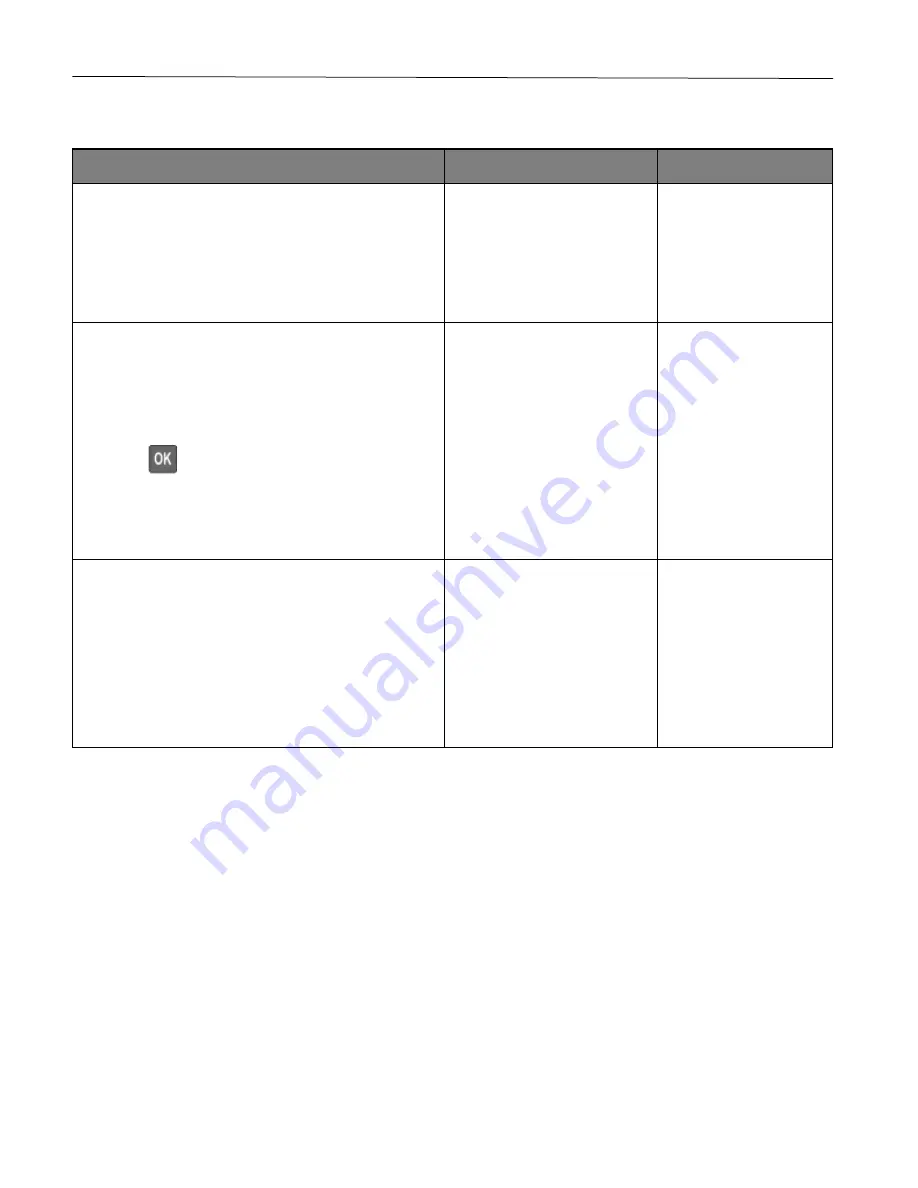
Troubleshoot a problem
119
Slow printing
Action
Yes
No
Step 1
Make sure that the printer cable is securely connected to
the printer and to the computer, print server, option, or
other network device.
Is the printer printing slow?
Go to step 2.
The problem is solved.
Step 2
1
Make sure that the printer is not in Quiet Mode.
•
From the control panel, navigate to:
Settings
>
Device
>
Maintenance
>
Config
Menu
>
Device Operations
>
Quiet Mode
Press
to navigate through the settings.
2
Print the document.
Is the printer printing slow?
Go to step 3.
The problem is solved.
Step 3
1
Depending on your operating system, specify the print
resolution from the Printing Preferences or Print
dialog.
2
Set the resolution to 4800 CQ.
3
Print the document.
Is the printer printing slow?
Go to step 4.
The problem is solved.
Summary of Contents for P C200W
Page 7: ...Contents 7 United Kingdom UK conformity 151...
Page 80: ...Maintain the printer 80 2 Pull out the print cartridge tray 3 Remove the used print cartridge...
Page 135: ...Troubleshoot a problem 135 Fuser area Below the fuser area...
Page 152: ...2021 Ricoh Co Ltd M995 7042A AU EN US EN GB EN...
















































