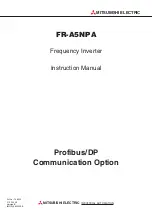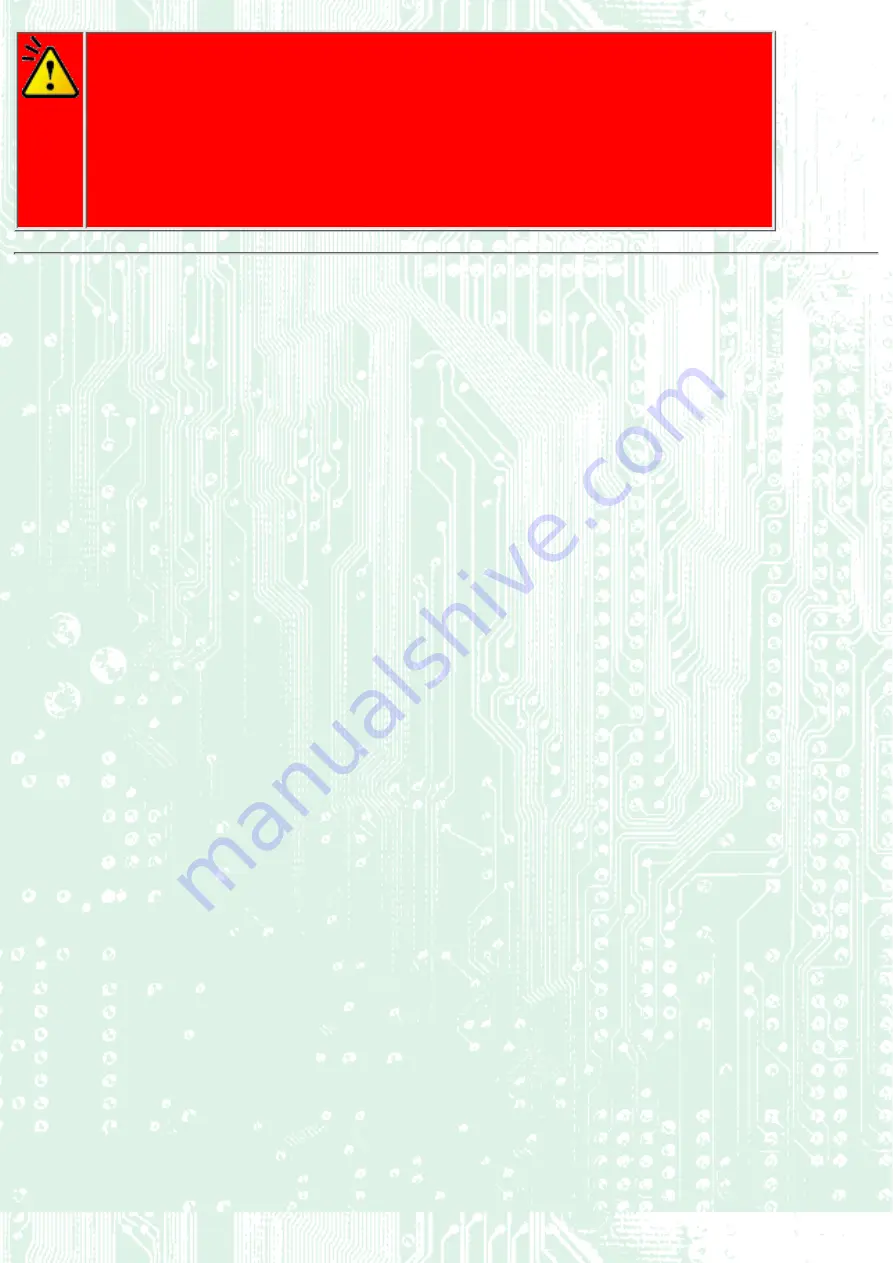
Caution
The JustSpeed (Optimum Write Speed Control) function is set to ON by default.
Depending on the ON/OFF setting of this function, the write speed is controlled as
specified below.
When the speed control is ON
Writing is performed at the speed of 12X, and then accelerating up to 16X.
●
When the speed control is OFF
Writing is performed at the speed of 16X in the lead-in area and the data area.
●
Summary of Contents for MP7163A
Page 21: ...Secondary connector 3 Primary connector 4 Slave drive Other IDE drive 5...
Page 23: ......
Page 31: ...Load the disc by pressing the eject button or by lightly pushing in the disc tray 1...
Page 32: ...Next Load the disc Disc ejection Emergency Eject Using the Drive in a Vertical Position...
Page 35: ...Back Next Load the disc Disc ejection Emergency Eject Using the Drive in a Vertical Position...
Page 38: ...Back Next Load the disc Disc ejection Emergency Eject Using the Drive in a Vertical Position...