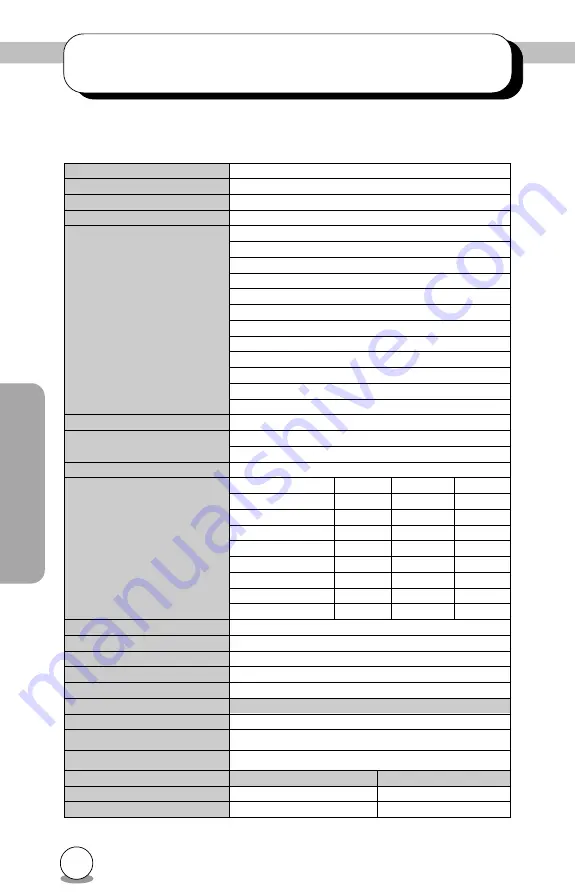
22
Appendix
1. Specifications
< Drive : MP7040S>
Type
Internal type (bare drive)
Interface
SCSI-2
Data buffer memory
2MB
Data transfer speed
Max. 5 MB/sec.(Async.), 8 MB/sec.(Sync.)
Write/Read speed (Ave)
20× : 3.00 MB/sec. (Mode1, Mode2, Form1)<only read> *1
20× : 3.40 MB/sec. (Mode2, Form2) <only read>*1
8× : 1,200 KB/sec. (Mode1, Mode2, Form1) <only read>*1
8× : 1,362 KB/sec. (Mode2, Form2) <only read>*1
6× : 900 KB/sec. (Mode1, Mode2, Form1) <only read>*1
6× : 1,021 KB/sec. (Mode2, Form2) <only read>*1
4× : 600 KB/sec. (Mode1, Mode2, Form1)
4× : 681 KB/sec. (Mode2, Form2)
2× : 300 KB/sec. (Mode1, Mode2, Form1)
2× : 342 KB/sec. (Mode2, Form2)
1× : 150 KB/sec. (Mode1, Mode2, Form1)
1× : 170 KB/sec. (Mode2, From2)
Average access time
120m sec. or less
Initial processing time
CD-ROM 12 sec.
CD-R/RW 17 sec.
Mounting direction
horizontal/vertical(eject button at top when vertical)
Compatible formats
Format
<Write>
<Read>
<Play>
CD-DA
z
z
z
CD-ROM
z
z
CD-Extra
z
z
z
CD-ROM XA
z
z
z
Photo CD
z
z
CD-I
z
z
CD-ROM + CD-DA
z
z
z
Video CD
z
z
z
Loading system
Tray type (automatic loading/eject)
Power
DC5V, DC12V
Power consumption
12w max (normal operation) 6w max (standby)
Weight
Less than 1.5 Kg.
Dimensions
146 × 193 × 41.5 mm (Width, depth, height)
Reliability
Error Rate
10
-12
bits or less
MTBF
100,000 hours or greater
MTTR
Within 30 minutes
Environmental Conditions
When operating
When not operating
Temperature
5°C to 40°C (No air cooling)
-30°C to 65°C
Humidity
5% to 90% R.H. (No condensation)
5% to 95% R.H. (No condensation)
*
If you have trouble reading a disc, try reading it at a lower speed.



































