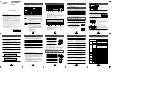23
Appendix
(continued)
Environmental Conditions
When operating
When not operating
Vibration
0.035mmpp (10 to 45Hz)
1 × 9.8 m/s
2
0.025mmpp (45 to 65Hz)
(5 to 300Hz)
0.2 × 9.8 m/s
2
(65 to 150Hz)
Shock
2 × 9.8 m/s
2
40 × 9.8 m/s
2
(6m sec. half sine)
( 11 m s e c .
half sine)
Environmental dust
Class 3 million or less (3 million particles of 0.5 micron dust
per cubic foot or less)
The drive’s appearance and specifications may change without notice.
<Disc>
CD-R
CD-RW
Characteristic
CD-R
CD-RW
Dimensions (External diameter)
φ
120 mm
φ
120 mm
(Internal diameter)
φ
15 mm
φ
15 mm
(Thickness)
1.2 mm
1.2 mm
Recording area (User area)
φ
50 to 116 mm
φ
50 to 116 mm
Recording capacity (Time)
74 minutes 63 minutes
74 minutes
(Capacity)*
650MB
550MB
650 MB
(Linear speed)
1.2 m/s
1.4 m/s
1.2 m/s
Track pitch
1.6 ± 0.1
µ
m
1.6 ± 0.1
µ
m
Substrate material
Polycarbonate
Polycarbonate
Recording material
Reflectance (R to p)
65% or more
15 to 20%
Eccentricity
70
µ
m or less
70
µ
m or less
Maximum camber angle
0.4°or less
0.4°or less
Recommended recording power 6 to 7mW(at
λ
:785nm, NA:0.5) 8 to 14mW(at
λ
:785nm, NA:0.5)
Playback power
1mW or less
1mW or less
Playback stability
10
6
times or more (0.7mW)
Environment for use
-5 to 55°C
10 to 40°C
5 to 95%RH
10 to 80%RH
Storage life
Number of times rewritable
----
1,000 times or more
*
The above specifications are for Ricoh CD-R and CD-RW discs
*
Recommended Discs
CD-R :
Ricoh, Kao, Taiyo Yuden, Mitsubishi Chemical, Mitsui Toatsu, TDK, and
Kodak discs
CD-RW : Ricoh, Kao, Mitsubishi Chemical discs
*
This drive cannot be used with 80 mm CDs.
Ag-In-Sb-Te phase change
recording material
10
6
times or more
(Playback power = 1mW)
10 years or more
(5 to 25°C, 5 to 60%RH
Avoiding direct sunlight)
30 years or more
5 to 25°C, 5 to 60%RH
Organic pigment (phthalocya-
nine) / Au or Ag lamination
(Organic protective layer
attached)