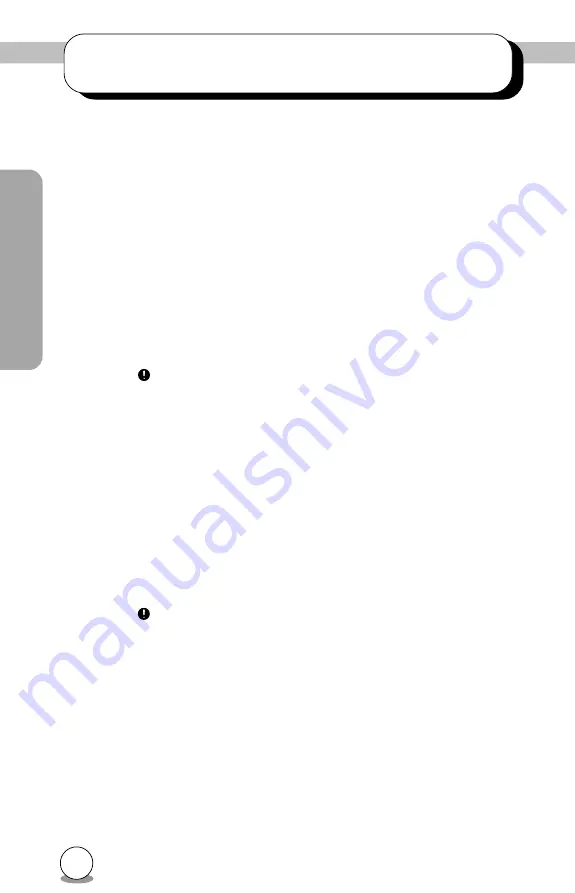
16
MP 7040S Series
4. Device Drivers
When using Windows 98/95 or Window NT Workstation Ver. 4.0, the instal-
lation of any special device drivers are not required.
4.1 For Windows 98/95 Users
z
In order to ensure normal drive operation, please check the following:
•
The drive is displayed in
[control panels] - [system] - [device manager] - [CD-ROM]
•
32-bit is displayed in
[control panels] - [system] - [performance]
z
If the drive is not recognized by your computer, please check the follow-
ing items.
•
If a
indicator is dispayed on the SCSI adapter in
[control panels] - [system] -[devices manager]-[SCSI controllers], you will
need to contact your PC’s manufacturer or the motherboard’s manufacturer
and get the appropriate SCSI controller driver.
4.2 For Windows NT Workstation Ver.4.0 Users
z
In order to ensure normal drive operation, please check the following:
•
The drive is dispayed on the SCSI controller in
[control panels] - [SCSI adapter] -[devices]
z
If the drive is not recognized by your computer, please check the follow-
ing items.
•
If a
indicator is dispayed on the SCSI controller in
[control panels] - [SCSI adapter] -[devices] , you will need to contact your
PC’s manufacturer or the motherboard’s manufacturer and get the appro-
priate SCSI controller driver.








































