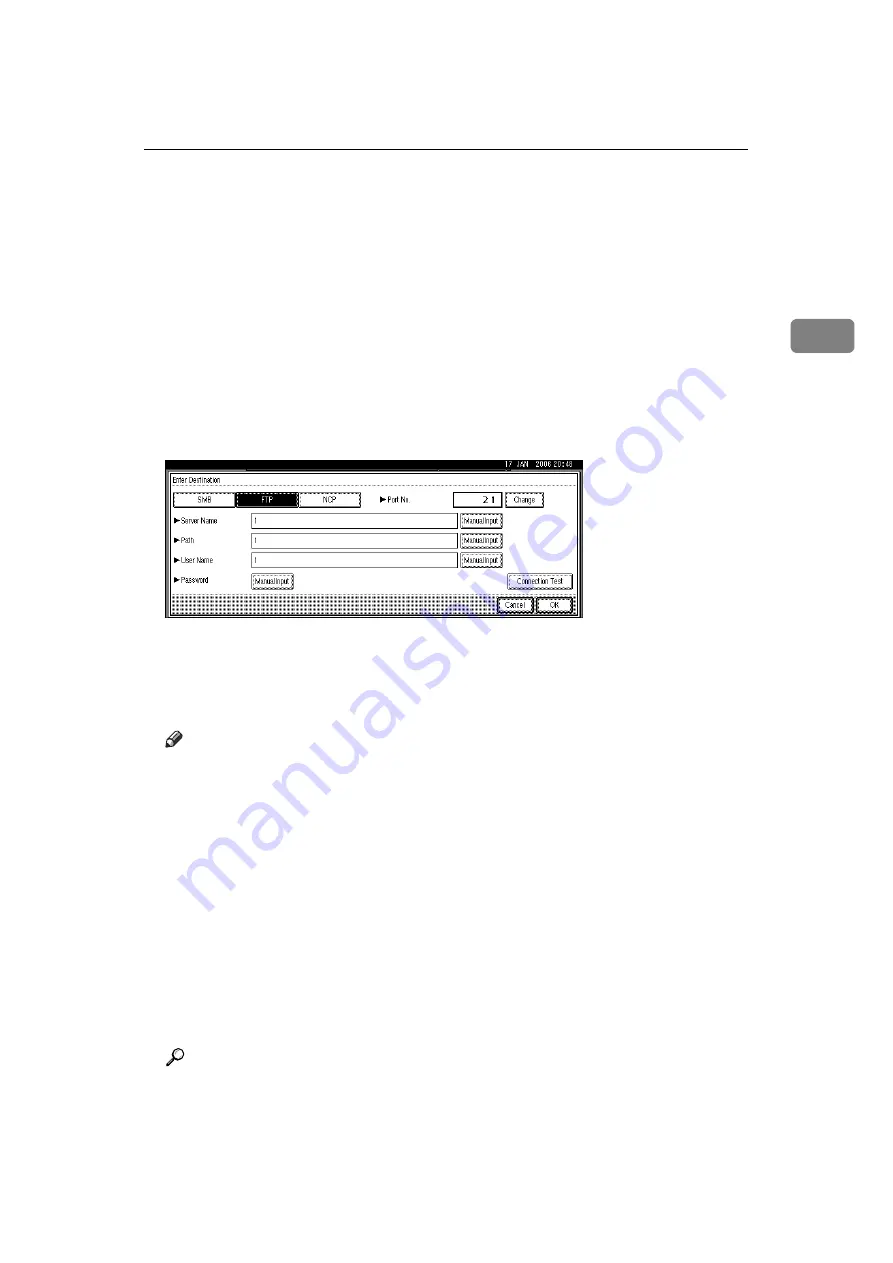
Specifying Scan to Folder Destinations
49
2
H
Press
[
OK
]
.
I
Enter the user name according to the setting at the destination.
Press
[
Manual Input
]
on the right side of the user name field to display the soft
keyboard.
J
Enter the password according to the setting at the destination.
Press
[
Manual Input
]
for
[
Password
]
to display the soft keyboard.
K
To change the port number which is set in
[
System Settings
]
, press
[
Change
]
on the right side of the port number field. Enter a port number using the
number keys, and then press the
{
q
}
key.
L
Press
[
Connection Test
]
.
A connection test is performed to check whether the specified folder exists.
M
Check the connection test result, and then press
[
Exit
]
.
N
Press
[
OK
]
.
Note
❒
If you change the protocol after entering the path name, user name, or
password, a confirmation message appears.
❒
The connection test may take time.
❒
You may not be able to press
[
Connection Test
]
right after pressing
[
Cancel
]
during a connection test.
❒
To change the path for the folder that has been entered, press
[
Change
]
on
the left side of the destination field. Enter the correct path for the folder,
and then press
[
OK
]
.
❒
You can register the path to the destination in the machine’s address book.
For details, see "Registering the Path to the Selected Destination in the Ad-
dress Book".
❒
The machine may fail to transfer the file if you do not have write privileges
for the folder or there is not enough free hard disk space.
Reference
p.142 “Folder transmission”
p.54 “Registering the Path to the Selected Destination in the Address
Book”
Summary of Contents for MP 2590
Page 8: ...vi...
Page 140: ...Various Scan Settings 132 6...
Page 158: ...Operating Instructions Scanner Reference GB GB AE AE D313 6600...
















































