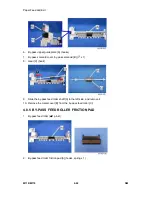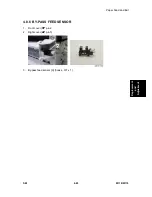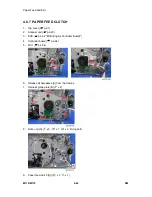Summary of Contents for M118
Page 1: ...M118 M119 SERVICE MANUAL ...
Page 10: ...M118 M119 vi SM 2 Combine mode 7 3 3 Duplex Combine 7 4 Total counter 7 4 ...
Page 15: ...PRODUCT INFORMATION REVISION HISTORY Page Date Added Updated New None ...
Page 16: ......
Page 22: ......
Page 23: ...INSTALLATION REVISION HISTORY Page Date Added Updated New None ...
Page 24: ......
Page 27: ...PREVENTIVE MAINTENANCE REVISION HISTORY Page Date Added Updated New None ...
Page 28: ......
Page 31: ...REPLACEMENT AND ADJUSTMENT REVISION HISTORY Page Date Added Updated New None ...
Page 32: ......
Page 82: ...Paper Feed and Exit M118 M119 4 50 SM 14 Registration sensor A ...
Page 104: ......
Page 105: ...SYSTEM MAINTENANCE REFERENCE REVISION HISTORY Page Date Added Updated New None ...
Page 106: ......
Page 138: ......
Page 139: ...TROUBLESHOOTING REVISION HISTORY Page Date Added Updated New None ...
Page 140: ......
Page 156: ......
Page 157: ...ENERGY SAVE REVISION HISTORY Page Date Added Updated New None ...
Page 158: ......
Page 165: ...M118 M119 SERVICE MANUAL APPENDICES ...
Page 166: ......
Page 168: ......
Page 169: ...APPENDIX SPECIFICATIONS REVISION HISTORY Page Date Added Updated New None ...
Page 170: ......
Page 183: ...APPENDIX SP MODE TABLE REVISION HISTORY Page Date Added Updated New None ...
Page 184: ......
Page 186: ......
Page 187: ...APPENDIX TROUBLESHOOTING GUIDE REVISION HISTORY Page Date Added Updated New None ...
Page 188: ......
Page 208: ... M355 PAPER FEED UNIT TK 1080 REVISION HISTORY Page Date Added Updated New None ...
Page 209: ......
Page 211: ......
Page 213: ......
Page 214: ...REPLACEMENT AND ADJUSTMENT ...
Page 215: ......