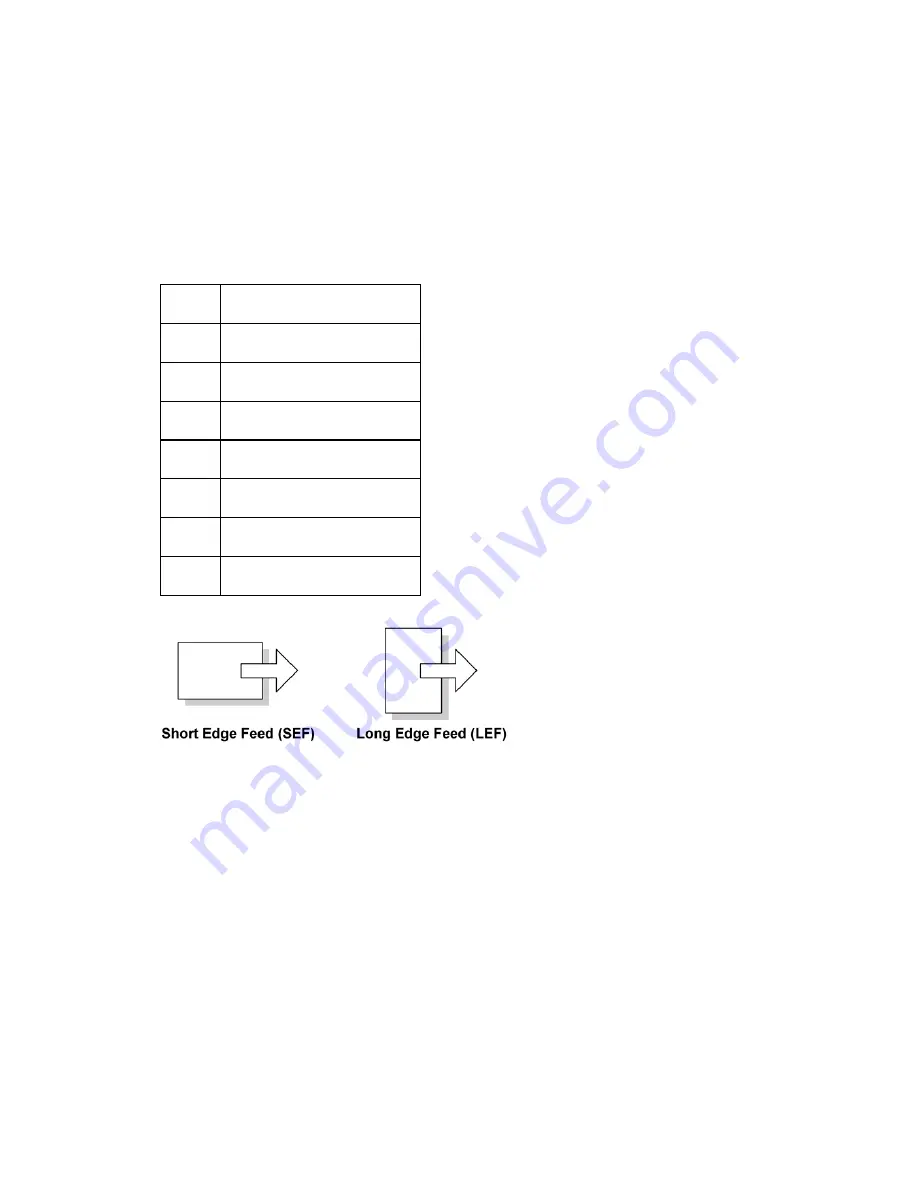
Symbols, Abbreviations and Trademarks
This manual uses several symbols and abbreviations. The meaning of those symbols and
abbreviations are as follows:
See or Refer to
Clip ring
Screw
Connector
=
Clamp
E-ring
SEF
Short Edge Feed
LEF
Long Edge Feed
Trademarks
Microsoft
®
, Windows
®
, and MS-DOS
®
are registered trademarks of Microsoft Corporation in
the United States and /or other countries.
PostScript
®
is a registered trademark of Adobe Systems, Incorporated.
PCL
®
is a registered trademark of Hewlett-Packard Company.
Ethernet
®
is a registered trademark of Xerox Corporation.
PowerPC
®
is a registered trademark of International Business Machines Corporation.
Other product names used herein are for identification purposes only and may be
trademarks of their respective companies. We disclaim any and all rights involved with those
marks.
Summary of Contents for M018
Page 1: ...M018 M019 SERVICE MANUAL 004349MIU ...
Page 2: ......
Page 3: ...M018 M019 SERVICE MANUAL ...
Page 4: ......
Page 5: ...M018 M019 SERVICE MANUAL 004349MIU ...
Page 6: ......
Page 8: ......
Page 10: ......
Page 12: ......
Page 18: ......
Page 20: ......
Page 24: ......
Page 25: ...SPECIFICATIONS SPECIFICATIONS REVISION HISTORY Page Date Added Updated New None ...
Page 26: ......
Page 35: ...INSTALLATION INSTALLATION REVISION HISTORY Page Date Added Updated New None ...
Page 36: ......
Page 40: ......
Page 42: ......
Page 44: ......
Page 46: ......
Page 120: ...Scanner M018 M019 4 74 SM 6 Bar holder D x 1 7 Carriage bar E and scanner carriage unit F ...
Page 126: ......
Page 140: ......
Page 141: ...TROUBLESHOOTING TROUBLESHOOTING REVISION HISTORY Page Date Added Updated New None ...
Page 142: ......
Page 147: ...M018 M019 SERVICE MANUAL APPENDICES ...
Page 148: ......
Page 151: ...APPENDIX SPECIFICATIONS SPECIFICATIONS REVISION HISTORY Page Date Added Updated New None ...
Page 152: ......
Page 164: ......
Page 166: ......
Page 168: ......
Page 170: ......
Page 190: ......
Page 192: ......
Page 208: ......
Page 209: ...APPENDIX MACHINE SWAP MACHINE SWAP REVISION HISTORY Page Date Added Updated New None ...
Page 210: ......
Page 215: ......
Page 217: ......
Page 219: ......
Page 225: ......
















































