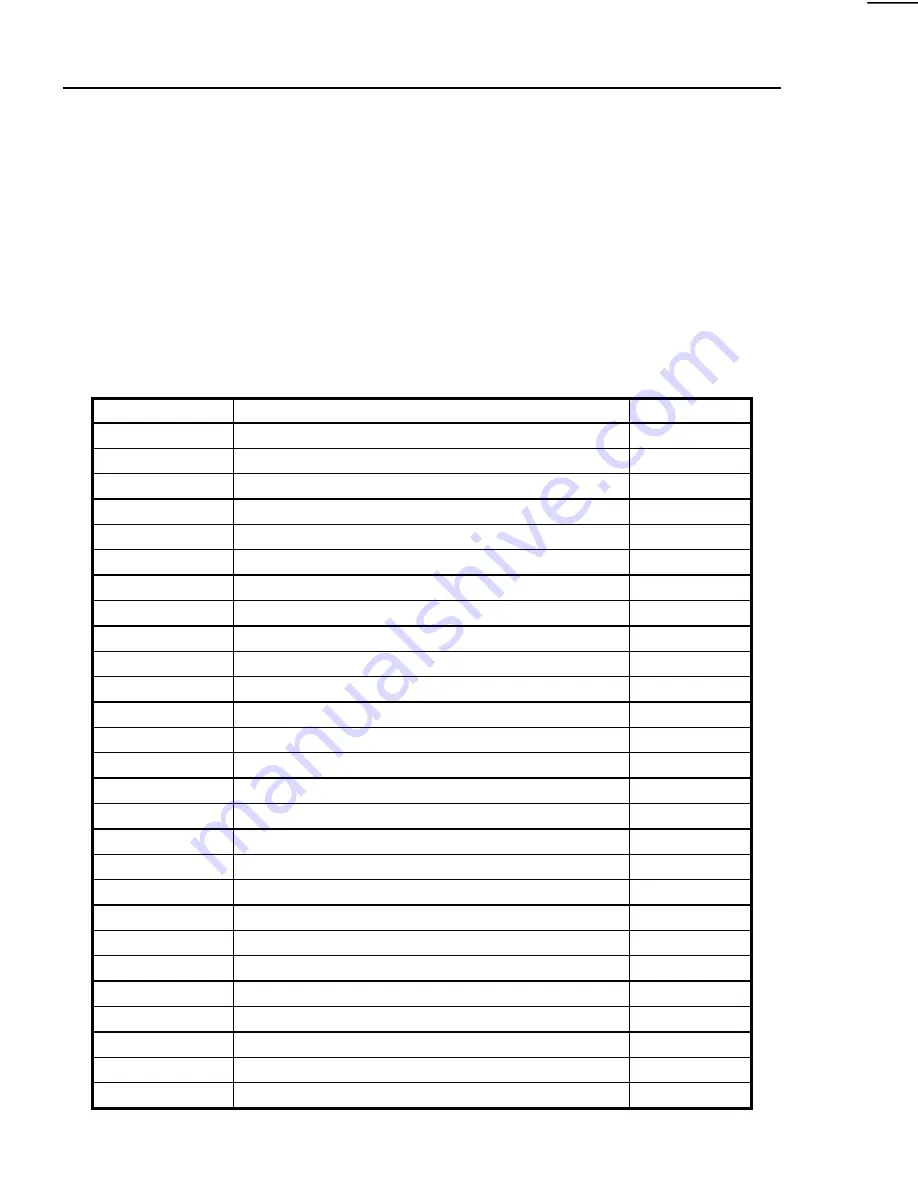
SCANNER SPECIFICATIONS
5-4
SCSI II Interface
The SCSI II connection is a standard SCSI II interface and requires a shielded
high density 50-pin SCSI II bus and tag cable with an A Connector and a SCSI II
port available on the host computer. The terminator is a standard SCSI II
Terminator plug and is provided with the scanner.
The table below lists the high density 50-pin designations and associated signals
for SCSI II communications.
Shielded high density 50-pin SCSI II pin designations
Code
Signal
Pin
GND
Signal Ground
1
GND
Signal Ground
2
GND
Signal Ground
3
GND
Signal Ground
4
GND
Signal Ground
5
GND
Signal Ground
6
GND
Signal Ground
7
GND
Signal Ground
8
GND
Signal Ground
9
GND
Signal Ground
10
GND
Signal Ground
11
RESERVED
Reserved
12
OPEN
Open
13
RESERVED
Reserved
14
GND
Signal Ground
15
GND
Signal Ground
16
GND
Signal Ground
17
GND
Signal Ground
18
GND
Signal Ground
19
GND
Signal Ground
20
GND
Signal Ground
21
GND
Signal Ground
22
GND
Signal Ground
23
GND
Signal Ground
24
GND
Signal Ground
25
DB<0>
Data
26
DB<1>
Data
27






























