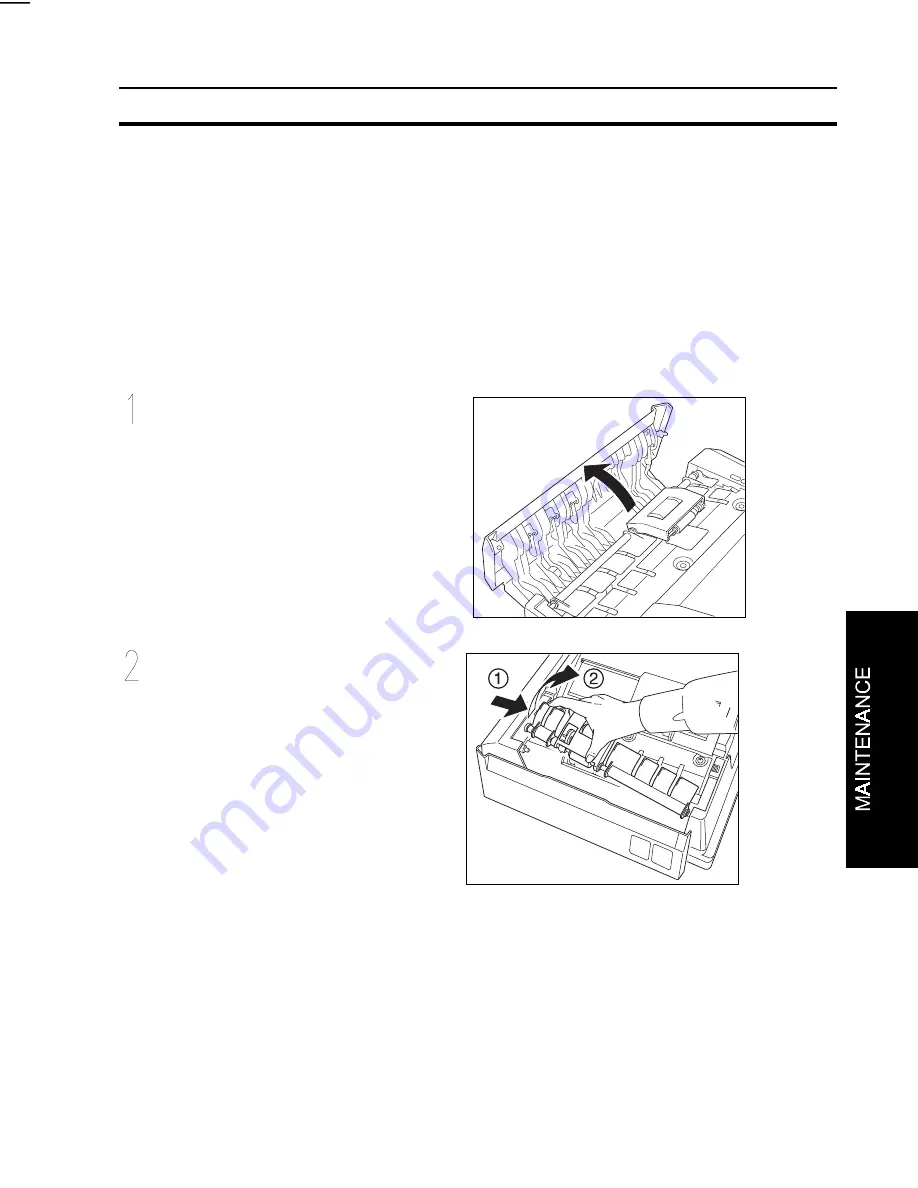
MAINTENANCE
3-5
REPLACING THE ROLLER SET
Your scanner requires periodic cleaning of the roller set in order to keep originals
feeding properly. If feed problems continue to occur even after you clean the
roller set, it means that you must replace the roller set with a new one.
Contact your dealer for information about purchasing a roller assembly.
$
CAUTION: Be sure to turn off power before replacing the roller set.
Open the document feeder cover.
Raise the transparent plastic
guide, and then pick the feed
roller unit up and out of the feed
scanner
















































