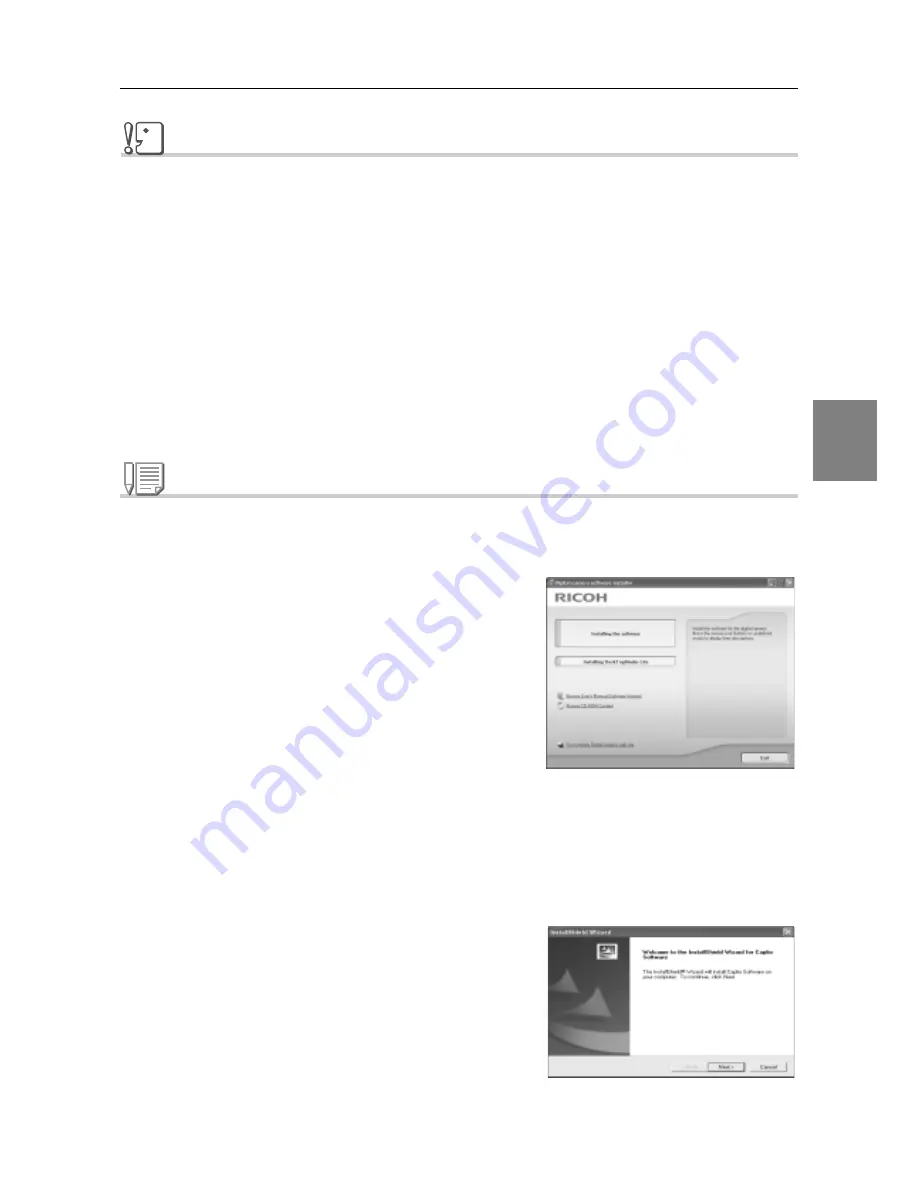
157
In
stal
ling S
oft
w
are
4
Installing the Software on Your Computer
Caution
• Do not connect your camera to the computer until indicated. If you happened to connect
your camera to the computer (resulting in the [Add New Hardware Wizard] screen
appearing), simply click [Cancel], and after disconnecting your camera, install the software
on your computer.
• If a message is displayed during installation to uninstall the old Caplio software before
installing the new one, uninstall the old Caplio software once and install the new one again
by following the message instructions. Even with the new Caplio software, however, the
image downloading and other functions of the old model can still be used as before. (For
how to uninstall the software, see P.169.)
• For Windows XP or Windows 2000, Administrator privileges are required to install the
software.
Note
Here is an example of the Windows XP screen.
1.
Start your computer and insert the
Caplio CD-ROM in the CD-ROM
drive.
The screen shown on the right appears
automatically.
2.
Click [Installing the Software].
After a while, the [Select Setting
Language] screen appears.
3.
Confirm the language, and then click [OK].
After a few moments, the [Welcome to InstallShield Wizard] screen
appears.
4.
Click [Next].
After a few moments, the [Select
Installation Destination] screen appears.
Summary of Contents for GR DIGITAL M
Page 60: ...58 ...
Page 122: ...120 ...
Page 123: ...Chapter 3 Changing Camera Settings Changing Camera Settings 122 ...
Page 152: ...150 ...






























