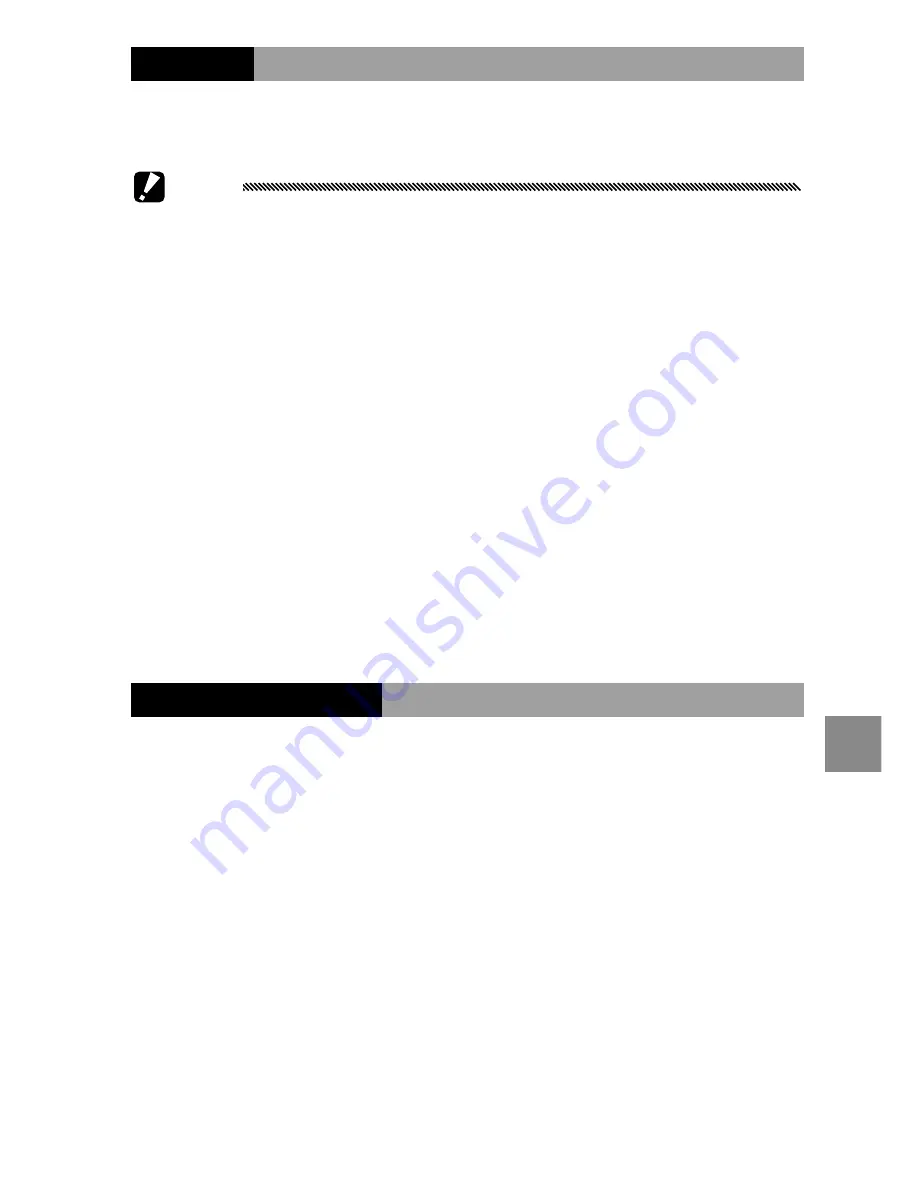
129
t
he
s
etu
P
m
enu
Auto Rotate
Select
On
to automatically display pictures in the correct
orientation.
Caution
• The orientation of the pictures taken in the
Continuous
,
AF-
Cont
, or auto bracket mode will be the orientation of the first
shot.
• The auto rotate function is not available for the following cases.
• Movies
• Pictures taken in the
S-Cont
or
M-Cont
mode
• When viewing pictures in the multi-frame view
• Pictures with too much perspective (taken with the camera
tilted too far forward or backward)
• Pictures taken with the camera upside-down
• If the orientation of the camera changed while viewing a pic
-
ture in the enlarge view
• While the skew correction is in process (when an orange frame
is displayed)
• In the slide show or viewing images on a TV
White Saturation Display
Select
On
to display the white saturation areas of the im-
age flashed in black in the Highlights display. If selecting
Off
, the Highlights display is not available in the playback
mode (page 34).
















































