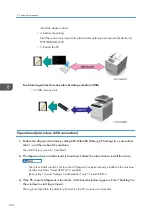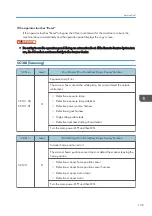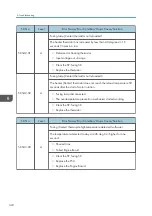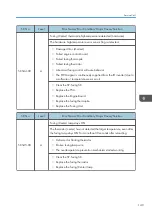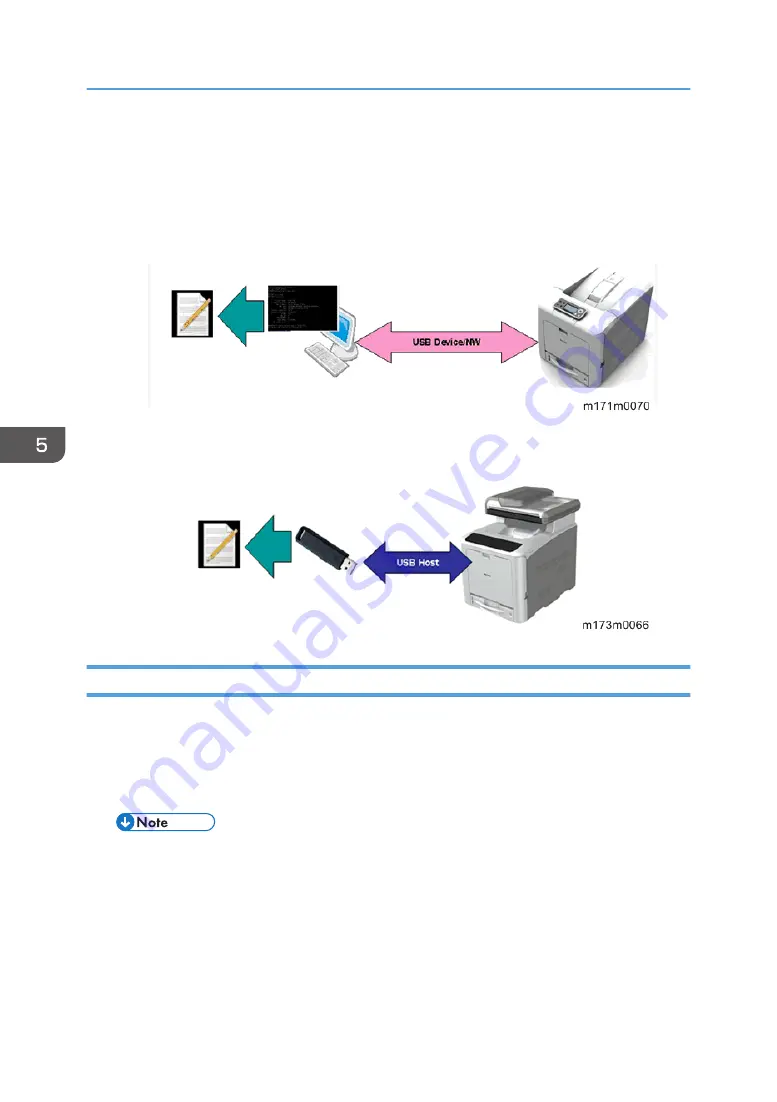
Install the dbgmon driver.
• 4. Restore the setting
Start the command prompt with administrator authority and execute [bcdedit /set
TESTSIGNING OFF].
• 5. Restart the PC
To obtain log entries from an external storage medium (USB)
• A USB memory stick
Operational procedure (USB connection)
1.
Enable the dbgmon function by setting SP5-844-200 (Debug I/F Setting) to a value other
than 1, and then reboot the machine.
The initial factory value is 1 (disabled).
2.
The dbgmon driver install wizard is launched. Follow the instruction to install the driver.
• The driver install wizard is not launched if dbgmon has been already installed in the machine
and the machine's "Fixed USB Port" is enabled.
[Menu] key > System Settings > Administrator Tools > Fixed USB Port
3.
If the PC console (dbgmon) is launched, a CLI-based window appears. Enter "backlog" on
the window to start log retrieval.
The log is retrieved into the directory from which the PC console was launched.
5. System Maintenance
134
Summary of Contents for Gim-MF1a
Page 1: ...Model Gim MF1a b Machine Code M172 M173 Field Service Manual September 2014...
Page 2: ......
Page 32: ...2 Installation 30...
Page 46: ...2 Operation Panel A x 5 4 Replacement and Adjustment 44...
Page 105: ...2 Rear Cover Switch A x 1 Hook Electrical Components 103...
Page 122: ...5 Operation Panel page 43 Operation Panel 4 Replacement and Adjustment 120...
Page 125: ...Service Program Mode 123...
Page 184: ...6 Troubleshooting 182...
Page 192: ...MEMO 190...
Page 193: ...MEMO 191...
Page 194: ...MEMO 192 EN...
Page 195: ...Model Gim MF1a b Machine Code M172 M173 Appendices September 2014...
Page 196: ......
Page 214: ...1 Appendices Specifications 18...
Page 299: ...MEMO 103...
Page 300: ...MEMO 104 EN...