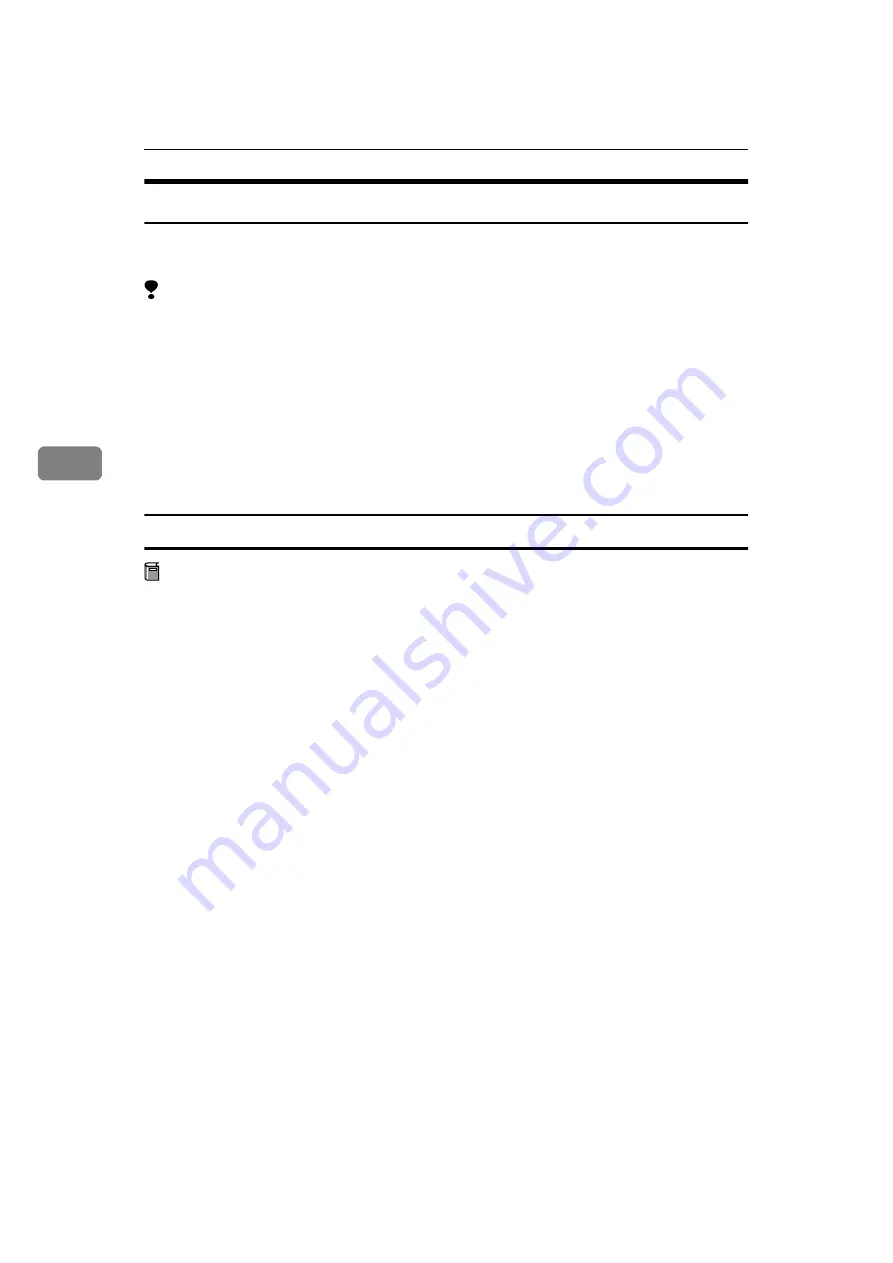
Installing the Printer Driver and Software
48
4
Windows NT 4.0 - Installing the RICOH-SCRIPT2 Printer Driver
With Windows NT 4.0, you should install both the Windows NT 4.0 PostScript
driver and the PPD file.
Limitation
❒
Installing a printer driver requires Full Control access permission. Members
of the Administrators, Server Operators, Print Operators, and Power Users
groups have Full Control permission by default. When you set up options, log
on under Full Control permission.
❒
We recommend that you upgrade your Windows NT 4.0 operating system to
the latest version before installing the printer driver. Contact your Windows
retailer for details about the latest version available.
❒
Be sure to install the PPD file for Windows NT 4.0. Do not accidentally install
the PPD file for Windows 95/98/Me or Windows 2000.
Installing the printer driver
Preparation
The CD-ROM containing the Windows NT Server operating system version
4.0, or the Windows NT Workstation operating system is required for install-
ing the printer driver.
The following procedure describes installation when the printer is connected
to the computer via a parallel interface.
A
Close all applications that are currently running.
B
Click
[
Start
]
on the taskbar, point to
[
Settings
]
, and then click
[
Printers
]
.
The
[
Printers
]
window appears.
C
Double-click the
[
Add Printer
]
icon.
[
Add Printer Wizard
]
starts.
D
After confirming that the
[
My Computer
]
option is selected, click
[
Next
]
.
A dialog box for selecting the printer port appears.
E
Click the check box of the printer port you want to use, and then click
[
Next
]
.
A dialog box for selecting the printer manufacturer and model name appears.
F
Click
[
Have Disk
]
.
A dialog box for installing a driver from a disk appears.
G
Press the
{{{{
SHIFT
}}}}
key and insert the CD-ROM into the CD-ROM drive.
Keep the
{{{{
SHIFT
}}}}
key pressed until the computer has finished accessing the
CD-ROM.
If the Auto Run program starts, click
[
Cancel
]
.
Summary of Contents for Gestetner C7006 SLC6c
Page 10: ...viii...
Page 22: ...Getting Started 12 1...
Page 44: ...Configuring the Printer for the Network 34 3...
Page 70: ...UE USA G063 8647...



























