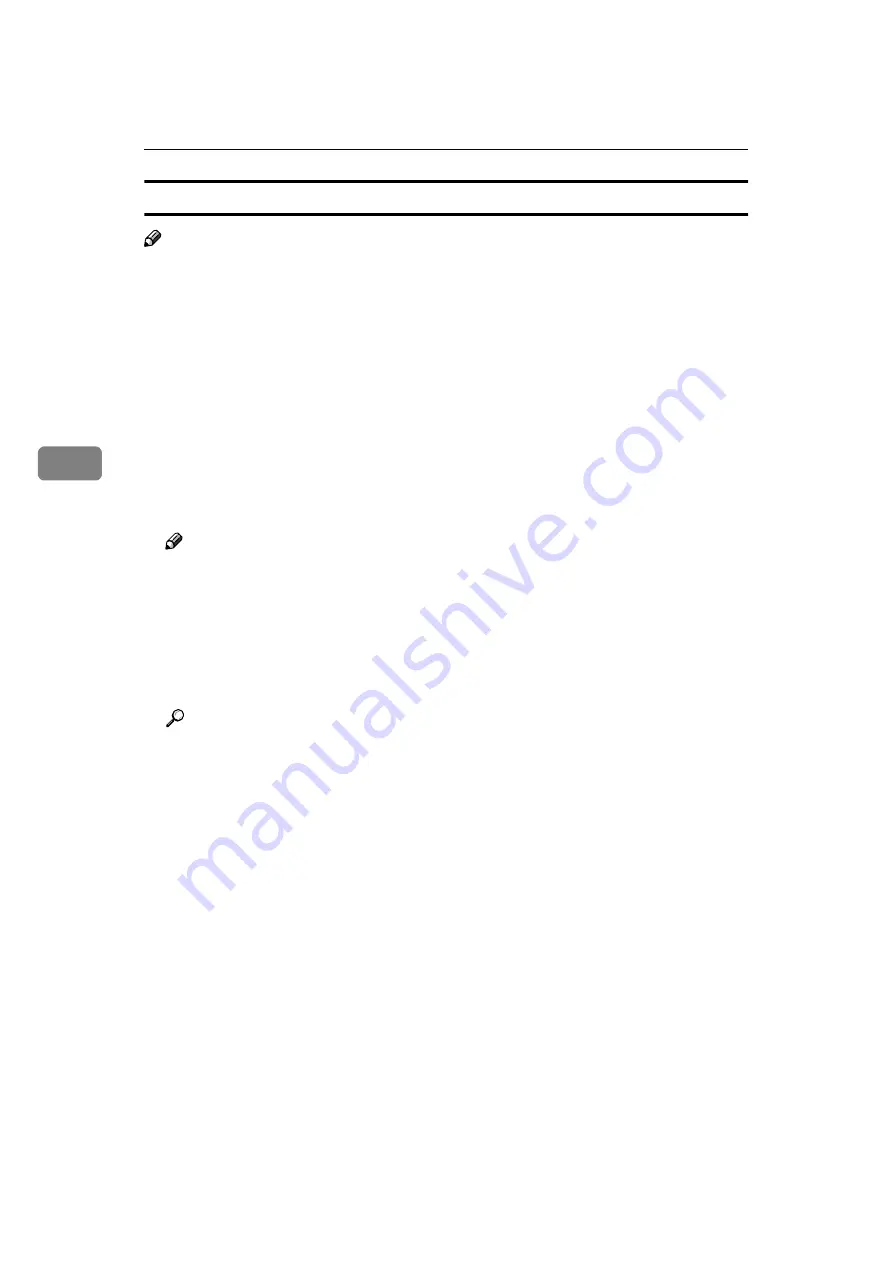
Installing the Printer Driver and Software
44
4
Setting up options
Note
❒
When setting up options, you should access the Printer Properties from Win-
dows. You cannot set up options when accessing the Printer Properties from
an application.
A
Click
[
Start
]
on the taskbar, point to
[
Settings
]
, and then click
[
Printers
]
.
The
[
Printers
]
window appears.
B
Click the icon of the printer you want to use. On the
[
File
]
menu, click
[
Prop-
erties
]
.
C
Click the
[
Device Options
]
tab.
D
From the
[
Installable options
]
box, select the options you have installed.
The current settings are displayed in the
[
Change settings for:
]
list box.
Note
❒
The following items are available here:
[
Option Tray
]
,
[
VMOption
]
.
E
Use the
[
Change settings for:
]
list box to select the appropriate setting for the
selected option.
F
Click
[
Apply
]
to apply the settings you made.
G
After making all settings you want, click
[
OK
]
.
Reference
You can confirm that how much memory the printer is currently equipped
with by printing a configuration page.
⇒
"Printing the Configuration
Page" in the "Printer Reference" included as a PDF file on the CD-ROM
Summary of Contents for Gestetner C7006 SLC6c
Page 10: ...viii...
Page 22: ...Getting Started 12 1...
Page 44: ...Configuring the Printer for the Network 34 3...
Page 70: ...UE USA G063 8647...






























