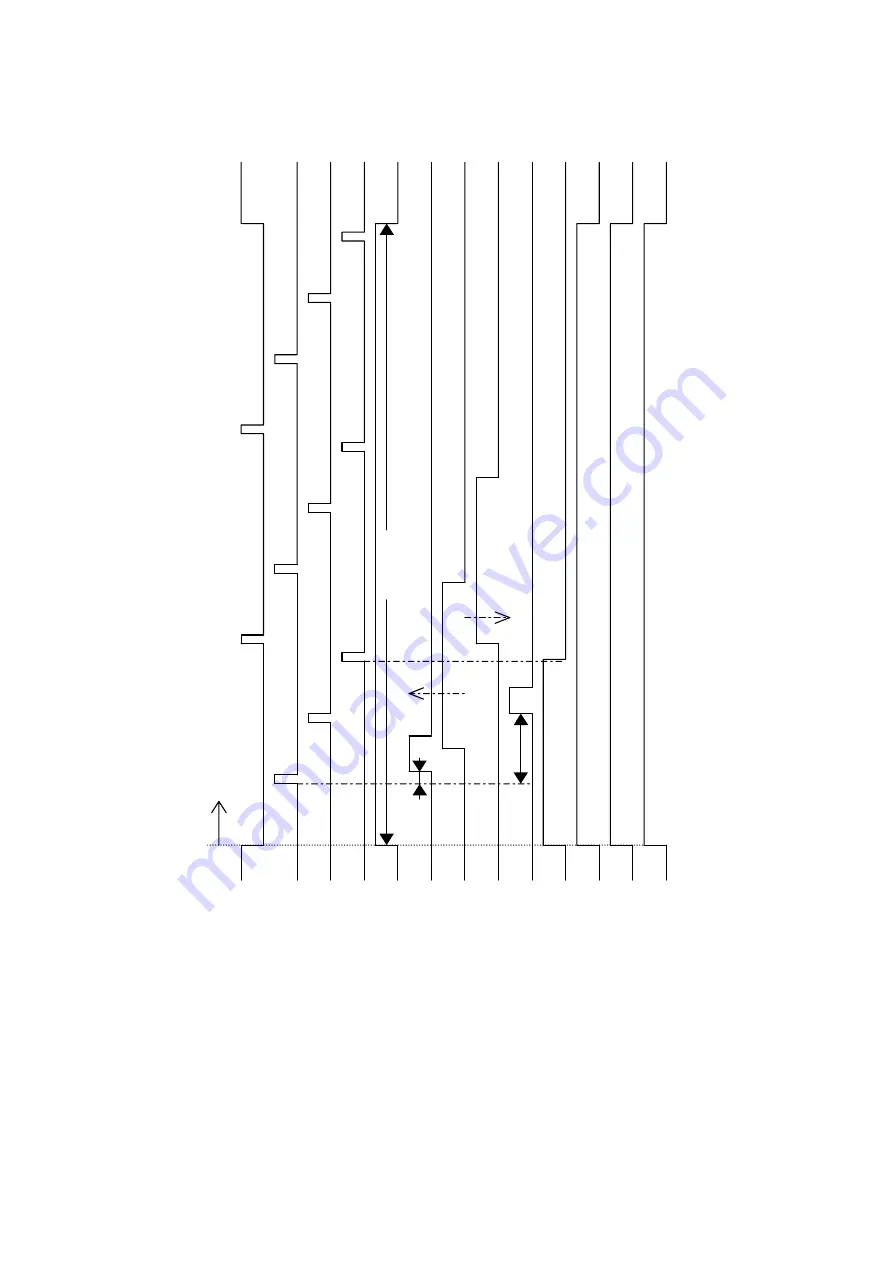
TIMING CHART
31 October 2001
6-40
6.9.2 MASTER WRAPPING
Wrapping the master
Master eject position SN
Feed start timing SN
2nd feed timing SN
Paper exit timing SN
Main motor
Paper feed motor
Registration SN
Paper exit SN
Registration motor
Pressure release SOL
Paper delivery motor
Vacuum fan motor
Air knife fan motor
30 rpm
Y
Check
Check
X
(1)
(1)
(2)
(3)
(4)
C238D045.WMF
Summary of Contents for Gestetner 5428C
Page 1: ...SERVICE MANUAL Machine code C238...
Page 140: ...POINT TO POINT DIAGRAM 31 October 2001 7 2 Location Map C238S500 WMF...
Page 141: ...31 October 2001 POINT TO POINT DIAGRAM 7 3 P to P Section A C238S501 WMF...
Page 142: ...POINT TO POINT DIAGRAM 31 October 2001 7 4 Section B C238S502 WMF...
Page 143: ...31 October 2001 POINT TO POINT DIAGRAM 7 5 P to P Section C C238S503 WMF...
Page 144: ...POINT TO POINT DIAGRAM 31 October 2001 7 6 Section D C238S504 WMF...
Page 145: ...31 October 2001 POINT TO POINT DIAGRAM 7 7 P to P Section E C238S505 WMF...
Page 146: ...POINT TO POINT DIAGRAM 31 October 2001 7 8 Section F C238S506 WMF...
Page 147: ...31 October 2001 POINT TO POINT DIAGRAM 7 9 P to P Section G C238S507 WMF...
Page 148: ...POINT TO POINT DIAGRAM 31 October 2001 7 10 Section H C238S508 WMF...
















































