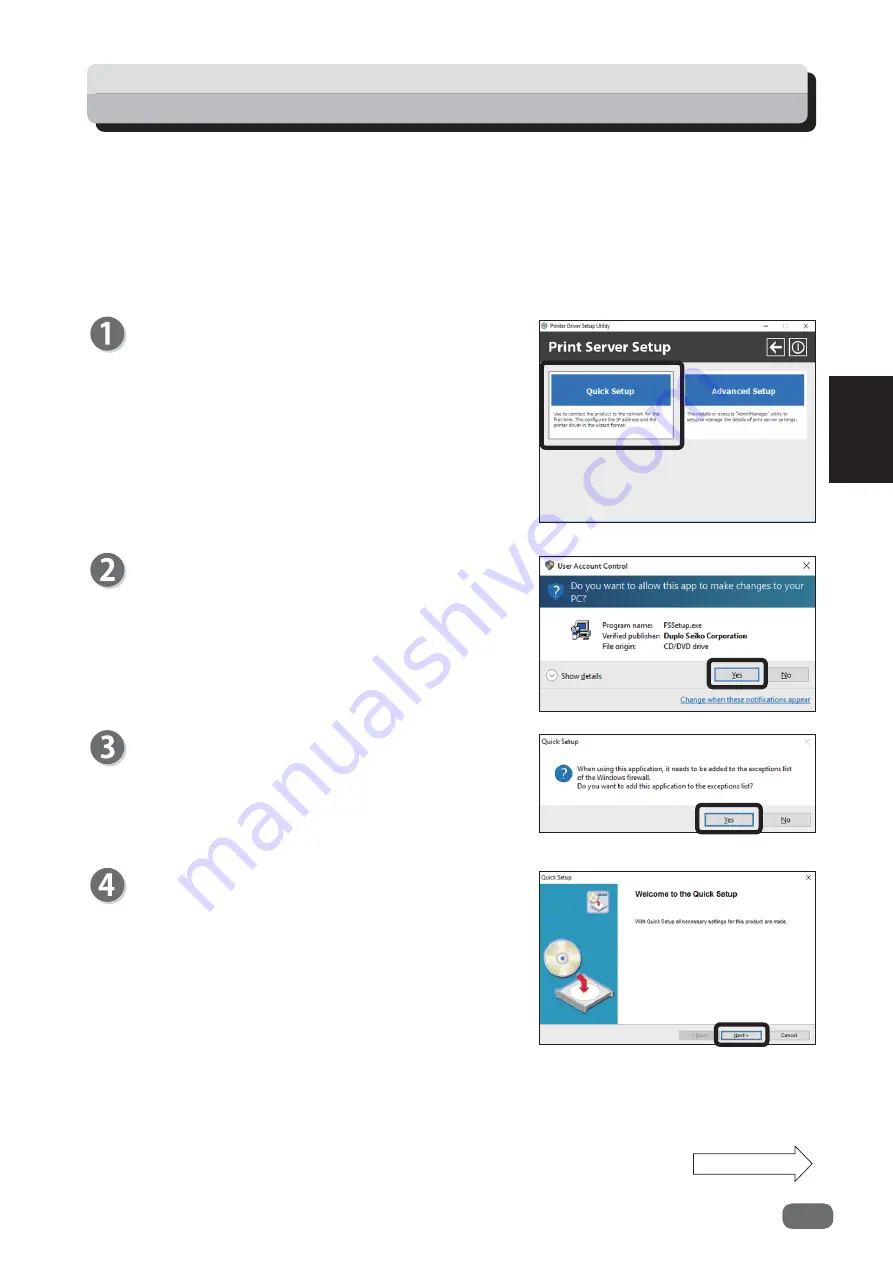
17
3
Basic Setup
Easy Setup Using Quick Setup
Click [Print Server Setup] from the Main Menu (“Setup
Software”
→
p.3) and click [Quick Setup].
You can easily setup the IP address of this product using Quick Setup. Select [Quick Setup] at the
initial installation. If you have already completed the IP address setting, go on to the next step.
If you need advanced setup, use AdminManager. (“Setting Functions”
→
p.63)
The following steps use Windows 10 screenshots, as an example.
Continue Page....
A promotion screen to add the application to the
exceptions list of Windows
fi
rewall appears. Click
[Yes] to register on the exception list.
Click [Next].
User account control message may appear while
installation is in progress. Simply click [Yes] to
proceed with the installation.
Summary of Contents for D1
Page 2: ......
Page 22: ......
Page 30: ...22 Installing FS Print Install is complete Select Yes and click Finish ...
Page 36: ......
Page 48: ......
Page 70: ......
Page 105: ... 2016 ...
Page 106: ...C6A0 8611 AU EN US EN GB EN ...






























