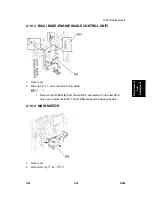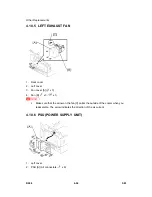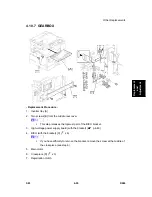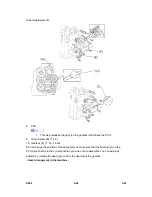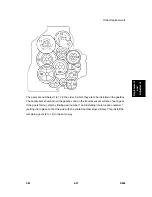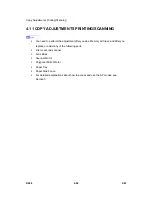Copy Adjustments Printing/Scanning
D096 4-58 SM
4.11 COPY ADJUSTMENTS PRINTING/SCANNING
You need to perform the adjustment after you do a Memory All Clear, and after you
replace or adjust any of the following parts.
First or second scanner
Lens
Block
Scanner
Motor
Polygonal Mirror Motor
Paper
Tray
Paper Side Fence
For detailed explanations about how to access and use the SP modes, see
Section 5.
Summary of Contents for D096
Page 1: ...D096 SERVICE MANUAL 005627MIU ...
Page 2: ......
Page 3: ...D096 SERVICE MANUAL ...
Page 4: ......
Page 5: ...D096 SERVICE MANUAL 005627MIU ...
Page 6: ......
Page 8: ......
Page 10: ......
Page 12: ......
Page 18: ......
Page 20: ......
Page 24: ......
Page 25: ...PRODUCT INFORMATION REVISION HISTORY Page Date Added Updated New None ...
Page 26: ......
Page 30: ...Overview D096 1 4 SM 1 4 OVERVIEW 1 4 1 COMPONENT LAYOUT ...
Page 34: ......
Page 35: ...INSTALLATION REVISION HISTORY Page Date Added Updated New None ...
Page 36: ......
Page 55: ...PREVENTIVE MAINTENANCE REVISION HISTORY Page Date Added Updated New None ...
Page 56: ......
Page 60: ......
Page 61: ...REPLACEMENT AND ADJUSTMENT REVISION HISTORY Page Date Added Updated New None ...
Page 62: ......
Page 110: ...Fusing D096 4 48 SM 4 9 6 THERMOSTAT 1 Hot roller See above 2 Thermostat A x 2 for each ...
Page 127: ...SERVICE TABLES REVISION HISTORY Page Date Added Updated New None ...
Page 128: ......
Page 153: ...TROUBLESHOOTING REVISION HISTORY Page Date Added Updated New None ...
Page 154: ......
Page 161: ...ENERGY SAVING REVISION HISTORY Page Date Added Updated New None ...
Page 162: ......
Page 167: ...D096 SERVICE MANUAL APPENDICES ...
Page 168: ......
Page 170: ......
Page 171: ...APPENDIX SPECIFICATIONS REVISION HISTORY Page Date Added Updated New None ...
Page 172: ......
Page 186: ......
Page 187: ...APPENDIX PREVENTIVE MAINTENANCE REVISION HISTORY Page Date Added Updated New None ...
Page 188: ......
Page 193: ...APPENDIX TROUBLESHOOTING GUIDE REVISION HISTORY Page Date Added Updated New None ...
Page 194: ......
Page 207: ...APPENDIX SP MODE TABLES REVISION HISTORY Page Date Added Updated New None ...
Page 208: ......
Page 244: ......
Page 246: ......